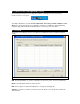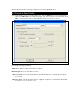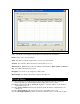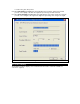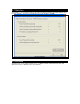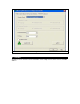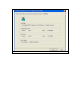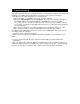User's Manual
6. Troubleshooting
This chapter provides solutions to problems that may occur during the installation and operation of
the Wireless-G CardBus PC Card. Read the descriptions below to solve your problems.
1. The Wireless-G CardBus PC Card does not work properly.
• Reinsert the Wireless-G CardBus PC Card into your PC’s PCI slot.
• Right click on My Computer and select Properties. Select the device manager and click on
the Network Adapter. You will find the Wireless-G CardBus PC Card if it is installed
successfully. If you see the yellow exclamation mark, the resources are conflicting. You will
see the status of the Wireless-G CardBus PC Card. If there is a yellow question mark, please
check the following:
• Make sure that your PC has a free IRQ (Interrupt ReQuest, a hardware interrupt on a PC.)
• Make sure that you have inserted the right adapter and installed the proper driver.
If the Wireless-G CardBus PC Card does not function after attempting the above steps, remove
the adapter and do the following:
• Uninstall the driver software from your PC.
• Restart your PC and repeat the hardware and software installation as specified in this User
Guide.
2. I cannot communicate with the other computers linked via Ethernet in the Infrastructure
configuration.
• Make sure that the PC to which the Wireless-G CardBus PC Card is associated is powered on.
• Make sure that your Wireless-G CardBus PC Card is configured on the same channel and with
the same security options as with the other computers in the Infrastructure configuration.