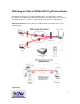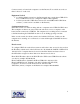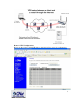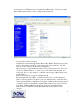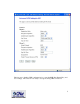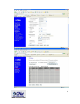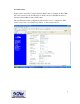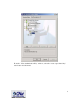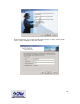VPN Setup for CNet’s CWR-854 802.11g Wireless Router The instructions below are for getting an IPSec client to connect CNet’s wireless broadband router CWR-854(F) with VPN capability. The VPN feature can be used for secure remote access to a home or work network from anywhere on the Internet. VPN Client Software used for this test is SSH-Sentinel v1.4 which is free for noncommercial use. Applications: 1 www.cnetusa.
Connect securely to home/work computers over the Internet. You could be at work, at a friend’s house or on the road. Equipment Needed: 1- A solid broadband connection to the Internet at home or work where CWR-854 is used. CWR-854 needs to be configured for IPSec VPN capability 2- A client system with a VPN client software.
Router’s VPN Configuration: Please use the routers’s default IP address 192.168.1.254 to access its configuration. 3 www.cnetusa.
As shown above, CWR-854 can store 10 different VPN profiles. We need to enable IPSec VPN and then click on edit to configure the first profile. - - - Use any name for the connection. Authentication will be through the Pre-Shared Key (PSK). Basically anyone who wants to have VPN connectivity to the router needs to have this key. We will later on use this same key in the client configuration. The next step is to enter the IP information for Local and remote sites.
The last step to finalize VPN configuration is to enter the PSK (Pre-Shared Key) and save settings. The router is now ready to accept incoming VPN connections. 5 www.cnetusa.
www.cnetusa.
Second Scenario: In this scenario the remote system is behind a NAT router for example another CWR854. The connection is from VPN client >> NAT router>> Cable/DSL modem >> Internet >>Cable/DSL modem >>VPN router. The only difference in the configuration with scenario one is to configure the VPN router’s remote site to be “NAT-T any address” as below picture shows: 7 www.cnetusa.
VPN Client Configuration The client software used for this test is SSH-Sentinel v1.4. The SSH Sentinel software is configured in two steps. The first one involves the creation of a key management and the second one is the actual VPN security policy. After the software is installed, right click on the Sentinel icon in the task bar and select “Run Policy Editor”. Configuring SSH Sentinel Key Management From the SSH Sentinel policy editor, click on “Key Management” tab.
From the “New Authentication Key” window, select the “create a pre-shared key” radio button and click next. 9 www.cnetusa.
In the next window, type a name and the same exact key you have entered in the router’s VPN configuration and click “Finish”. 10 www.cnetusa.
Configuring SSH Sentinel Security Policy From the Security Policy window, click on the “Security Policy” tab, select VPN connections and click on “Add” button. In the “Add VPN Connection” window, enter an IP address or a Domain Name associated with the WAN IP of the CNet router. For remote network, click the “…” micro button and enter the remote network information. The default LAN network address of CWR-854 is 192.168.1.0 with 255.255.255.0 for subnet mask. 11 www.cnetusa.
Click OK to save the changes and return to the “Rule Properties” window. 12 www.cnetusa.
Click on the IPSec/IKE proposal settings button to view proposal parameters. 13 www.cnetusa.
Click OK to go back to “Rule Properties” window. Click on the Advanced tab to view Security association lifetimes as well as Audit and some other advanced settings. If the VPN client system is sitting behind a NAT device, you’ll need to check the box next to “Pass NAT device” using NAT-T. 14 www.cnetusa.
At this stage we’ve completed SSH Sentinel configuration and we are ready to perform a diagnostic test. Click OK to go back to the SSH Sentinel Policy Editor window and click “Apply” to update security policy changes we’ve made. Now click on “Diagnostics” to start probing the connection to the VPN server. If Diagnostics complete successfully, it means that you can establish an IPSec protected connection to the VPN server. 15 www.cnetusa.
We can now use the SSH Sentinel icon in the task bar, select the VPN server and establish the VPN tunnel. 16 www.cnetusa.
Testing VPN Connection To test the VPN connection, bring up a DOS window and try a ping to the IP address of one of the computers at home. If ping is successful then the connection is established and you should be able to see and map network drives to systems behind the VPN router. 17 www.cnetusa.