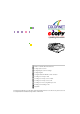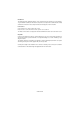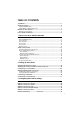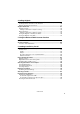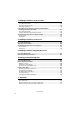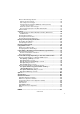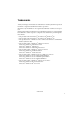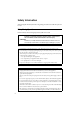Operating Instructions What Yo u C an D o Wi th T his Mac hine Se tting Up th e Sc anner C onfiguring the S canner Se ttings Se tting O riginals Us ing the Network T W AIN S canner Fu nction S ending Sc an F ile by E -mail S ending Sc an F ile by S can to F older S ending Sc an F ile by S can to F T P S ending Sc an F iles U s ing Delivery S erver P rinting S canned Ima ge F iles Appendix Read this manualcarefully before you use this product andkeep it handy for futurereference.
Introduction This manual describes detailed instructions on the operation and notes about the use of this machine. To get maximum versatility from this machine all operators are requested to read this manual carefully and follow the instructions. Please keep this manual in a handy place near the machine. Power Source Colour Scanner: 220 - 240V, 50/60 Hz, 5A or more Please be sure to connect the Power Cord to a power source as above. Two kinds of size notation are employed in this manual.
TABLE OF CONTENTS Trademarks............................................................................................................. 1 Safety Information ................................................................................................. 2 Safety During Operation............................................................................................. 2 Lithium Batteries (Memory Back-up)..........................................................................
System Settings ................................................................................................... 52 Information to Set in [System Settings].......................................................................52 Configuring [System Settings] ....................................................................................55 Scanner Settings..................................................................................................59 Information to Set in [System Settings].......
4. Setting Originals Sizes and Weights of recommended Originals............................................... 109 The Original Sizes Available for Auto Detection .................................................... 110 Originals that Require Special Care.......................................................................111 Original Orientation ........................................................................................... 112 Simplex Scanning ................................................
7. Sending Scan File by Scan to Folder Sending a Scanned File to a Registered Shared Folder ................................139 Procedure Breakdown............................................................................................ 139 Selecting a Shared Folder...................................................................................... 140 Selecting a File Name ............................................................................................
When an Error Message Appears.......................................................................... 172 Scanner unit error message ................................................................................ 172 Scan settings error messages ............................................................................. 173 Send Scan (E-mail, Send File (SMB/FTP) or Delivery Server) operation error messages .................................................................................
www.cnet.
Trademarks Adobe, PostScript, and Acrobat are trademarks of Adobe Systems Incorporated. Pentium is a registered trademark of Intel Corporation. MS, Microsoft, and Windows are registered trademarks of Microsoft Corporation. Other product names used herein are for identification purposes only and might be trademarks of their respective companies. We disclaim any and all rights to those marks.
Safety Information When using this machine, the following safety precautions should always be followed. Safety During Operation In this manual, the following important symbols are used: R WARNING: Indicates a potentially hazardous situation which, if instructions are not followed, could result in death or serious injury. R CAUTION: Indicates a potentially hazardous situation which, if instructions are not followed, may result in minor or moderate injury or damage to property.
Lithium Batteries (Memory Back-up) R WARNING: • Do not try to replace the lithium batteries by yourself. A battery of this type can explode if incorrectly replaced. If the lithium batteries need to be replaced, contact an authorized dealer to request servicing. • Never dispose of the lithium batteries by incineration. This can cause them to rupture resulting in injury. Note ❒ Please return used NIC boards to our authorized dealer or service representative.
Manuals for This Scanner Manuals for This Scanner The following manuals describe the operational and maintenance procedures of this machine. To enhance safe and efficient operation of this scanner, all users should read and follow the instructions carefully. ❖ Quick Installation Guide Describes how to install the scanner. ❖ Operating Instructions (this manual) Provides all of the information how to install, set up, and use the scanner. This manual is provided as a PDF file.
How to Read This Manual Symbols The following set of symbols is used in this manual. R WARNING: This symbol indicates a potentially hazardous situation that might result in death or serious injury when you misuse the machine without following the instructions under this symbol. Be sure to read the instructions, all of which are described in the Safety Information section.
www.cnet.
1. What You Can Do With This Machine This section introduces various functions of this machine, and provides most basic information such as control locations and standby screens, etc. Outline Network TWAIN Scanner You can use this machine as a network TWAIN scanner, by operating this machine from a client computer on the network. Originals can be scanned with the same operation used for SCSI- and USB-connected scanners.
What You Can Do With This Machine Scan to E-mail By registering e-mail addresses on this machine, you can use this machine to generate an e-mail message and send a scan file as an e-mail attachment. 1 ABK002S 1. This machine 3. E-mail client software Connect this machine to a network (TCP/IP) using a 100BASE-TX or 10BASE-T cable. It is possible to connect using an optional wireless LAN card.
Outline Scan to Folder It is possible to register Windows shared folders to this machine, as destinations for sending scan data. You can easily send and save scan files to a Windows shared folder that is registered to this machine. 1 Note ❒ This function is displayed as “Send File: SMB” on the display panel of this machine. The SMB (Server Message Block) standard, to which various operating systems including Windows adhere, is a popular protocol for sharing files, folders, printers and so on.
What You Can Do With This Machine Scan to FTP It is possible to register FTP servers to this machine as destinations for sending scan data. You can easily send and save scan files to an FTP server that is registered to this machine. 1 ABK004S 1. This machine 3. Client computer Connect this machine to a network (TCP/IP) using a 100BASE-TX or 10BASE-T cable. It is possible to connect using an optional wireless LAN card. You can browse scanned files saved to an FTP server from a client computer.
Outline Scan to Print You can send scan files directly to a printer, so it is possible to use this machine like a copier. 1 ABK023S 1. This machine 3. Network printers When you use a network printer, connect this machine to a network (TCP/IP) using a 100BASE-TX or 10BASE-T cable. It is possible to connect using an optional wireless LAN card. Printers connected to a network (TCP/IP) using a 100BASE-TX or 10BASE-T cable. It is necessary to assign a fixed IP address to each of the network printers. 2.
What You Can Do With This Machine Delivery Server By using ScanRouter V2 Professional/Lite, it is possible to deliver scan data that is scanned by this machine to multiple destinations. 1 ABK005S 1. This machine 2. Delivery server Connect this machine to a network (TCP/IP) using a 100BASE-TX or 10BASE-T cable, or using an optional wireless LAN card.
Guide to this Scanner Guide to this Scanner 1 ADG018S 1. Original table 8. {Clear Modes}} key Set originals here to be loaded into this machine using the ADF (Automatic Document Feeder). Press this key to return to the initial screen that is displayed when you turn the power on. 2. ADF (Automatic Document Feed- 9. {Clear/Stop}} key er) Press this key when you want to clear the value that you have entered, or stop scanning currently in progress.
What You Can Do With This Machine 15. Display panel Displays a screen for scanning operations, settings or status information, along with keys that are currently available for the corresponding function key operations. 1 ADG019S 1. White Sheet 6. Network interface connector Holds the original down on the exposure glass. For connection of an Ethernet network cable. 2. Exposure glass for the ADF 7. SD card slot Scans originals when they are loaded in the ADF.
Guide to this Scanner Using Keys Displayed on the Screen You can use the function keys, located under the display panel, to operate keys that appear on the display panel. Example: 1 ADG002S To execute a key operation on the display panel, press the relevant function key. • Press A to select [Scan]. • Press B to select [Dest.]. • Press C to select [Sender]. • Press D to select [PrevMenu]. www.cnet.
What You Can Do With This Machine How to Interpret the Indicators Front indicators 1 This section explains how to interpret the indicators of this machine. ADG001S The following table shows the status of the indicators when this machine operates normally. If any of the indicators appear differently, it means an error. See p.169 “Error Indicators” to eliminate the error.
Guide to this Scanner Network interface indicators The network interface connector on the rear panel of this machine is equipped with the following two indicators. 1 ABK020S 1. Green indicator 2. Yellow indicator Lights when this machine is connected to the network correctly. Lights when this machine is sending/receiving data through the network. Function Settings and Standby Screens You cannot use the following functions at the same time. • Network TWAIN (See p.
What You Can Do With This Machine Function Priority You can select the initial screen displayed each time you turn the machine's power on. It is good idea to select the initial screen in accordance with how frequently you use Print Scan. The following three options are available. • Select: Send/Print Select this option if you use Print Scan as well as Delivery Server/Send File.
Guide to this Scanner Select Method There are two setup items named “Select Method”: [1.Select Method] and [7.Select Method]. Use these items in combination to configure how you use this machine. • With the options in [7.Select Method], you can select a combination of the functions that suits for the method how you use this machine. The following three options are available. • Delivery Server/TWAIN Select this option if you want to use Delivery Server and network TWAIN.
What You Can Do With This Machine • Delivery Server standby screen While this screen is displayed, pressing [Dest.] enables you to deliver scan data using the address book in ScanRouter V2 Professional/Lite. You can also configure various settings using the control panel of this machine, or using a Web browser on a client computer. You can send any file by using a Web browser on a client computer; however, you cannot send an email or send a file by SMB/FTP by using the control panel of this machine.
Guide to this Scanner • Network TWAIN standby screen While this screen is displayed, you can use this machine as a TWAIN scanner, by starting the network TWAIN driver from a TWAINcompliant application on a client computer. You can also configure various settings using the control panel of this machine, or using a Web browser on a client computer.
What You Can Do With This Machine Scanner Features Menu Pressing the {User Tools} } key displays the Scanner Features menu. You can configure settings for network, Send Scan, Print Scan, and Scan/Print conditions to meet your requirements. 1 www.cnet.
2. Setting Up the Scanner This section explains how to setup the scanner to get it ready for use, and how to make necessary connections. Checking the Scanner Location Before setting up the scanner, take a few minutes to check the location where you are going to install the scanner. R WARNING: • Make sure the wall outlet is near the machine and easily accessible so that in event of an emergency it can be unplugged easily.
Setting Up the Scanner ❖ Installation environment Important ❒ Do not set up the scanner in any of the following types of locations. Doing so creates the risk of malfunction of the scanner.
Attaching the Control Panel Unit to the Scanner Unit Attaching the Control Panel Unit to the Scanner Unit Note ❒ Use the tool that comes with this machine when you tighten or loosen the screws. A Insert the plug of the control pan- ❒ Locating the scanner unit at an end of a desk makes it easy to attach the control panel unit. 2 B Insert the hooks of the control panel unit to the scanner unit. el unit into the socket on the scanner unit, as illustrated below.
Setting Up the Scanner Connecting to a Local Printer You can make a USB connection between this machine and a printer, when you want to use it as a local printer for Print Scan. This section explains how to connect a printer to this machine using a USB cable. 2 Note ❒ When you connect a local printer to this machine, be sure to use the USB cable that comes with this machine.
Connecting to a Local Printer E Attach the card slot cover that comes with this machine. To attach the card slot cover A Reeve the USB cable through one of the slits of the card slot cover. 1. Prong holes 2. Prongs C Insert the prongs to the prong holes, and then push both sides of the card slot cover until it is secured to the rear panel of this machine.
Setting Up the Scanner Setting Up the Optional Accessories C Pull out the scanner control unit. Installing the Image Processing Unit 2 Important ❒ Before touching the Image Processing Unit, be sure to touch any metal object in order to discharge static electricity from you body. Note ❒ Use the tool that comes with this machine when you tighten or loosen the screws. A Turn off the power of this machine, and unplug all the cables connected to this machine including the power cord.
Setting Up the Optional Accessories G Connect the cables that you have unplugged in step A. Be sure to connect the power cord last of all. C Attach the card slot cover that comes with this machine. Inserting a Wireless LAN Card Note ❒ You cannot use the optional wireless LAN card and the bundled USB interface card at the same time. A Turn Reference See p.27 “To attach the card slot cover” for information about how to attach the card slot cover. 2 off the power of this ma- chine.
Setting Up the Scanner Connecting to a Network This section explains how to connect this machine to a network. Important ❒ Use a 100BASE-TX (category 5) or 10BASE-T network cable when you connect this machine to a network. 2 A With the network cable you use for connection, create a single loop about 15cm (6”)(A A ) away from an end of the cable, and then attach the ferrite core that comes with this machine as illustrated below.
Connecting to a Power Source Connecting to a Power Source This section explains how to connect this machine to a power source, using the bundled AC power cord. R WARNING: • Do not use with a power source with a voltage different from the specified voltage. Do not use a power outlet with multiple devices plugged in. These could create the risk of fire or electric shock. • Avoid the use of an extension cord. • Do not damage, break, twist or modify the Power Cord.
Setting Up the Scanner - Before turning off the power Before you turn off the power of this machine, make sure that a standby screen is displayed on the display panel. If you turn off the power while the Scanner Features menu is displayed, all the settings that you have configured could be discarded, and this machine could return to its factory default status.
3. Configuring the Scanner Settings Outline to Use As a Network Twain Scanner The following overview diagram shows the preparation steps for using this machine as a network TWAIN scanner. Note that the underlined steps are essential. Configure [1.System Settings] on this machine Install the network TWAIN driver on a client computer *1 See p.52 “System Settings” See p.103 “Software for Using a Network TWAIN Scanner”.
Configuring the Scanner Settings Outline to Use Scan to E-mail The following overview diagram shows the preparation steps for sending scan files as e-mail attachments. Note that the underlined steps are essential. Reference There are three types of setup items: 1) items that you can configure settings using the control panel of this machine, 2) items that you can configure settings using a Web browser on a client computer, 3) items that you can configure settings using both of the above. See p.
Outline to Use Scan to Folder Outline to Use Scan to Folder The following overview diagram shows the preparation steps for sending scan files to shared folders of Windows using SMB protocol. Note that the underlined steps are essential. 3 www.cnet.
Configuring the Scanner Settings Reference There are three types of setup items: 1) items that you can configure settings using the control panel of this machine, 2) items that you can configure settings using a Web browser on a client computer, 3) items that you can configure settings using both of the above. See p.41 “Initial Scanner Setup” for details. This manual covers only the setting procedures that you can perform using the control panel of this machine.
Outline to Use Scan to FTP Outline to Use Scan to FTP The following overview diagram shows the preparation steps for sending scan files to folders on an FTP server. Note that the underlined steps are essential. Reference There are three types of setup items: 1) items that you can configure settings using the control panel of this machine, 2) items that you can configure settings using a Web browser on a client computer, 3) items that you can configure settings using both of the above. See p.
Configuring the Scanner Settings Outline to Use the Network Delivery The following overview diagram shows the preparation steps to use this machine as a network delivery scanner, which function is enabled using ScanRouter V2 Professional/Lite. Note that the underlined steps are essential. 3 www.cnet.
Outline to Use the Network Delivery Reference There are three types of setup items: 1) items that you can configure settings using the control panel of this machine, 2) items that you can configure settings using a Web browser on a client computer, 3) items that you can configure settings using both of the above. See p.41 “Initial Scanner Setup” for details. This manual covers only the setting procedures that you can perform using the control panel of this machine.
Configuring the Scanner Settings Outline to Use Scan to Print The following overview diagram shows the preparation steps for printing scan data by Print Scan. Note that the underlined steps are essential. Reference There are three types of setup items: 1) items that you can configure settings using the control panel of this machine, 2) items that you can configure settings using a Web browser on a client computer, 3) items that you can configure settings using both of the above. See p.
Initial Scanner Setup Initial Scanner Setup The table on the next page shows all the setup items and their factory default values. The table also includes information about for which of the functions each of the setup items is used (see the columns under "Purpose"), and the available method for configuration (see the columns under "Method"). For information about how to configure each of the setup items and how it works, see the sections from p.52 “System Settings” to p.
Configuring the Scanner Settings ❒ A "(null)" in the "Factory default value" column means that the setup item to the left has no factory default value. Purpose Factory Setup Item Default Value Delivery Server Method Mail SMB FTP b b b Print TW AIN Scan ner Web b × b Basic Settings General Settings 3 System Settings or TCP /IP *2 Device Name RNP****** *1 Comment (null) × b URL Name URL × b URL /cgi-bin /url.cgi/ × b Help URL /cgi-bin /help.
Initial Scanner Setup Purpose Factory Delivery Server Mail SMB FTP Print TW AIN Scan ner Web 802.
Configuring the Scanner Settings Purpose Factory Setup Item Default Value Scan Settings *17 3 *17 Mail SMB FTP TW AIN Scan ner Web Off b b b b b b Filter None b b b b b b Inversion Off b b b b b b Erase Colour Green b b b b b b File Type Single Page b b b b b b b b b × b b b Image Densi- 4 ty b b b Original Size Auto Detect b b b Duplex 1 Sided Orig.
Initial Scanner Setup Purpose Factory Setup Item Default Value Scan- Compresner sion (Gray Scale/Full Colour) Normal Compression Function Op- Send File/TWAI tions (Web Status Moni- N tor), Select Method (Scanner) Delivery Server Mail SMB FTP b b b b b b b b Method Print b TW AIN b Scan ner Web b b b b 3 b b b b b b b Unit of Meas- mm ure b b b b b b b sRGB Off b b b b b b End of Scan Option Clear Settings after Each Scan Job b b b b b b Border Erase
Configuring the Scanner Settings Purpose Factory Setup Item Default Scan ner Web (Display only) × Firmware Version (Display only) × *18 Custom Title 1: 1 b b b b × b Custom Title 2: 2 b b b b × b Custom Title 3: 3 b b b b × b Custom Title 4: 4 b b b b × b Custom Title 5: 5 b b b b × b Interval Time Off for Resending b b × b No. of Times to Resend Off b b × b Job Delivery Data Max.
Initial Scanner Setup Purpose Factory Setup Item Default Value Delivery Server Mail SMB FTP b Method Print TW AIN Scan ner Web × b Assign Title : Frequently Used Title(s) On File Send Path (null) × b Login User Name (null) × b Login Password (null) × b Protected Password (null) × b Program No.
Configuring the Scanner Settings Purpose Factory Setup Item Default Value Delivery Server Mail SMB FTP Method Print TW AIN Scan ner Web E-mail Settings Email 3 POP Server Address (null) b × b POP Server Port No. 110 b × b SMTP Server Address (null) × b SMTP Server Port No.
Initial Scanner Setup Purpose Factory Setup Item Default Value Email Address *21 Attach Subject Delivery Server Mail SMB FTP Method Print TW AIN Scan ner Web Program No.
Configuring the Scanner Settings Purpose Factory Setup Item Default Value Delivery Server Mail SMB FTP Method Print TW AIN Scan ner Web Print Scan Settings Print Scan 3 Max.
Initial Scanner Setup *11 *12 *13 *14 *15 *16 *17 *18 *19 *20 *21 *22 *23 *24 *25 A setting when [Communication Mode] is set to " Ad hoc mode " or " 802.11 Ad hoc mode ". An essential setting when [ WEP Setting ] is set to " Enable ". Available up to 10 registrations. The default value applied to the Community Name 1. The default value applied to the Community Name 2. The default value applied to the Community Name 3 through 8. Available up to 4 registrations, including " Default ".
Configuring the Scanner Settings System Settings This section describes the setup items contained in the System Settings menu. They include an item used to select the initial screen of the machine, and basic setup items for operating this machine on a network, such as an IP address setting. This section also shows you how to configure these settings using the control panel of this machine. 3 Note ❒ See p.186 “Using Wireless LAN” for information about how to use an optional wireless LAN card.
System Settings ❖ Subnet Mask When a fixed IP address is assigned to this machine on the network you use, enter the subnet mask to this item in the form of xxx.xxx.xxx.xxx (xxx:0 through 255). Do not specify this item manually when you use this machine on a DHCP environment, because this item is automatically assigned to this machine by selecting " DHCP " for [Network Boot].
Configuring the Scanner Settings ❖ Network Boot Use this item to select whether you use this machine on a DHCP environment or not. Set this item to “ NONE ” when a fixed IP address is assigned to this machine on the network you use. Set this item to “ DHCP ” when you use this machine on a DHCP environment. Note ❒ If you plan to use delivery server function, assign an IP address of this machine statistically, even when you use this machine on a DHCP environment.
System Settings Configuring [System Settings] Reference See p.15 “Using Keys Displayed on the Screen” for information about how to select items displayed on the screen. A Press the {User Tools}} key. ABK006S The Scanner Features menu is displayed. B Press the {1}} key. The System Settings menu is displayed, and "1. Function Priority " appears as the setup item currently selected. C Press [OK]. The setting screen for "1. Function Priority " appears.
Configuring the Scanner Settings C Specify the IP address of this machine. • Input the IP address using the number keys. • An IP address consists of four parts, and each part has a number within the range of 0 to 255. Make sure that you input each part of the IP address in three digits. For example, when you want to specify “8” for a part, highlight the part and then input “ 0 0 8 ” u s i n g t h e n u m be r keys. You can use {11} } (or {#} }) and { 0 } keys to move the highlighting to right and left.
System Settings To configure network boot settings when you use this machine on a DHCP environment D Use [↑ ↑] and [↓ ↓] to display “ DHCP ”. A Press [Next] three times. “5. Access Control ” appears as the setup item currently selected. Note ❒ It is not necessary to specify “2. IP Address ”, “3. Subnet Mask ” and “4. Default Gateway Address ”. The DHCP server on your network assigns these values automatically. B Specify each value for “5. Access Control ” and “6. Network Boot ”.
Configuring the Scanner Settings H Press [Next]. J Press [Next]. “12. Wireless LAN Signal ” appears as the setup item currently selected. “9. MAC Address ” appears as the setup item currently selected. Note ❒ MAC address is a hardware address that uniquely identifies each machine, and cannot be changed. Press [OK] to see the MAC address of this machine, and then press [Cancel] to return to the System Settings menu.
Scanner Settings Scanner Settings This section describes the setup items contained in the Scanner Settings, and shows you how to configure the settings in the Send Scan Settings menu (which includes main setup items in the Scanner Settings) using the control panel of this machine. Information to Set in [System Settings] ❖ 1. Select Method Note ❒ When you set “7. Select Method ” to “ TWAIN ”, this setup item is dimmed and cannot be configured.
Configuring the Scanner Settings ❖ Date/Time(Year/Month/Day/Hr/Min/Sec) ❖ Compression (Gray Scale/Full Colour) This item lets you adjust the machine’s date and time. The current date and time affects all the related operations of this machine, such as a time stamp inserted in each of e-mail messages sent from this machine. This item determines whether to compress scan data, created under the following conditions.
Scanner Settings Note ❒ The size of compressed data varies among originals even if the same quality setting is made for them. The number of original pages that can be processed at a time also varies. ❖ 7. Select Method You can select a method that suits for a combination of the functions you want to use when you perform a Send Scan operation. The following three options are available. • Delivery Server/TWAIN Select this option if you want to use Delivery Server and network TWAIN.
Configuring the Scanner Settings • Selecting “ sRGB 2” reduces the paper's yellowish tone. Note ❒ Selecting “ sRGB 1” or “ sRGB 2” disables the [Image Density] setting. (⇒ p.72) ❖ End of Scan Option This item lets you select how this machine behaves after a scanning operation ends. The option selected for this item applies scanning performed in a Send Scan (Delivery Server or Send Mail/Send File) operation.
Scanner Settings ❒ When you perform an [Enter Custom Send File] operation from the Web Status Monitor, selecting [New Job] and [OK] on the selection screen both finishes the current scanning job, sends the scanned data, and the [Enter Custom Send File] settings are retained. Press [PrevMenu] to return to the initial screen when the power is turned on.
Configuring the Scanner Settings ❖ Job Delivery Data Max. Setting ❖ Time Zone This item lets you select whether to limit the maximum file size of a document to be sent by using the delivery server. When you set limitation of the size, you can specify it within the range of 1 MB to 64 MB, in 1MB increments. Note ❒ You can also configure this setting by selecting [Configuration] → [Delivery Settings] → [Delivery] on the Web Status Monitor.
Scanner Settings C Press [OK] H Select the option you want for “2. The setting screen for “1. Select Method ” appears. D Select the function that you main- TWAIN Standby Time ”. If you select “ On ”, specify the time after which this machine stands by for a network TWAIN command (or a [Enter Custom Send File] command) using the number keys. ly use from “ Send File ” or “ TWAIN ”. 3 • Use the {1} and {0} keys to highlight the setting you want.
Configuring the Scanner Settings L Press [OK]. P Select the option you want for “15. Job Delivery Data Max. Setting ” in the same way that you have done in the steps G through I. The setting screen for “4. Date/Time(Year/Month/Day/Hr /Min/Sec) ” appears. Q Press [PrevMenu]. M Use the {1} and {0} keys and 3 the number keys to adjust the current date and time. This returns to the Scanner Features menu. R Press [Exit].
Print Scan Settings Print Scan Settings This section describes all the setup items included in Print Scan Settings menu, and shows you how to configure these settings using the control panel of this machine. Information to Set in [Print Scan Settings] ❖ Max. Number of Copies This item lets you set an upper limit for the number of copies that you can specify when you perform a Print Scan operation, within the range of 1 to 999.
Configuring the Scanner Settings B Press the {3}} key. F Press [Next]. "2. Colour/Black and White " appears as the setup item currently selected. The Print Scan Settings menu is displayed, and "1. Max. Number of Copies " appears as the setup item currently selected. C Press [OK]. 3 G Press [OK]. The setting screen for "2. Colour/Black and White " appears. H Select "Color" or " Colour/Black and White ". The setting screen for "1. Max. Number of Copies " appears.
Print Scan Settings J Press [PrevMenu]. This returns to the Scanner Features menu. K Press [Exit]. 3 This exits the Scanner Features menu, and returns to the standby screen that is displayed when you turn the power on. Important ❒ Never turn off the power of this machine before the standby screen is displayed. Doing so can discard all the settings you have configured, and return this machine to its factory default status.
Configuring the Scanner Settings Registering Scan Settings You can configure and register up to four sets of settings for scanning, when performing a Send Scan (email, Send File (SMB/FTP) or Delivery Server) operation. Memory areas named “ Default ”, “ User 1”, “ User 2”, and “ User 3” are available for registering Scan Settings.
Registering Scan Settings ❖ Scan Size ❖ Scanning Area This item lets you select the size of the area to be scanned. You can select from the following options. Auto Detect, A3S, A4S, A4R, A5S, A5R, 11x17S, 81/2x14S, 81/2x13S, 81/2x11RS, 81/2x11S, 51/2x81/2R, 5 1/ 2x8 1/ 2S, B4JIS (Japanese Industrial Standard)S, B5JISS, B5JISR, Custom Area Setting Note ❒ Original sizes that can be autodetected vary depending on where you place the originals (on the exposure glass or on the ADF). See ⇒ p.
Configuring the Scanner Settings The following illustrates the reference point and actual scanning area in accordance with the place where you set the originals. A When the document is set in document glass 3 ADG012S B When you place the originals on the exposure glass, the available area for scanning is 300mm (11.8”) (vertical) and 432mm (17”) (horizontal) from the reference point, regardless of the setting in [Scan Type].
Registering Scan Settings ❖ Erase Colour ❖ Filter This setting is available only when “ Black and White:Text ”, “ Black and White:Text/Photo ”, “ Black and White:Photo ”, or “ Black and White:Gray Scale ” is selected in the [ Scan Type ] list. You can select an erase colour from red, green, or blue, which colour is deleted (ignored) when scanning is performed. Select “ Off ” when you want to disable erase colour.
Configuring the Scanner Settings Note ❒ When “ Black and White: Gray Scale ” or “ Colour:Full Colour ” is selected in the [ Scan Type ] list, and “ High Compression ”, “ Normal Compression ”, or “ Low Compression ” is selected in the [Compression (Gray Scale/Full Colour)] list under [System Settings], the scanned image is saved as a JPEG file. Otherwise, it is saved as a TIFF file. 3 • PDF The scanned image is saved as a PDF file. • Multi-page TIFF An original of two or more pages is saved as one file.
Registering Scan Settings C Press the {1}} key. G Press [Next ]. “2. Resolution ” appears as the setup item currently selected. The Default Scan Settings menu is displayed, and “1. Scan Type ” appears as the setup item currently selected. Note ❒ Pressing [Prev.] displays the previous setup item. H Press [OK]. D Press [OK]. 3 The setting screen for “2. Resolution ” appears. The setting screen for “1. Scan Type ” appears. I Select the resolution you want.
Configuring the Scanner Settings To specify the resolution manually using [Custom Resolution] A While [Custom Resolution] is displayed, press [Setting]. 3 The setting screen for “ Custom Resolution ” appears. B Specify the resolution manually by using the number keys. Note ❒ To correct the number, press the {Clear/Stop} } key to clear the number you have entered. C Press [OK]. This saves the setting you have entered, and returns to the Default Scan Settings menu.
Registering Scan Settings B Use the {1} and {0} keys to highlight the item you want to input, and then use the number keys to input the value. O Use the {1} and {0} keys to highlight the setting you want. P Press [OK]. Note ❒ To correct the number you have entered, use the { 1 } and {0} keys to highlight it, and then press the { Clear /Stop} key to clear the number. ❒ You can also use the {#} } key as well as the {1} and {0} keys to move selection. C Press [OK].
Configuring the Scanner Settings T Repeat steps D through R for each of “ User 1”, “ User 2”, and “ User 3” memory areas. U When you are finished, press [PrevMenu]. This returns to the Scanner Features menu. V Press [Exit]. 3 This exits the Scanner Features menu, and returns to the standby screen that is displayed when you turn the power on. Important ❒ Never turn off the power of this machine before the standby screen is displayed.
Registering Print Settings Registering Print Settings You can configure and register up to four sets of settings for printing scan data. Memory areas named " Default ", " User 1", " User 2", and " User 3" are available for registering Print Settings. You can easily recall the settings you have registered to " User 1", " User 2", or " User 3", which means you don't have to configure detailed settings each time you print scan data.
Configuring the Scanner Settings (1 Sided Orig. → 2 Sided Print) Scans two single-sided originals and prints onto a two-sided page. • (2 Sided Orig. → 1 Sided Print) Scans each side of a two-sided original and prints onto two separate pages. • (2 Sided Orig. → 2 Sided Print) Scans a two-sided original and prints onto a two-sided page. • 3 ❖ Reduce/Enlarge This item lets you print scan data with the image reduced or enlarged using a preset ratio, or even changing the reproduction ratio in 1% increments.
Registering Print Settings A Press the {User Tools}} key. E Select the scan type. ABK006S The Scanner Features menu is displayed. B Press the {5}} key. • The option that is currently selected is displayed first. • "*" mark appears along with the option currently selected. • Use [↑ ↑] and [↓ ↓] to display the option you want to select. 3 F While the option you want to seThe Print Settings menu is displayed.
Configuring the Scanner Settings J Press [OK]. Note ❒ Pressing [Cancel] discards the selected option, and returns to the Default Print Settings menu. This saves the setting you have selected, and returns to the Default Print Settings menu. Note ❒ Pressing [Cancel] discards the selected setting, and returns to the Default Print Settings menu. K Press [Next]. 3 To set a custom size A While the option " Custom Size " is displayed, press [Setting]. "3.
Registering Print Settings N Press [Next], and then select an op- T When O Press [Next], and then select an op- U Press [Exit]. tion for "4. Duplex " in the same way that you have done in the steps D through F. tion for "5. Reduce/Enlarge " in the same way that you have done in the steps L through M. Note ❒ When you select the " Custom Ratio " option, use the number keys or [-] / [+] to enter the value. P By pressing [Next] to display "6. Create Margin " and "7.
Configuring the Scanner Settings Configuring Settings Using a Web Browser This section describes the procedure to make various settings using a web browser on a client computer. Important ❒ Before making any settings, connect this nachine to the network and specify its IP address. p.55 “Configuring [System Settings]” ❒ To confirm the IP address of this machine that you have specified, press the {User Tools} } key, press the {1} } key to select [1.System Settings], select [2.
Configuring Settings Using a Web Browser To access this machine from a web browser A Start up a web browser on a client computer. B Input “http://xxx.xxx.xxx.xxx/” (“xxx.xxx.xxx.xxx” is the IP address for this machine) in the web browser’s address bar, and then press the [Enter] key. The top page of the “Web Status Monitor” is displayed on the web browser, which means that you succeed in accessing to this machine.
Configuring the Scanner Settings General guide to the Web Status Monitor The figure below shows a screen of the Web Status Monitor when the following menus are selected: [Configuration] main menu → [Basic Settings] sub-menu → [Scanner] sub-menu. 3 ADG011S 1. Header Area 3. Sub-Menu Area Contains links to the top page and the online help of the Web Status Monitor. Displays sub-menu items in accordance with the main menu item currently selected.
Configuring Settings Using a Web Browser 5. Work Area 6. Scroll bars for the Work Area Displays contents such as setup items, options, and status information, in accordance with the sub-menu item currently selected. Use these scroll bars to scroll through the work area, when the lower/upper or rightmost/leftmost part of its content is out of sight. Important ❒ It may not be possible to return to the previous page using the browser’s [Back] button.
Configuring the Scanner Settings ❒ The changes are be discarded if you click [Cancel]. H By selecting [User 1], [User 2], or [User 3] in the [Select User] area, repeat steps F and G for each of them, as necessary. Configuring [E-mail Address] A Click [Configuration] on the main menu. The password input dialog box appears. 3 Note ❒ Once you set the password, the password input dialog box will not appear from the second time.
Configuring Settings Using a Web Browser Note ❒ Be sure to click [OK] to save the settings you have made on the currently displayed screen. Once you move to another page without clicking [OK], all the settings that you have made on the previous page will be cleared. ❒ The changes are discarded if [Cancel] is clicked. To export the address data to a CSV file A Click [Export]. The [Export Data] page appears. B Click the [Download] button to the right of [Entered Program Information].
Configuring the Scanner Settings Note ❒ When the [Close this dialog when download completes] check box is not selected on the dialog box that appears when you click [Save], the dialog box remains displayed after download is finished. In this case, press [Close] to close the dialog box and return to the [Export Data] page. 3 E If you want to export title information (device tag information), click the [Download] button to the right of [Device Tag Information ].
Configuring Settings Using a Web Browser Note ❒ To return to the E-mail Address screen, click [Back] again, or click [E-mail Address] in the sub-menu area. F If “ Off ” is selected for [Auto Update Destination List] in [2.Send Scan Settings] on this machine, restart this machine to reflect additions and changes made to the destination list. Note ❒ If “ On ” is selected for [Auto Update Destination List], the destination list is automatically updated when you press [OK] in step E above.
Configuring the Scanner Settings • Frequently Used Title(s) Select “ On ” if you want the item to be included in the [Freq.] page, which is displayed as the first title for both the alphabetical and custom title lists. Select “ Off ” if you do not want the item in the [Freq.] page. Important ❒ Before assigning a custom title, it is necessary to register custom titles using the Web Status Monitor, and restart this machine. You cannot configure [E-mail Address] and [Custom Title] settings at the same time.
Configuring Settings Using a Web Browser • Frequently Used Title(s) Select “ On ” if you want the file send path record to be included in the [Freq.] page, which is displayed as the first title for both the alphabetical and custom title lists. Select “ Off ” if you do not want the item in the [ Freq. ] page. Important ❒ Before assigning a custom title, it is necessary to register custom titles using the Web Status Monitor, and restart this machine.
Configuring the Scanner Settings ❖ Change Order This item is displayed only when you perform [Change] in “ File Send Path ”operation. Normally, the File Send Paths you registered using [Add] in “ File Send Path ” are displayed by the order of registration. If you want to change the order of a registered File Send Path, select “ On ” for [Change Order], and then enter the number of the new order (that applies when you select “ All ” in a title list screen of the machine) into [Change Order] box.
Configuring Settings Using a Web Browser Note ❒ Under each of the records, the assigned items are listed by the order of registration. ❖ FTP Server • Server Name/Path Name Enter the path to the FTP server shared folder, in the format of "server name\folder name" or "IP address\folder name". Note ❒ Be sure to specify folders that are on the root directory of an FTP server. You cannot specify any sub-directories for “folder name” in the above syntax.
Configuring the Scanner Settings Information to register in [Printer] You can register up to 99 printers including local printers. Note ❒ You cannot select a paper tray to supply paper when performing a Print Scan operation. To select a certain paper tray for Print Scan, it is necessary to register each of paper trays of a printer as an independent printer, by using [Configuration] → [Print Scan Settings] → [Printer] on the Web Status Monitor.
Configuring Settings Using a Web Browser Important ❒ Before assigning a custom title, it is necessary to register custom titles using the Web Status Monitor, and restart this machine. You cannot configure [Printer] and [Custom Title] settings at the same time. Note ❒ Under each of the titles, the assigned printers are listed by the order of registration. ❖ Attachment Type Specify the type of connection method between the printer and this machine.
Configuring the Scanner Settings ❖ Locked Print Select [On] to print scanned images only after a password is entered on the printer control panel. This prevents other people from seeing the prints. ❖ Paper Source Tray Select a paper tray. Click [Obtain Printer Information] to update the list of available paper trays. For a network printer, be sure to enter the IP address in the box of [Attachment Type] first, and then click [Obtain Printer Information].
Configuring Settings Using a Web Browser Creating a Backup File of All the Settings It is possible to store the settings such as scanning conditions as a file in a shared folder on the network. This file can be used to restore the settings in case they are lost. In addition, if you use two or more units of this scanner, it is possible to configure necessary settings on only one unit and copy the settings to other units.
Configuring the Scanner Settings E Enter each of the items on the screen. ❖ File Send Path Enter the shared folder path for storing the backup file. Enter the path in the format of "\\host name\folder name" or "\\IP address\folder name". Note ❒ The specified IP address is effective only for the computer running Windows 2000/XP or Windows NT as operating system. An IP address cannot be specified for a host running Windows 98/Me as operating system.
Configuring Settings Using a Web Browser E Enter each of the items on the screen. ❖ Backup File Name Enter the backup file name from which you want to restore the settings. Enter a name using up to 20 characters. ❖ File Send Path Enter the path to the shared folder where the backup file is stored. Enter the path in the format of "\\host name\folder name" or "\\IP address\folder name".
Configuring the Scanner Settings Installing Software To use this machine as a network TWAIN scanner, it is necessary that the network TWAIN driver is installed on the computer from which you use this machine. To use the machine as a network delivery scanner, it is essential to install ScanRouter V2 Lite on the delivery server. To check an in-tray or retrieve file, it is necessary to install DeskTopBinder V2 Lite on the client computer.
Installing Software Software for Using a Network TWAIN Scanner To use the machine as a network TWAIN scanner, it is essential to install the TWAIN driver. If you do not have applications that work with TWAIN, it is necessary to also install DeskTopBinder V2 Lite. For information about the installation of DeskTopBinder V2 Lite, see p.105 “DeskTopBinder V2 Lite”. System requirements Limitation ❒ Under Windows NT with RISCbased processors (MIPS R series, Alpha AXP, or PowerPC), this driver is not available.
Configuring the Scanner Settings ❒ After the installation is complete, the “Type 2232C_2238C TWAIN V3” folder is in the “Program” folder on the Start menu. Help can be displayed from here. ❒ Notes on using the network TWAIN scanner are provided in “Readme.txt”. Be sure to read them before use. Software for Using the Network Delivery Scanner Function Use Auto Run for installation.
Installing Software • Click [DeskTopBinder V2 Lite], and then the DeskTopBinder V2 Lite Setup screen appears. C Click [ScanRouter V2 Lite] or [DeskTopBinder V2 Lite]. The installer of the software starts. Follow the instructions on the screen. Reference For information about the subsequent installation procedure, see Setup Guide that can be displayed from the Setup screen of the respective software. 3 DeskTopBinder V2 Lite Use Auto Run for installation.
Configuring the Scanner Settings Note ❒ In addition to the space required for installation, the hard disk should have at least 500 MB of free space for files. • Network protocol TCP/IP A Start Windows, and then insert the supplied CD-ROM labeled “Scanner Driver & Document Management Utilities” into the CD-ROM drive of the client computer. The CD-ROM Launcher screen appears. 3 B Click [DeskTopBinder V2 Lite]. The DeskTopBinder V2 Lite Setup screen appears. C Click [DeskTopBinder V2 Lite].
Installing Software *1 You cannot use the Ethernet board setup tool included in the SmartDeviceMonitor for Admin when you access to this machine (it’s not possible to change the device name and the IP address of this machine). You can change the device name and the IP address of other devices. Installing SmartDeviceMonitor Use Auto Run for installation. A Start Windows, and then insert the supplied CD-ROM labeled “Scanner Driver & Document Management Utilities” into the CD-ROM drive of the computer.
Configuring the Scanner Settings 3 www.cnet.
4. Setting Originals This chapter describes how to set an original to be scanned with this machine It is possible to set an original on the exposure glass or the ADF. To scan several pages successively, the ADF is convenient.
Setting Originals The Original Sizes Available for Auto Detection ❖ When set in the ADF Europe/Asia • A3S(297mm×420mm, 11”×16.5”) • B4S(257mm×364mm, 10.1”×14.3”) • A4S(210mm×297mm, 8.3”×11”) • A4R(297mm×210mm, 11”×8.3”) • B5S(182mm×257mm, 7.2”×10.1”) • B5R(257mm×182mm, 10.1”×7.2”) • A5S(148mm×210mm, 5.8”×8.3”) • A5R(210mm×148mm, 8.3”×5.8”) • 8.5”×13”S (F4) • 8”×13”S (F) *1 North America • 11”×17”S (DLT) • 11”×15”S *2 • 10”×14”S • 8.5”×14”S (LG) • 8”×13”S (F) *3 • 8.5”×11”S (LT) • 8.
Sizes and Weights of recommended Originals Originals that Require Special Care When scanning the following types of originals, be sure to follow the descriptions below. ❖ Originals whose size is difficult to auto detect It is difficult for this machine to automatically detect the sizes of the following types of originals, so select the original size manually.
Setting Originals Original Orientation The original can be set either in sideway or lengthway orientation, but to assure that the top/bottom orientation of the original comes out correctly when the scanned file is displayed on a computer, the correct placement must be selected. The setting orientation differs depending on whether the width of the original is within or larger than 297mm (11.7”), which is equal to the length of the longer side of the A4-size. • Original width is within 297mm (11.
Original Orientation Simplex Scanning The setting orientation differs depending on whether the width of original is within or larger than 297mm (11.7”). Original width 297mm (11.7”) or less wider than 297mm (11.7”) When placing an original on the exposure glass Place the original so that the top edge touches the top-left of the exposure glass. Place the original so that the top edge touches the top-left of the exposure glass. Place the top edge of the original first.
Setting Originals Settings for Print Scan in simplex scanning • When you perform a Print Scan operation while scanning one side of an original, set the original in the ADF as illustrated below, regardless of the width of the originals. 4 ADG025S • Select (1 Sided Orig. → 1 Sided Print) or (1 Sided Orig. → 2 Sided Print) to perform simplex scanning, by using [Duplex] under [5.Print Settings] on this machine. See p.79 “Duplex” for details.
Original Orientation Original width Settings for Send Scan (Use [Original Settings] in [Print Settings] ) 297mm (11.7”) or less wider than 297mm (11.7”) Select [ : 2 Sided: Top to Top]. Select [ : 2 Sided: Top to Top]. When the original is bound at the top: When the original is bound at the top: Setting when the network TWAIN driver is used Set [Orientation:] to , [Side:] to “ Duplex (Top to Bottom) ”, and [Document:] to “ ADF ”.
Setting Originals ❒ When the originals are bound at the top, or when you do not set the originals as illustrated above, you’ll never have the printout results as expected. B Placing the Original on the Exposure Glass When the original width is wider than 297mm (11.7”) Important ❒ Be careful not to pinch your fingers when closing the ADF. ❒ To activate the auto detection of an original, place the original after this machine starts up. A Lift the ADF.
Original Orientation Placing the Originals in the ADF The ADF allows you to place multiple originals at one time. Originals placed in the ADF can be scanned on one side or both sides. ❖ Precautions in placing an original in the ADF Note ❒ If the scan width is the same, you can set originals whose length differs from each other. ❒ The originals are scanned in sequence, starting with the top page. A When the original width is 297mm (11.
Setting Originals 4 www.cnet.
5. Using the Network TWAIN Scanner Function This chapter describes the operations of DeskTopBinder V2 Lite for scanning originals by using this machine as a network TWAIN scanner. In addition, some functions of the network TWAIN driver are introduced. Procedure Breakdown The following overview diagram shows the flow of the steps for scanning orginals from a client computer using the network TWAIN driver. Start a TWAIN-compliant application. Select the TWAIN driver.
Using the Network TWAIN Scanner Function Scanning Originals This section explains how to scan originals using the network TWAIN scanner function. A Start DeskTopBinder V2 Lite, and then select the scanner driver. A On the [Start] menu, point to [Program], point to [DeskTopBinder V2], and then click [DeskTopBinder V2]. B Click [Scanner Settings...] on the [Tools] menu. If the scanner is already selected, no scanner settings are necessary.
Scanning Originals C According to the settings of [Document:] and [Orientation:], change the other setting of the [Document] group. Reference For information about making settings for the [Document] group, see p.113 “Simplex Scanning”, p.114 “ D u p l e x S c a n n in g ” a n d TWAIN driver Help. When you want to configure the scanning area When you do not configure the scanning area, the area scanned is the size specified in the [Size:] box. A Click [Preview].
Using the Network TWAIN Scanner Function Functions of the TWAIN Driver The following is an introduction to the various functions of the TWAIN driver: Reference For more information about these functions or other functions, see TWAIN driver Help. ❖ Automatic Tilt Correction This function automatically corrects character strings that were scanned slanted. ❖ Printing to the Image 5 This function allows you to imprint dates, page numbers, or your favorite characters on a scan file.
6. Sending Scan File by E-mail This chapter explains how to send a scan file as an e-mail attachment. Procedure Breakdown The following overview diagram shows the flow of the steps for sending scan files as E-mail attachments. Note that the underlined steps are essential. Place originals in the ADF or on the exposure glass. Select a destination. ⇒ p.126 “Before Sending Scan Data” ⇒ p.128 “Selecting Destinations” Select a [Cc] destination. ⇒ p.130 “Selecting Cc Destinations” Select a subject. ⇒ p.
Sending Scan File by E-mail E-mail Content Sender • If you specify a sender of an e-mail using the [Sender] list on this machine, the user you have specified becomes the sender. Note ❒ It is necessary to set [Register as Sender] to “ On ” to have a registered user displayed on this machine’s [Sender] list. The setup item [Register as Sender] is included under [Configuration] → [E-mail SettingsE-mail Address] → [E-mail Address] on the Web Status Monitor.
Procedure Breakdown ❖ Date and time when scan is performed Date and time information is inserted to the second line of an email body, in the following format. “Day/Month/Year/Hour/Minut e/Second/Offset from GMT” Note ❒ You can set time and date using [Date/Time(Year/Month/Day/Hr/Min/ Sec)] in [2.Send Scan Settings] under the Scanner Features menu. ❒ “Offset from GMT” shows the time offset from Greenwich Mean Time.
Sending Scan File by E-mail Before Sending Scan Data Reference See p.109 “Setting Originals” for information about how to place the originals in the ADF (Auto Document Feeder) or on the exposure glass, and about available paper size and weight. Original Location When you perform a Send Scan (email, Send File (SMB/FTP) or Delivery Server) operation, it is not necessary to select the location (ADF or exposure glass) for scanning.
Before Sending Scan Data • When the message “ Connecting with PC... Set original(s) and select the settings from the PC. ” is displayed on the dis- play panel, the machine is standing by for the network TWAIN. Press [Exit]. If there are no [Exit], the Network TWAIN exclusive standby screen is displayed. Set [7.Select Method] (in [2.Send Scan Settings] under the Scanner Features menu) to “ Send File/TWAIN ”, and then restart the machine.
Sending Scan File by E-mail Selecting Destinations and a Subject You can specify up to 100 destinations at a time, by selecting from the registered destinations on this machine. You can also specify Cc destinations and a subject of an e-mail. Selecting Destinations [Settings]. Note ❒ If [To:] is not highlighted, use the {1} and {0} keys to select it. The list of the destinations that are registered to this machine appears. A Press the {1}} key.
Selecting Destinations and a Subject ❒ If you want to select from another title, press the {./*} } (Title) key. This displays list of titles again. To recall destinations using a title A Press the {./*} } (Title) key. List of titles appears on the screen. Note ❒ Titles are displayed according to the settings in [Configuration] → [Basic Settings] → [Scanner] → [Select Title] on the Web Status Monitor. B Use the {1} or {0} key to highlight the title you want to select, and then press [OK].
Sending Scan File by E-mail Selecting Cc Destinations Selecting a Subject You can specify destinations to send “carbon copies” of an E-mail message as necessary. Up to 100 destinations can be selected per an E-mail message in all, including those specified as [To:] and [Cc:]. A Use the {1} and {0} keys to highlight [Subject], and then press [Settings]. A Use the {1} and {0} keys to highlight [Cc:], and then press [Settings]. The list of the subjects that are registered to this machine appears.
Selecting Destinations and a Subject E Press [OK]. This returns to the E-mail/Send File standby screen. Note ❒ The second line of the screen shows the first destination that you have specified for [To:] in “Selecting Destinations”. You can confirm all the specified destinations by using the {1} and {0} keys, when you have selected multiple destinations. ❒ You cannot confirm the subject or the “ Cc ” destination on the E-mail/Send File standby screen. 6 www.cnet.
Sending Scan File by E-mail Making Scan Settings Follow the steps below to configure scan settings before you perform a Send Scan operation. If you skip the following steps, scan is performed using the settings that you have configured and registered to [Default] in [4.Scan Settings] under the Scanner Features menu. A Press [Scan]. The Scan Settings screen is displayed. B Select whether you configure the 6 scan settings manually, or use one of the user settings you have registered.
Making Scan Settings C Highlight the option you want to select by using the {1} or {0} key, and then press [OK]. A Press [Scan]. The Scan Settings screen is displayed. Note ❒ Pressing [Cancel] discards the selected option, and returns to the previous screen. ❒ When you select “ Custom Resolution ” for [Resolution] and/or “Custom Area Setting” for [Scan Size], use the number keys to specify the values. D Repeat steps B and C as necessary. E When you are finished, press [PrevMenu].
Sending Scan File by E-mail Selecting a Sender You can select a sender of an e-mail using the [Sender] list on this machine. The [Sender] list displays the registered users, whose [Register as Sender] settings (included under [Configuration] → [E-mail Settings] → [E-mail Address] on the Web Status Monitor) are set to “On”. A Press [Sender].
Performing Scan Operation Performing Scan Operation Starting a Scan Operation To start with originals in the ADF A Confirm that the E-mail standby screen is displayed. When “ Select destination(s). ” is displayed, no destination is selected. Select a destination to display “ Ready ” on the screen. B Press the {Start}} key. • Press [New Job] to finish the current scanning job and send the scanned data. You can start a new job with the current settings after the scanned data is sent.
Sending Scan File by E-mail To start with an original on the exposure glass A Confirm that the E-mail standby screen is displayed. When “ Select destination(s). ” is displayed, no destination is selected. Select a destination to display “ Ready ” on the screen. B Press the {Start}} key. D Repeat step C as necessary. E Press [Finish] when all the originals are scanned. Note ❒ When “Show Options after Each Scan Job ” is selected for [End of Scan Option] under [2.
Performing Scan Operation Checking Transmission Results Follow the steps below to check transmission results using the Web Status Monitor on a client computer. A Start a Web browser, and then enter this machine's IP address in the address bar. Reference See p.85 “To access this machine from a web browser” Note ❒ You can confirm the IP address of this machine by selecting [IP Address] in [1.System Settings] under the Scanner Features menu. The top Page of the Web Status Monitor appears.
Sending Scan File by E-mail 6 www.cnet.
7. Sending Scan File by Scan to Folder This chapter explains how to send a scan file to a Windows shared folder. In this chapter, the following two types of Scan to Folder procedures are explained separately: • Procedures to send a scanned file to a registered shared folder. • Procedures to send a scanned file to a shared folder that is not registered to this machine. This function is called “Enter Custom Send File”.
Sending Scan File by Scan to Folder Confirm the transmission results by using the Web Sta- ⇒ p.137 “Checking Transmistus Monitor. sion Results” C Press the {1} or {0} key to high- Selecting a Shared Folder You can select a single shared folder as a destination to which you send a scanned file. Follow the steps below to select a shared folder. A Press the {1}} key. light [SMB], and then press [Settings]. The list of the shared folders that are registered to this machine appears.
Sending a Scanned File to a Registered Shared Folder To recall shared folders using a title To recall all available destinations A Press the {./*} } (Title) key. List of titles appears on the screen. A Press the {./*} } (Title) key. List of titles appears on the screen. B Use the {1} or {0} key to highlight [All], and then press [OK]. Note ❒ Titles are displayed according to the settings in [Configuration] → [Basic Settings] → [Scanner] → [Select Title] on the Web Status Monitor.
Sending Scan File by Scan to Folder Note ❒ When you do not specify a file name, press [OK] here. The Email/Send File standby screen is displayed, and the shared folder name that you have selected appears at the second line of the screen. Selecting a File Name You can specify a file name (actually a prefix string for a file name) for the scanned file to be sent to the shared folder. When you do not specify a file name, the default file name “DOC” is used automatically.
Using [Enter Custom Send File] to Send a Scanned File to an Unregistered Shared Folder Using [Enter Custom Send File] to Send a Scanned File to an Unregistered Shared Folder By using the [Enter Custom Send File] function on the Web Status Monitor, you can send a scanned file to any of Windows shared folders that you have an access right. Procedure Breakdown The following overview diagram shows the flow of the steps for sending a scanned file to a Windows shared folder using the Web Status Monitor.
Sending Scan File by Scan to Folder Using the Enter Custom Send File Function Follow the steps below to send a scanned file to a Windows shared folder using the [Enter Custom Send File] function. A Start a Web browser on a client computer, and then enter the IP address of this machine in the address bar. Reference See p.85 “To access this machine from a web browser” Note ❒ You can confirm the IP address of this machine by selecting [IP Address] in [1.System Settings] under the Scanner Features menu.
Using [Enter Custom Send File] to Send a Scanned File to an Unregistered Shared Folder ❖ Login Password Enter the password for the user displayed in the [ Login User Name ] box. Each password character appears as "*". Note ❒ When accessing a shared folder that is password protected under Windows 95/98/98 SE/Me, enter the password. ❖ [Test] Click to check whether connection to the specified shared folder is enabled when data is entered in the [File Send Path], [Login User Name], and [Login Password] boxes.
Sending Scan File by Scan to Folder Reference When you place the original on the exposure glass, see p.136 “To start with an original on the exposure glass”. When scanning finishes properly, the file is sent to the shared folder. m appears at the upper right of the screen while the file is sent. Note ❒ You cannot perform operations on this machine while m is displayed. G Press [PrevMenu].
Scanned Image Files Sent to Shared Folders Scanned Image Files Sent to Shared Folders This section describes how the file name and the file location of a scanned file are determined when you perform a Scan to Folder operation. Note ❒ It is essential to specify a file name when you use the [Enter Custom Send File] function.
Sending Scan File by Scan to Folder ❖ File names without time When [File Name + Time] (included under [Configuration] → [File Send Settings] → [File Send] on the Web Status Monitor) is set to “ Off ”, file names are generated in the following manner. “Specified file name/(4-digit sequential number)” • Example 4: Specified file name: image File format: single page Original type: black white, text Pages: 2, two-sided Time when scanned: 2003/9/16 /13:07:21 The following files are generated: image(0001).
8. Sending Scan File by Scan to FTP This chapter explains procedures to send a scanned file to an FTP server. Procedure Breakdown The following overview diagram shows the flow of the steps for sending a scanned file to an FTP server that is registered to this machine. Note that the underlined steps are essential. Note ❒ Some of the steps such as making scan settings are identical to those explained under “Sending Scan Files by E-mail”.
Sending Scan File by Scan to FTP Selecting an FTP Server You can select a single FTP server as a destination to which you send a scanned file. Follow the steps below to select an FTP server. A Press the {1}} key. D Use [Next] and [Prev.] to scroll through the pages, and display the FTP server name you want to select. E Use Note ❒ You can skip this step when the E-mail/Send File standby screen is displayed. The E-mail/Send File standby screen is displayed. B Press [Dest.].
Selecting an FTP Server B Use the {1} or {0} key to highlight the title you want to select, and then psress [OK]. The FTP servers assigned to the selected title are displayed. Note ❒ You can select the title under which each of the registered destinations is assigned in [Configuration] → [E-mail Settings] → [E-mail Address] → [Assign Title] on the Web Status Monitor. C Highlight the FTP server name you want to select, and then press [Select]. This selects the check box next to the FTP server name.
Sending Scan File by Scan to FTP Scanned Image Files Sent to FTP Servers This section describes how the file name and the file location of a scanned file are determined when you perform a Scan to FTP operation. File Locations A scanned file created by a Scan to FTP operation is sent to a folder on the FTP server that you specified, and is saved in a sub-folder inside of the specified folder. The sub-folder name is identical to the device name of this machine.
Scanned Image Files Sent to FTP Servers ❖ File names without time When [File Name + Time] (included under [Configuration] → [File Send Settings] → [File Send] on the Web Status Monitor) is set to “ Off ”, file names are generated in the following manner. “Specified file name/(4-digit sequential number)” • Example 4: Specified file name: image File format: single page Original type: black white, text Pages: 2, two-sided Time when scanned: 2003/9/16 /13:07:21 The following files are generated: image(0001).
Sending Scan File by Scan to FTP 8 www.cnet.
9. Sending Scan Files Using Delivery Server This chapter explains procedures to deliver a scanned file to multiple destinations by using a delivery server with ScanRouter V2 Professional/Lite installed. Procedure Breakdown The following overview diagram shows the flow of the steps for sending a scanned file using an address book on a delivery server. Note that the underlined steps are essential.
Sending Scan Files Using Delivery Server Selecting Delivery Destinations You can specify up to 100 destinations at a time, by selecting from the registered destinations in the address book of the delivery server. A Press the {1}} key. D Use the {1} and {0} keys to highlight the destination you want to select, and then press [Select]. This selects the check box next to the destination. Note ❒ appears next to a group destination.
Selecting Delivery Destinations Note ❒ You can select the title under which each of the registered destinations is assigned by using ScanRouter V2 Professional/Lite. C Highlight the destination you want to select, and then press [Select]. F When you are finished, press [Exit]. Th e Delivery Server stan dby screen appears. The first destination you have selected appears at the second line of the screen. When you have selected multiple destinations, you can confirm them by using the {1} and {0} keys.
Sending Scan Files Using Delivery Server 9 www.cnet.
10. Printing Scanned Image Files This chapter explains how to use "Print Scan" function, which enables you to print scan data directly by a printer. Procedure Breakdown The following overview diagram shows the flow of the steps for printing scan data using a registered printer. Note that the underlined steps are essential. Place the original(s) on the Exposure glass or on the ADF ⇒ p.160 “Before Printing Scan Data” Specify the number of copies ⇒ p.
Printing Scanned Image Files Before Printing Scan Data Reference See p.109 “Setting Originals” for information about how to place the originals on the ADF (Auto Document Feeder) or exposure glass, and about available paper size and weight. Original Locations When you perform a Print Scan operation, it is not necessary to select the location (ADF or exposure glass) for scanning. This machine automatically detects the originals placed on the ADF or the exposure glass, and scan is performed.
Before Printing Scan Data • When the message " Connecting with PC... Set original(s) and select the settings from the PC. " is displayed on the display panel, the machine is standing by for the network TWAIN. Press [Exit]. If there are no [Exit], the Network TWAIN exclusive standby screen is displayed. In this case, restart the machine. • When a send file path name is displayed at the second line of the screen, the standby screen for [Enter Custom Send File] is displayed. In this case, press [PrevMenu].
Printing Scanned Image Files Printing Scan Data Follow the steps below to print scan data using Print Scan. A Press the {2}} key. Note ❒ You can skip this step when the Print Scan standby screen is displayed. See p.19 “ St and by screens” for information about the Print Scan standby screen. The Print Scan standby screen is displayed. B Check if all the settings displayed on the screen (number of copies, printer, colour, and other print settings) are the way you want.
Printing Scan Data Note ❒ Do not turn the power of this machine off while B is displayed on the screen. D If you want to continue print scan data by scanning the originals on the exposure glass, repeat step B and C. Configuring Print Settings When you perform a Print Scan operation, you can change the settings initially displayed on the screen (which settings are those that you have configured and registered to [Default] in [5.Print Settings] under the Scanner Features menu).
Printing Scanned Image Files Note ❒ Pressing [Cancel] discards the selected option, and returns to the previous screen. To recall a registered print settings A Use the {1} or {0} key to highlight [User 1], [User 2] or [User 3] on the screen, and then press [OK]. This returns to the Print Scan standby screen, and the corresponding print settings are displayed on the third line of the screen.
Printing Scan Data Note ❒ While the setting screen for [Enlarge] or [Reduce] is displayed, highlighting one of the preset ratio displays pairs of "original size → copy paper size" on the third line of the screen. H If you want to set a custom ratio for [Enlarge] or [Reduce], highlight the nearest preset ratio, press [Zoom], and then use the number keys (or [-] and [+] ) to specify the ratio.
Printing Scanned Image Files E Press [Cancel] or [OK]. Note ❒ If you want to apply the print settings you selected in step B, press [OK]. If you want to exit the status screen without changing anything, press [Cancel]. ❒ While highlighting a printer name with its check box selected, press [Clear] to clear the check box (this deselects the printer). To recall printers using a title A Press the {./*} } (Title) key. List of titles appears on the screen.
Printing Scan Data Note ❒ While highlighting a printer name with its check box selected, press [Clear] to clear the check box (this deselects the printer). ❒ If you want to select from another title, press the {./*} } (Title) key. This displays list of titles again. To recall all available printers A Press the {./*} } (Title) key. List of titles appears on the screen. B Use the {1} or {0} key to highlight [All], and then press [OK].
Printing Scanned Image Files 10 www.cnet.
11. Appendix Troubleshooting Error Indicators The following table shows the meaning of error indicators of this machine, and how to fix the errors. Error description The ADF or ADF cover is not fully closed. Close the ADF or ADF cover. b An original is jammed in the ADF. Removed the jammed original. An original was not output properly from the ADF. Remove the paper that was not output properly. System error Contact your service representative.
Appendix C Open the ADF. D Lower the green tab and remove if When the Machine does not Work as Expected the original is jammed. When the original is jammed in the ADF, remove the original by the following procedure. A Open the ADF cover and remove if the original is jammed. ZDLH250J ZDLH230J B Open the original table and remove if the original is jammed. ZDLH240J 11 www.cnet.
Troubleshooting When Scanning is Not Performed as Expected Condition The scanned image is dirty. Possible Cause and Required Action • Exposure glass, the ADF exposure glass, white sheet or original roller is dirty. • Clean the exposure glass, the ADF exposure glass, white sheet, or original roller ⇒ p.180 “Cleaning” Image is distorted or out of position. • The original was moved while scanning. Do not move the original while scanning. • The original was not pressed flat against the exposure glass.
Appendix When an Error Message Appears When an error message appears, see the following lists of error messages to find possible causes of the error, and take the steps necessary to eliminate the cause of the error. The lists are classified into several categories such as “Scanner Unit Error Messages”, “Scan Settings Error Messages” and “Send Scan Operation Error Messages”, making it easy for you to find the error you encounter.
Troubleshooting Scan settings error messages Message Possible Cause and Required Action Cannot detect the scan size. Check The original is not on the exposure glass, or it whether the original is set, then is placed but the scan size cannot be automatically detected. select the proper size. [Exit] • If the original is not there, place it on the exposure glass. • Because the scanner detects the scan size when the ADF is opened and closed, make sure you open the ADF to an angle of 30 degrees or more.
Appendix Message Possible Cause and Required Action Exceeded Job Delivery Data Max. Scanning of the first original has failed. Scanning will be stopped and • Confirm the setting in [4.Scan Settings] → the scanned data will be delet[Scan Type]. If “ Colour:Full Colour ” is selected, change to another option. “ Black ed. and White:Text ” is good for scanning most monochrome originals, and even “ Black and White:Text/Photo ” is enough for scanning originals in 2 colors (e.g.
Troubleshooting Send Scan (E-mail, Send File (SMB/FTP) or Delivery Server) operation error messages Message Possible Cause and Required Action Updating the destination list... • When “ On ” is selected for [Auto Update Destination List] in [2.Send Scan Settings] on Please wait. this machine, pressing [Dest.] accesses the sender and destination information from the delivery server, and updates the address book. This function allows you access the latest destination information.
Appendix Message Possible Cause and Required Action Exceeded max. scan pages. To scan • Continued scanning and reached the maximum scan limit (100 pages). Press [Exit]. remaining pages as a new job, The scanned original is sent. The specified press [Exit] then press the Start destination and scanning condition setkey. tings remain the same even after you have pressed [Exit]. Place the next original and press the {Start} } key.
Troubleshooting Error messages displayed on the Web Status Monitor Message Possible Cause and Required Action Wrong parameter for Login User Name. • The format for entering [Login User Name] is incorrect. Confirm that [Login User Name] is specified in the format of "work group name\user name" or "domain name\user name". For example, when the work group name is “abcd” and the user name is “john”, enter “abcd\john” into [Login User Name]. Wrong parameter for File Send Path Name.
Appendix Problem Cannot login to this machine using a Web browser. Possible Cause and Required Action • Check the display panel of this machine. When the Scanner Features menu is displayed, it becomes unavailable to access this machine using a Web browser. Press [Exit] or the {User Tools} } key to return to a standby screen. See p.22 “Scanner Features Menu” • Check if the IP address of this machine is correctly configured, in accordance with the assignment of the network that this machine belongs.
Troubleshooting Problem Possible Cause and Required Action • Check if [All] is displayed at the top right corner of the Some of the registered destina“ Select destination(s). ” screen. tions are not displayed on the destination list. If another title like [A], [B] or [Freq.] is on the screen, it means that you have searched destinations using the {./*} } (Title) key, and only the matched destinations are currently available for selection. In this case, press the {.
Appendix Cleaning R WARNING: • Never remove any covers or screws other than those specified in this manual. The inside of the scanner contains highvoltage components that can cause electrical shock. Have all inspections, adjustments, and repairs inside the scanner performed by an authorized dealer only. • Do not attempt to modify this scanner in any way. Modification can cause fire orelectrical shock. R CAUTION: • When disconnecting the power cord, always make sure to hold onto the plug.
Cleaning Cleaning the Feed Roller Cleaning the Document Roller A Turn off the power of the scanner A Turn off the power of the scanner B Open the cover of the Automatic B Open the cover of the Automatic and unplug the power cord from the outlet. Document Feeder (ADF). and unplug the power cord from the outlet. Document Feeder (ADF). ZDLH070J C Open the roller unit. While turn- ing it with your fingers, wipe off the Feed Roller with a tightly wrung out cloth dampened with water.
Appendix Cleaning the Document Rolling Unit A Turn off the power of the scanner and unplug the power cord from the outlet. B Open the cover of the Automatic Document Feeder (ADF). ZDLH070J C Open the Document Tray and wipe off the Document Rolling Unit with a tightly wrung out cloth dampened with water. 11 ZDLH090J www.cnet.
Moving and Transporting the Scanner Moving and Transporting the Scanner R CAUTION: • This scanner weighs approximately 29 kg. • When lifting, please make sure to lift slowly so as to minimize physical strain with two persons or more while holding onto the handles located in the center on both sides. Failure to lift using proper caution, reckless handling or allowing the scanner to drop can cause injury. • When transporting over long distances, please consult an authorized dealer.
Appendix Transporting the Scanner A Turn on the Power Switch. Allow the scanner to remain on for at least 20 seconds, and then turn it off. B Set the Lock Switch on the left side of the scanner to the {Lock} } position. ZDLH380 C Remove the control panel unit from the scanner unit, and disconnect all cables connected to the scanner. D Place the scanner in the original box and transport. Important ❒ This scanner is a precision device. Be careful so that it is not damaged during transport.
Disposing of the Scanner Disposing of the Scanner When you want to dispose of your scanner, contact your dealer or a service representative. Important ❒ Never dispose of the lithium batteries by incineration. This can cause them to rupture resulting in injury. Note ❒ Please return used NIC boards to our authorized dealer or service representative. Your cooperation with our recycling activities is appreciated. ❒ NIC boards are equipped with a lithium battery.
Appendix Using Wireless LAN This section describes the setting procedure related to network when the optional “Expansion wireless LAN board type BII” is used Preparation Prepare a 10BASE-T or 100BASETX cross network cable beforehand. When you use a network device as a hub, prepare a 10BASE-T or 100BASE-TX straight network cable. Outline to Use Wireless LAN You can configure settings for a wireless LAN card using [Configuration] → [Basic Settings] → [TCP/IP] on the Web Status Monitor.
Using Wireless LAN E Press the {1}} key. When you use a hub A Connect a straight network cable to the network interface connector of this machine. The System Settings menu is displayed, and “1. Function Priority ” appears as the setup item currently selected. F Press [Next]. ADG004S B Connect the other end of the cable to an available connector of the hub. C Confirm that the computer is connected to the hub B.
Appendix K Set [Subnet Mask] to 255.255.255.0 in the same way as you have done in steps G through J. “4. Default Gateway Address ” appears as the setup item currently selected. P Turn off the power of this machine, Insert the wireless LAN card to the PC Card slot on the rear panel, and then attach the card slot cover. L Press [Next] three times, and then press [OK]. The setting screen for “7. Network Boot ” appears. M Confirm that [7. Network Boot] is set to “ NONE ”, and press [Cancel].
Using Wireless LAN T Enter “scanner” for the user name, • Ad hoc mode A method of communicating with other computers, peer to peer, without an access point. The same communication channel must be used for all computers. • 802.11 Ad hoc mode A method of communicating with other computers, peer to peer, without an access point. The same communication channel and SSID must be used for all computers. enter the password, and then click [OK]. Note ❒ User name is fixed to “scanner”.
Appendix ❖ WEP Setting Select whether to enable or disable WEP (Wired Equivalent Privacy) encryption. WEP encryption protects wireless data communication. To communicate using WEP, data from both transmitting and receiving computers must be set with the same WEP Key. To enable WEP encryption, select [Enable] in the list, and then enter the WEP key in the [WEP Key] box. ❖ WEP Key and Confirm WEP Key The same WEP key must be entered in [WEP Key] and [Confirm WEP Key] boxes.
E-mail Address Book Data Format and Device Tag Information E-mail Address Book Data Format and Device Tag Information This section describes the data format of CSV files that are exported by selecting [Entered Program Information] and [Device Tag Information ] using the Web Status Monitor. Read this section when you create or edit a CSV file for updating the address book of this machine. Reference For information about the procedures, see p.89 “To export the address data to a CSV file”.
Appendix About the e-mail address information The following example shows a set of values that constitute an e-mail address record. When you edit a CSV file for updating the address book data of this machine, insert a line that is formatted in the following way per an e-mail address record into the file. Example of an e-mail address record: [00015], [A], [Edward], [Edward], [0], [1], [2], [3], [Edward@abcdefg.com], [1], [TExMTA==], [] [] ❖ [00015] : Program No. Indicates the number for the e-mail address.
E-mail Address Book Data Format and Device Tag Information ❖ [1] : Register as Sender Determines whether the e-mail address is used not only as the destination but as the sender also. [0] : Not used as sender [1] : Used as sender ❖ [TExMTA==] : Protected Password When an e-mail address record in the exported CSV file from this machine is password protected, the encrypted password appears like the one shown above.
Appendix How File Size Changes Depending on Scan Area and Resolution Scan area and resolution determine the file size of a scanned data. The following general rules apply: • Doubling the scan area doubles the file size. • Doubling the resolution (dpi) quadruples the file size. • Setting higher resolution makes available scan area smaller, while setting larger scan area lowers available resolution.
How File Size Changes Depending on Scan Area and Resolution When [Binary] or [Halftone] is selected 11 www.cnet.
Appendix When [Gray-scale] is selected 11 www.cnet.
How File Size Changes Depending on Scan Area and Resolution When [Gray-scale] is selected 11 www.cnet.
Appendix When [256 colors] is selected 11 www.cnet.
How File Size Changes Depending on Scan Area and Resolution When [16770K colors] is selected When Using this Machine for Sending Scan Data The following tables show file sizes in accordance with the scan area and resolution settings, when scanning is performed using Scan to E-mail, Scan to File (SMB/FTP), or the delivery server function.
Appendix When [Black and White: Text], [Black and White: Text/Photo] or [Black and White: Photo] is selected When [Black and White: Gray Scale] is selected 11 www.cnet.
How File Size Changes Depending on Scan Area and Resolution When [Color: Full Color] is selected 11 www.cnet.
Appendix Options ❖ Function Expansion Board • Image Processing Unit Type A Enables highly advanced image processing such as automatic 2-value conversion processing and automatic image area separation. ❖ Special Table • Table Type 7100 Provides comfortable installation of this machine. ❖ Wireless LAN Card • 802.11b Interface Unit Type B A Provides wireless connection to a network. This card is enabled by inserting into the PC Card slot on the rear panel of this machine. 11 www.cnet.
Specifications Specifications Type: Desktop flatbed colour scanner Scanning method Fixed document scanning and moving document scanning Scanning area • Exposure Glass Main direction : 300mm (11.8”) Max. Sub-direction : 432mm (17.0”) Max. Resolution Main scanning: 600dpi • ADF Main direction: 297mm (11.7”) Max. Sub-direction: 2000mm (78.7”) Max. (when scanning in binary) 630mm (24.8”) Max.
Appendix Operating environment Temperature: 10-32 °C (50-89.6 °F), humidity 15-80% Power 220-240V, 50/60Hz 1A Power consumption During operation: 140W During standby: 60W During Low Power mode: 12W Warm-up time Max. 40 seconds Transition time to the low power mode About 15 minutes after the last operation or the end of the last scan job Dimensions 590x647x265mm (23.2”x25.5”x10.4”)(WxDxH) (including the ADF and control panel) Weight Approximately 29kg (63.9lb) 11 www.cnet.
Software Information Software Information 3. GPL/LGPL Application Software The software included in this product is software applying GPL/LGPL. Customers who use or purchase this product have rights to obtain, modify or redistribute the source code for the applicable software. If you wish to obtain the GPL/LGPL application source code used in this product, please access http://www.ricoh .com/support/linux/.
Appendix The Apache Software License Application Software This product includes software developed by the Apache Software Foundation (http://www.apache.org/). The Apache Software License, Version 1.1 Copyright (c) 2000 The Apache Software Foundation. All rights reserved. Redistribution and use in source and binary forms, with or without modification, are permitted provided that the following conditions are met: 1.
Software Information JPEG Software This software is based in part on the w o rk o f t h e I n d e p e n d e n t JP E G Group. In plain English: 1. We don't promise that this software works. (But if you find any bugs, please let us know!) 2. You can use this software for whatever you want. You don't have to pay us. 3. You may not pretend that you wrote this software. If you use it in a program, you must acknowledge somewhere in your documentation that you've used the IJG code.
Appendix The Unix configuration script "configure" was produced with GNU Autoconf. It is copyright by the Free Software Foundation but is freely distributable. The same holds for its supporting scripts (config. guess, config. sub, ltconfig, ltmain. sh). Another support script, install-sh, is copyright by M. I. T. but is also freely distributable. It appears that the arithmetic coding option of the JPEG spec is covered by patents owned by IBM, AT&T, and Mitsubishi.
Software Information UCD-SNMP Software -- Part 1: CMU/UCD copyright notice: (BSD like) -Copyright 1989, 1991, 1992 by Carnegie Mellon University Derivative Work - 1996, 1998-2000 Copyright 1996, 1998-2000 The Regents of the University of California All Rights Reserved Permission to use, copy, modify and distribute this software and its documentation for any purpose and without fee is hereby granted, provided that the above copyright notice appears in all copies and that both that copyright notice and this
Appendix 11 • The name of Cambridge BroadTHIS SOFTWARE IS PROVIDED BY band Ltd. may not be used to enTHE COPYRIGHT HOLDERS AND dorse or promote products CONTRIBUTORS "AS IS" AND ANY derived from this software withEXPRESS OR IMPLIED WARRANout specific prior written permisTIES, INCLUDING, BUT NOT LIMITsion. ED TO, THE IMPLIED WARRANTIES OF MERCHANTABILITY AND FITTHIS SOFTWARE IS PROVIDED BY NESS FOR A PARTICULAR PURTHE COPYRIGHT HOLDER "AS IS" POSE ARE DISCLAIMED.
Software Information MD5 Software License Agreement Expat Copyright (C) 1991-2, RSA Data Security, Inc. Created 1991. All rights reserved. License to copy and use this software is granted provided that it is identified as the "RSA Data Security, Inc. MD5 Message-Digest Algorithm" in all material mentioning or referencing this software or this function. License is also granted to make and use derivative works provided that such works are identified as "derived from the RSA Data Security, Inc.
INDEX A S ADF, 13 Apache License, 206 B BSD License, 205 C Caution, 2 Checking Transmission Results, 137 E E-mail Procedure Breakdown, 123 E-mail content, 124 F File Names Sending scanned image files (FTP), 152 Sending scanned image files (SMB), 147 File names without time, 148, 153 File names with time, 147, 152 J JPEG License, 207 M Making Scan Settings, 132 O Operating Instructions, 4 Original location, 126 Original Orientation and Scanning Sides, 126 P Performing Scan Operation, 135 Printing t
Declaration of Conformity “The Product complies with the requirements of the EMC Directive 89/336/EEC and its amending directives and the Low Voltage Directive 73/23/EEC and its amending directives.” In accordance with IEC 60417, this machine uses the following symbols for the main power switch: a means POWER ON. b means POWER OFF. www.cnet.
Image Scanner Operating Instructions www.cnet.