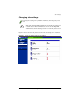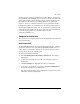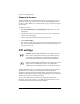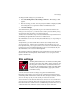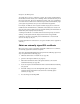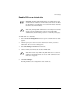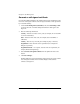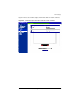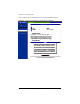User manual
SSL settings
Cobalt RaQ XTR User Manual 85
Enable SSL on a virtual site
To enable SSL on a virtual site:
1. Select the Server Management tab at the top. The “Virtual Site List” table
appears.
2. Click the green pencil icon next to the virtual site on which you want to
enable SSL. The “User List” table appears.
3. Select Site Settings > General on the left side.
4. Click to enable (check mark) the check box Enable SSL.
5. Click Save Changes.
The RaQ XTR saves the configuration of the virtual site.
☞
Important: The RaQ XTR Administrator can enable SSL on only
one name-based virtual site on an IP address. The UI does not allow
the administrator to enable SSL on a second name-based virtual site
that shares the same IP address.
✍
Note: Only the RaQ XTR Administrator can modify the virtual site
settings. For Site Administrators who are not the RaQ XTR
Administrator, the SSL Settings section is a read-only status page.
✍
Note: This feature only enables the public Web server; it does not
enable the SSL administrative server. See “SSL certificate for the
main site” on page 89.