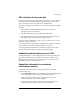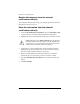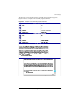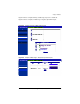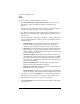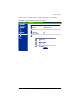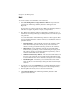User manual
Usage statistics
Cobalt RaQ XTR User Manual 93
Usage statistics
The Usage Statistics section allows you to view overall usage statistics for the
virtual site.
As the Site Administrator, you can generate server-usage reports for a selected
range of dates. The reports allow you to monitor the amount of bandwidth
consumed by Web, FTP and email traffic generated by the virtual site, as well as
statistics on hard-disk-drive usage for the site.
The reports contain both current data and data that has been compiled from past
processed log files. Log files are processed daily at 04:00 a.m.; this process
summarizes the data without retaining the actual log file.
The Web, FTP and Mail Usage Summary Statistics tables all share a common
format. Reports for each type of statistics are generated in the same way.
Web
To view the statistics for Web traffic on the virtual site:
1. Select Site Management > Usage Statistics > Web. If a report has been
generated, the “Web Usage Summary Statistics” table appears. See
Figure 45.
If a report has not yet been generated, the “Web Usage Summary Statistics”
table does not appear. To generate a report, see Step 3 below.
2. The “Web Usage Summary Statistics” table displays a number of rows of
information concerning Web usage, including the dates for which the report
was generated.
A second table entitled “Other Web Usage Statistics” offers hypertext links
for more detailed information. Click on a link to see a detailed bar chart for a
particular criterion.
• Periodic Reports—This graphically represents the cumulative Web
traffic broken down by hour of the day or day of the week. These
statistics can help you determine the busy periods for the virtual site.
• Historical Use—This graphically represents the total Web traffic broken
down by specific day, week or month during the report period. These
statistics can help you determine the busiest specific day, week or month
for Web traffic on the virtual site.
✍
Note: For the Server Usage feature under the Server Management
tab, see “Server Usage” on page 151.