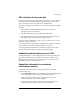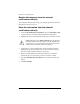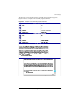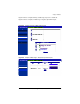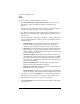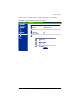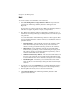User manual
Chapter 4: Site Management
96 Cobalt RaQ XTR User Manual
FTP
To view the statistics for FTP traffic on the virtual site:
1. Select Site Management > Usage Statistics > FTP. If a report has been
generated, the “FTP Usage Summary Statistics” table appears. See
Figure 47.
If a report has not yet been generated, the “FTP Usage Summary Statistics”
table does not appear. To generate a report, see Step 3 below.
2. The “FTP Usage Summary Statistics” table displays a number of rows of
information concerning FTP usage, including the dates for which the report
was generated.
A second table entitled “Other FTP Usage Statistics” offers hypertext links
for more detailed information. Click on a link to see a detailed bar chart for a
particular criterion.
• Periodic Reports—This graphically represents the cumulative FTP
traffic broken down by hour of the day or day of the week. These
statistics can help you determine the busy periods for the virtual site.
• Historical Use—This graphically represents the total FTP traffic broken
down by specific day, week or month during the report period. These
statistics can help you determine the busiest specific day, week or month
for FTP traffic on the virtual site.
• Requests by Domain—This graphically represents the domains from
which FTP traffic originated, broken down by domain and, if available,
by sub-domain. Sub-domains are indented under their parent domains;
the values for the sub-domains are subsumed within, and add up to, the
value for the parent domain.
• Report by Files Requested—This graphically represents the Web
traffic broken down by individual files requested.
• Requests by Type of File—This graphically represents the FTP traffic
broken down by type of file requested.
• Download log file—This allows you to download the current FTP traffic
log file. You can then analyze the log file with external analysis software.
3. To generate a report, click Customize. The “Configure Reporting Options”
table appears. You can generate a new report for a selected range of dates.
4. From the pull-down menus, choose a start date and end date.
5. Click Generate Report. The “FTP Usage Summary Statistics” table appears
with the new data.