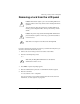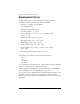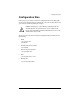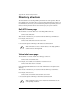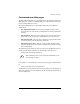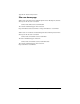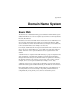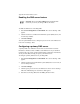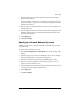User manual
Basic DNS
Cobalt RaQ XTR User Manual 247
6. Enter the IP address (for example, 192.168.10.10) and network mask (for
example, 255.255.255.0).
The network mask, or subnet size, is specified by an IP address in dot-quad
notation. See Table 2 on page 251 to convert between dot-quad and network
mask bit-count notations.
7. Enter the host name and domain name you want to serve (for example, www
and mydomain.com).
8. You can enable the check box Generate Forward Address (A) Record for this
IP address and host name pair so that the IP address/host name pair can be
resolved in both directions.
9. Click Update List.
10. Click Save Changes.
Specifying a Forward Address (A) record
A DNS server can resolve a computer host name to an IP address; this is known
as forward lookup.
To specify a Forward Address (A) record:
1. Select Server Management > Control Panel. The “Service Settings” table
appears.
2. Click the green pencil icon next to the DNS service in the “Service Settings”
table. The “DNS Settings for <sitename>” table appears.
3. Select Forward Address (A) Record from the Add... pull-down menu.
4. Enter the host name (optional) and domain name you want to serve (for
example, www and mydomain.com).
5. Enter the IP address for that domain name (for example, 192.168.10.10) and
the network mask (for example, 255.255.255.0).
6. Click Update List.
7. Click Save Changes.