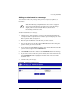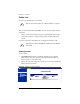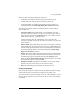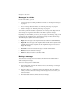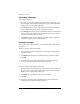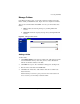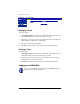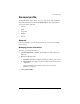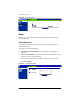User manual
Chapter 3: Site User
44 Cobalt RaQ XTR User Manual
Forwarding a message
To forward to a message:
1. In a folder, click on the subject line (a hypertext link) of the message. The
browser window refreshes and the full message appears, with all the fields
displayed (To, CC, Date, Subject, Message).
2. Click
Forward
. The “Forward” table appears and you can fill in the fields.
For an explanation of these fields, see “Compose” on page 37.
3. The
Message
field appears with the original header and text, separated from
your new message by a divider at the top of the text window. You can edit
this text if you want and add your own text.
4. Click
Send
at the bottom. The “Message Sent” table appears and lists the
recipient or recipients of the forwarded message.
Deleting a message
There are two ways to delete a message: from the folder table or while viewing
the message.
To delete a message from the folder table:
1. In the folder, click on the check box next to the message or messages that
you want to delete.
2. Click Remove in the title bar. A confirmation dialog verifies the deletion.
3. Click OK.
4. The browser window refreshes. The folder from which you deleted the
message or messages appears, minus the deleted message.
To delete a message while viewing the message:
1. In the folder, click on the subject line (a hypertext link) of the message. The
browser window refreshes and the full message appears, with all the fields
displayed (To, CC, Date, Subject, Message).
2. Click Remove. A confirmation dialog verifies the deletion.
3. Click OK.
4. The browser window refreshes. The folder from which you deleted the
message(s) appears, minus the deleted message(s).