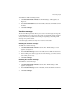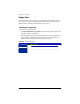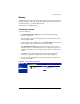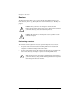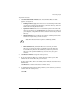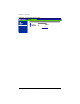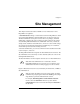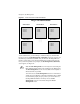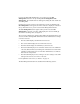User manual
Personal profile
Cobalt RaQ XTR User Manual 49
To disable the email forwarding feature:
1. Click Personal Profile > Email. The “Email Settings” table appears; see
Figure 27.
2. In the Forward Email To section of the table, delete the email address from
the field.
3. Click Save Changes.
Vacation message
The Vacation Message feature allows you to enter a vacation-reply message that
is automatically sent to each person who sends you email. This feature is useful
when you know that you will not be reading or responding to incoming email
messages for a period of time.
A vacation-reply email is sent only once a week to each sender.
Enabling the vacation message
To enable the vacation message:
1. Click Personal Profile > Email on the left. The “Email Settings” screen
appears; see Figure 27.
2. In the Vacation Message section of the table, click to enable the check box.
3. In the scrolling text window, type the text of the message you want to send to
users while you are away.
4. Click Save Changes.
Disabling the vacation message
To disable the vacation message:
1. Click Personal Profile > Email on the left. The “Email Settings” table
appears; see Figure 27.
2. In the Vacation Message section of the table, click to disable the check box.
3. Click Save Changes.