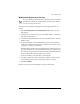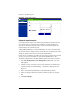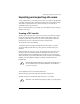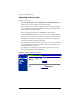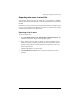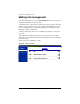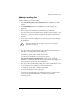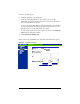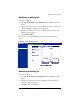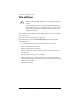User manual
User management
Cobalt RaQ XTR User Manual 69
Modify email options for a site user
To set up or modify the email options for a site user (to enter a forwarding
email address, email aliases and an automatic vacation reply), click the
envelope icon next to the site user.
These options are described in “Entering user email settings and aliases” on
page 66.
1. Select Site Management > User Management > Users. The “User List”
table appears.
2. Click the envelope icon for the site user. The “Email Settings - <username>”
table appears. See Figure 36.
3. To add a forwarding email address, enter the email address in the “Forward
Email To” field.
4. To add an email alias, enter the additional names that the user will receive
email as in the Email Aliases window. For example, for user <john1>, enter
“john.smith”, “johnny” and “baseball”.
DO NOT add the domain name to the additional names. Since the site user is
part of the virtual site, he or she automatically inherits the domain name of
the virtual site. If you do add the domain name in the Email Aliases field (for
example, johnny@abc.com), the software gets confused.
To add several aliases, enter each alias on a separate line.
5. To enable an automatic vacation reply, click to enable the check box in the
Vacation Message field and enter your message in the text window.
6. Click Save Changes.
Figure 36 shows the screen for modifying a site user’s email options.