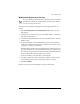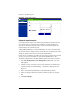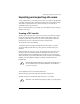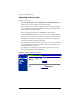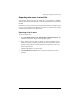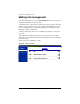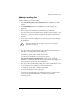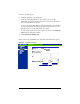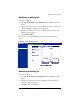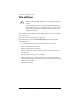User manual
Importing and exporting site users
Cobalt RaQ XTR User Manual 71
Importing and exporting site users
As Site Administrator, you can import a list of users to a virtual site by uploading
a specially formatted text file containing the names of the users and their settings.
You can also export the list of users on the virtual site to a text file that is
compatible with the import function.
These two functions allow you to rapidly create and maintain accounts for large
numbers of site users.
Creating a TSV text file
The first step in importing a list of users is to generate a text file in the required
format. The file format used is called tab-separated-value (TSV) format, and
contains a separate line for each user you want to add. Each line contains the
parameters for the user; a tab character separates each parameter.
The parameter order is the following:
<username><tab><fullname><tab><password><tab><email aliases>
To specify multiple email aliases for a user, separate each alias with a space
character.
Other parameters for a site user, such as the amount of space quota and access
privileges, cannot be specified in the file for individual users. However, the
settings specified in the User Defaults page are applied to each user imported.
Thus, for example, if you wanted all the users in your text file to have FrontPage
enabled, you could configure FrontPage “enabled” by default in the User
Defaults table.
An example file with two users might look like this:
dwest<tab>Doug West<tab>4ng3lf1r3<tab>doug douggie dw
tdurden<tab>Tyler Durden<tab>s04p<tab>tyler td fighter
✍
Note: The RaQ XTR Administrator must enable a particular service
for the virtual site before the Site Administrator can enable that
service for a site user.
✍
Note: The <tab> indicator represents the tab key on your keyboard.