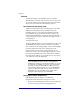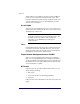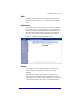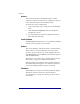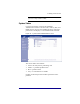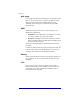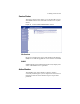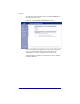User manual
Chapter 3
36
Restore
After restoring the data to the BACKUP share, one Þle,
conÞg.tar, is created. Click the restore conÞguration option to
restore the entire contents of the BACKUP share.
To restore the system's conÞguration:
1. Copy your backup copy of conÞg.tar onto the BACKUP
share.
2. Click the Restore ConÞguration button on the Restore
ConÞguration screen.
3. You are prompted to reboot the NASRaQ. Restoration
takes effect after rebooting.
Install Software
The Install Software button allows you to update the NASRaQ
software with any patches or new releases.
Reboot
The ÒActive MonitorÓ software provides a recommendation
when a reboot is necessary. Rebooting resets the system.
To reboot using your browser, go to the Administrator Site,
click Maintenance, then click Reboot. In the table that appears,
click the Reboot button.
Alternatively, you can reboot by using the LCD console. See
ÒRebootingÓ on page 42 for additional information.
Rebooting takes several minutes and is complete when the
reboot table and button appears. You should not attempt to
operate the NASRaQ while the system is rebooting.
Shutdown
The NASRaQ can only be shut down from the LCD display
and buttons located on the front of the unit. Refer to
ÒPowering DownÓ on page 43. Powering down may take a
few minutes.