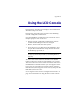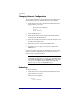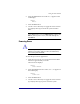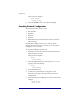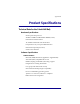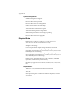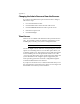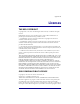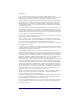User manual
Appendix A
42
Changing Network Configuration
To reset the IP address or change the network conÞguration
of the Primary Network interface from the LCD console:
1. From the LCD console, hold down the Select button for
approximately 2 seconds.
The LCD screen displays:
SELECT:
SETUP NETWORK
2. Press the Enter button.
3. Enter the IP address of the Primary Network Interface,
and then press the Enter button.
4. Enter the netmask of the Primary Network Interface, and
then press the
Enter button.
5. Enter the Gateway, and press the Enter button.
6. Toggle the cursor to [S]ave or [C]ancel and press the
Enter button.
If you select the Save option, the NASRaQ will restart using
the new network conÞguration. If you select Cancel, you
return to step 1 of this procedure.
Note: Alternatively, you can change the NASRaQ’s network
configuration via the browser. To do this, go to the Administrator
Site, click Control Panel, then click Network (at the top of the
screen). You can edit the network settings in the table that
appears. This can cause the NASRaQ to reboot.
Rebooting
To reboot NASRaQ:
1. From the LCD console, hold down the Select button for
approximately 2 seconds.
The LCD screen displays:
SELECT:
SETUP NETWORK