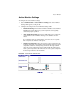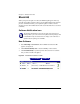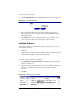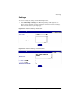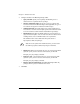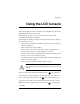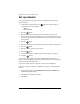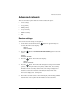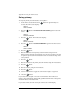User manual
Chapter 5: Administration Site
194 Cobalt Qube 3 User Manual
2. Configure the fields in the BlueLinQ Settings tables.
• Query Schedule. Specify how frequently the BlueLinQ server is
checked for new or updated software packages.
• Software Notification Light. Specify the type of new software that
activates the Software Notification Light, and if applicable, the type of
new software that appears in notification email messages.
• Notification Emails. The email addresses for sending notification of
new software or errors in software update queries. The notification email
is sent in accordance with the Software Notification Light settings.
• BlueLinQ Server(s). Enter the HTTP address(es) of the location(s) to
query for software updates. You can enter more than one address in this
scrolling window; enter each HTTP address on a separate line.
The default location of the Cobalt Networks Update Server is
http://updates.cobalt.com/packages/.
• HTTP proxy:port. (optional) Enter the proxy server and port for HTTP
queries if a proxy server is needed to reach outside your firewall.
Example: proxy.mycompany.com:8080.
• FTP proxy:port. (optional) Enter the proxy server and port for FTP
queries if a proxy server is needed to reach outside your firewall.
Example: proxy.mycompany.com:8080.
• Packages must be authenticated. If enabled, BlueLinQ installs only
packages that have passed an authentication check.
3. Click Save.
✍
Note: To receive updates from Cobalt Networks, you must retain
the URL http://updates.cobalt.com/packages/ in this field.