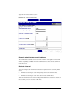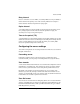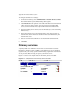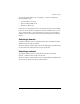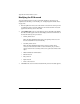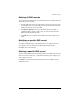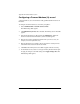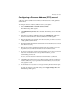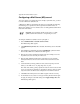User manual
Primary services
Cobalt Qube 3 User Manual 237
Configuring a Reverse Address (PTR) record
A Reverse Address (PTR) record translates an IP address into a fully qualified
domain name.
To configure a Reverse Address (PTR) record for your Qube 3:
1. Select
Administration > Network Services > DNS
.
The DNS Settings table appears.
2. Click
Edit Primary Services
above the table. The Primary Service List table
appears.
3. Select Reverse Address (PTR) Record from the
Add Record...
pull-down
menu. The Add New Reverse Address (PTR) Record table appears.
4. Enter the IP address (for example, 192.168.10.10) that you want to resolve to
a fully qualified domain name.
5. The Subnet Mask field holds the default value of 255.255.255.0. You can edit
this value if necessary.
6. Enter the host name (optional) and domain name (for example, www and
mydomain.com) to which the IP address in the first field resolves.
7. If you have not already created a Forward Address (A) record to resolve this
host name and domain name to the specified IP address, you can
automatically generate one.
To do so, click the check box Generate Forward Address (A) Record.
8. Click
Save
. The Primary Service List table reappears with the new Reverse
Address (PTR) entry. If you generated a Forward Address (A) record, that
entry appears as well.
9. To add another record, select a record type from the pull-down menu again.
To apply the changes to the DNS settings, click
Apply Changes Now
. The
DNS Settings table appears.