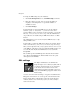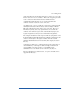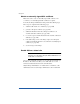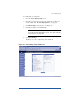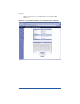User manual
Chapter 4
106
Submit the information to an external certification
authority
To submit the information from the self-signed certificate to an external
certification authority:
1. On the SSL settings screen, highlight and copy the information
from the “Certificate Request” window of your self-signed
certificate.
2. Open a new browser window and go to the Web site for one of the
certification authorities (for example, Thawte or VeriSign).
3. Paste the information from Step 1 in the window on the Web site of
the certification authority. Follow the instructions on the Web site.
Receive the response from the external certification
authority
The certification authority either sends you a certificate by email or
returns the information on the browser screen.
Enter the information from the external certification
authority
1. Highlight and copy the information received from the external
certification authority.
2. On the SSL settings screen on your RaQ 3, highlight and remove
the information currently in the “Certificate” window.
!
Caution: DO NOT choose Delete certificate from the
pull-down menu at the bottom. This action deletes your SSL
certificate and your private key, and you will then have to
purchase a new SSL certificate from the external certification
authority.
3. Paste the new certificate information that you copied in Step 1 into
the “Certificate” window.
4. Select Use manually entered certificate from the pull-down menu
at the bottom.
5. Click Save Changes.