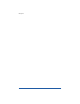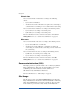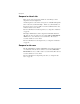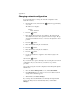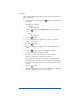User manual
Appendix A
136
First, configure the RaQ 3 that will serve as the master. To configure the
RaQ 3 for the UPS:
1. On the LCD console, hold down the button for approximately
2 seconds.
The LCD screen displays:
SELECT:
SETUP NETWORK
2. Press the button until Configure UPS appears in the LCD
screen:
SELECT:
CONFIGURE UPS
3. Press the button.
4. Use the arrow buttons to toggle the cursor between [ ] On and
[ ] Off. Select [ ] On.
5. Press the button.
6. Use the arrow buttons to toggle the cursor between [M]aster and
[S]lave.
7. Press the button. If you choose [M]aster, the RaQ 3
configures itself automatically for the UPS.
8. If you choose [S]lave, the LCD screen prompts you for the
IP address of the RaQ 3 configured as the master.
Enter the IP address using the arrow buttons. The left and right
arrow buttons move the cursor position to the left or right. The up
and down arrow buttons increase or decrease the digit at the cursor
position.
9. Press the button.
The LCD screen returns to the host name and IP address. The LCD
screen does NOT prompt you to save the changes.
S
S
E
E
E
E