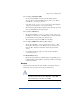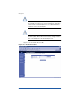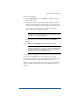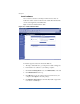User manual
RaQ 3 Server Management
65
To restore a backup file:
1. On the Maintenance screen, click Restore at the top. The File
Restore table appears.
2. The RaQ 3 saves backed-up data in .raq files. Enter the path and
filename of the backup file, or click Browse to select the .raq file
archived on your computer which you wish to restore to the server.
Restore times can vary widely. Be careful not to interrupt an
archive restore as data could be corrupted.
Note: If the file does not appear in the list and you are using
Netscape 4.x or Internet Explorer 4.x, you may need to change
“File Type” in the desktop to “All Files.”
3. If you want to restore only some of the files, click Selective
Restore.
4. Click Restore A Backup File below the File Restore table.
Note: Restoring large backup archives can cause your Web
browser to timeout. If you upload the “.raq” archive with FTP to
the RaQ 3 Administrator’s home directory, you can select the
archive from a menu on the Restore screen.
Do not interrupt an archive restore because this can corrupt data. If the
restore process is interrupted, the user can try to restore again.
To restore a user home directory or a virtual site directory, make sure the
user or virtual site already exists before restoring the files.
When data is restored, the RaQ 3 and its corresponding parts (virtual
site, user, email) are returned to the exact state they were in prior to
backup.