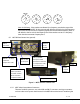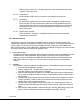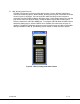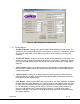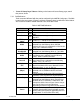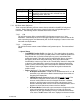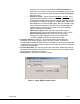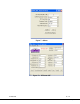User`s manual
100-M0056X2B 16 of 28
www.cobham.com/gms
Figure 5 - MDT Configurator Main Screen
7.3.1 Function Buttons
• “Enable All” Button: Clicking on this button enables all the check boxes on the screen. This
operation is done to prepare all the fields to be written to (or read from). Alternatively, the end
user can individually select a given field by using the mouse and clicking its corresponding
check box.
• “Disable All” Button: Clicking on this button disables all the check boxes on the screen. This
operation is done to inhibit all the fields to be written to (or read from). Alternatively, the end
user can individually deselect a given field by using the mouse and clicking its corresponding
check box.
• “Query” Button: Clicking on this button performs a read operation on all the fields that have
their check box enabled. Once clicked, all the selected fields will be read back reflecting their
current configuration.
• “Update” Button: Clicking on this button performs a write operation on all the fields that
have their check box enabled. Once clicked, all the selected fields will be written to with the
value denoted in their respective field.
• “CLR” Button: Clicking on this button clears out all fields on the screen, regardless of whether
the fields’ check boxes are selected or not. This button proves useful when the end user wants
to verify that a write operation has been correctly performed. An example scenario would be
to 1) enable all fields, 2) change desired field(s), 3) perform a ‘Update’ (write) operation, 4)
perform a ‘CLR’ operation and 5) perform a ‘Query’ operation. As a result of the ‘Query’
operation, the fields on the screen should all update to those values that were written during
the ‘Update’ operation.