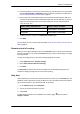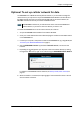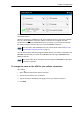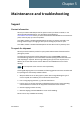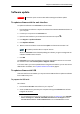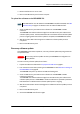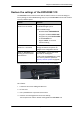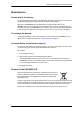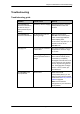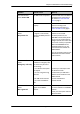User manual
Chapter 4: Configuration
98-143082-A Optional: To set up cellular network for data 65
Select on the tile to change the name or the APN of your cellular connection. For details,
see the next section.
When the connection is established, an “M” on the signal bar in the top right corner indicates
that it is a cellular (M
odem) connection, and the icon on the tile turns green. The data
connection is automatically established when set up correctly, so you cannot start and stop
the cellular connection from the tile as you can with the BGAN connections.
You can now access the Internet through the cellular network from a device connected to the
EXPLORER 510. Note that you cannot use the BGAN network as long as EXPLORER Cellular
Modem is selected.
To change the name or the APN for your cellular connection
Do as follows:
1. Select
on the tile with the cellular connection.
2. Type in the new name for your connection.
3. Type in the name of the APN you are going to use for your cellular connection.
4. Click Save.
Note
You may have to enter a PIN before you can use the cellular network, see To enter
the SIM PIN in the web interface on page 33.
Note
You cannot make calls on the cellular network through the EXPLORER 510. Only data
connection is possible