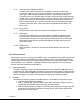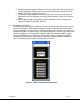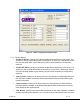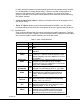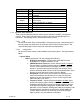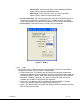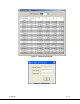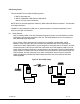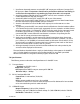User`s manual
100-M0074X1 12 of 24
www.cobham.com/gms
4. The GMS_MDT Setup program will prompt the user to click on the ‘computer icon’ button
to begin installation. If desired, the user can change the destination directory from the
default. Click on the ‘computer icon’ button.
5. The GMS_MDT Setup program will then prompt the user to ‘Choose Program Group’. If
desired, the user can change the program group from the default. Click on the ‘Continue’
button.
6. After installing the MDT Configurator program, it will display a window indicating that
setup was completed successfully. Click ‘OK’.
5.3 MDT Configurator Functions
The MDT Configurator program provides the user access to many different configuration, control
and monitoring options. When the MDT Configurator program is launched, the screen shown in
Figure 4 is displayed. The user should first select the serial port their computer is connected to via
the Serial Port Selector and Status region. If the selected serial port is valid, the gray-colored status
box will show ‘Ready. To configure a MDT, select the ‘MDT’ box in the Device Selector region.
Once the ‘MDTB/SDMT’ box is selected, the screen shown in Figure 5 is displayed. The MDT
Configurator program contains function buttons and all the configurable settings available on a
MDT. The following sections explain, in detail, the various options.
Figure 4 – MDT-A Configurator Main Screen