User's Manual
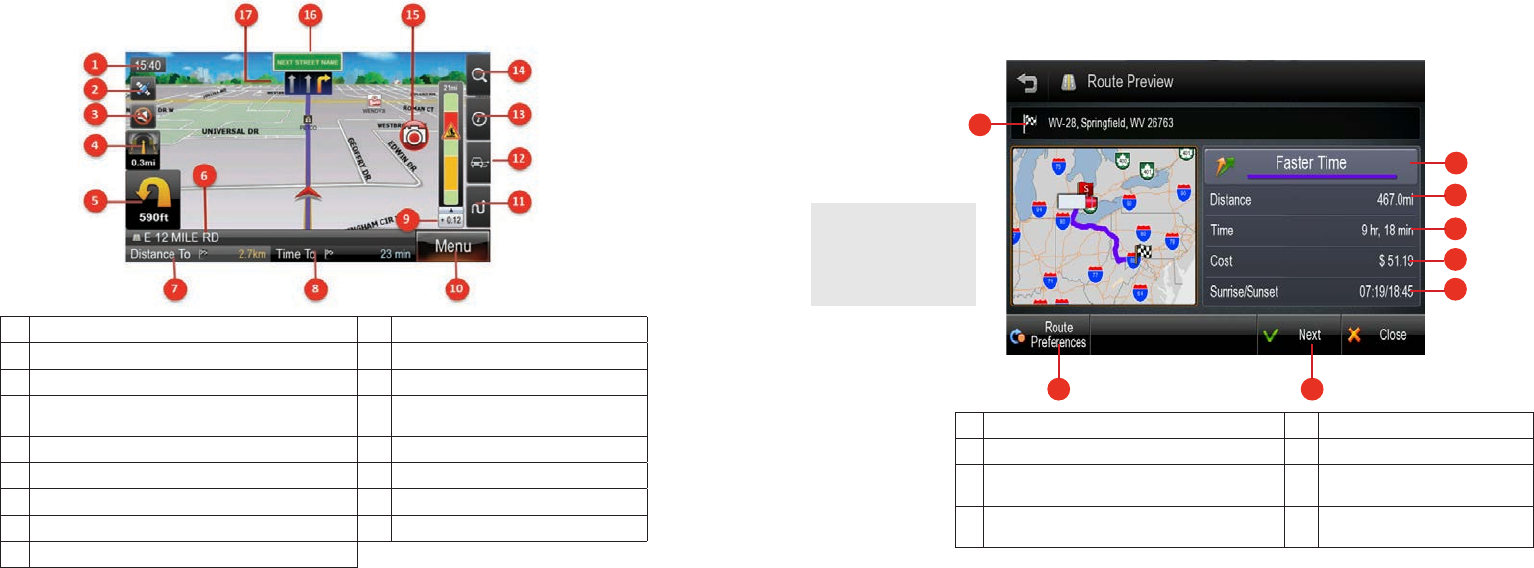
2.
3.
Map Screen Features - Driving Guidance Mode
1 Current time 10 Menu
2 GPS (Tap to go to GPS screen). 11 Route tab (tap to open route tab)
3 Mute voice guidance 12 Traffic tab (tap to open traffic tab)
4 Second Turn-by-Turn instruction, indicates the turn direction
that comes after the next turn direction
13 Information tab (tap to open information tab)
5 First Turn-by-Turn instruction: Indicates the next turn direction 14 Zoom tab (tap to open zoom tab)
6 Current street name / Destination 15 Alert Display
7 Distance To Go and Total Distance 16 Name of next street in route
8 Estimated Time of Arrival (ETA) and Time To Go 17 Lane guidance
9 Traffic Bar
Route Preview
The route preview screen will appear each time you set a new destination or enter a new route.
The route preview screen may also be accessed from the map screen via the route tab
1
2 3
8
7
6
5
4
1 Destination address. 5 Route cost.
2 Route Preferences. 6 Route time.
3 When the route type has been selected, tap the [NEXT]
button to begin guidance using this route type.
7 Route distance.
4 Sunrise/Sunset times at destination. 8 Toggle between faster time and shorter
distance route.
Please note that the
information provided for
route distance, time and
cost are approximations
and may be incorrect.
6500PROHD_MANL.indd 4 11/7/13 4:59 PM










