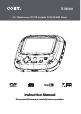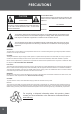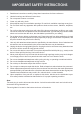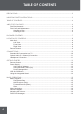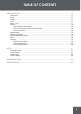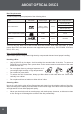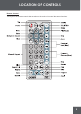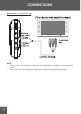TF-DVD450 Portable MP3 Micro System with 4.5” Widescreen TFT LCD Portable DVD/CD/MP3 Player 256MB Integrated Flash Memory and SD/MMC Card Slot Instruction Manual Please read this manual carefully before operation.
PRECAUTIONS CAUTION RISK OF ELECTRIC SHOCK DO NOT OPEN CAUTION: TO REDUCE THE RISK OF FIRE AND ELECTRIC SHOCK, DO NOT REMOVE THE COVER (OR BACK) OF THE UNIT. REFER SERVICING ONLY TO QUALIFIED SERVICE PERSONNEL. For Customer Use: Enter below the serial number that is located on the bottom of the unit. Retain this information for future reference. Model No. TF-DVD450 Serial No.
IMPORTANT SAFETY INSTRUCTIONS 1. Read these instructions carefully. Keep these instructions for future reference. 2. Heed all warnings and follow all instructions. 3. Do not expose to water or moisture. 4. Clean only with a dry cloth. 5. Keep objects away from ventilation openings. Do not block ventilation openings at any time. 6. Do not install near any apparatus that produces heat such as stoves, radiators, amplifiers, etc. 7. Do not force the power plug into a wall outlet.
TABLE OF CONTENTS PRECAUTIONS.................................................................................................................................. 2 IMPORTANT SAFETY INSTRUCTIONS.............................................................................................. 3 TABLE OF CONTENTS....................................................................................................................... 4 ABOUT OPTICAL DISCS..................................................................
TABLE OF CONTENTS DISC FUNCTIONS........................................................................................................................... 17 LCD Mode...............................................................................................................................17 Setup.......................................................................................................................................17 Display.................................................................
ABOUT OPTICAL DISCS Disc Requirements This DVD player supports playback of the following discs. Type Disc Mark Content Type Disc Size Max.
PACKAGE CONTENTS Please make sure that the following items are included in the package with your DVD player. Should any of these items be missing, please contact your local dealer. 1 2 3 4 5 6 7 8 9 Mute Clear Step 10 1. TF-DVD450 5. AC Adapter + Cord 9. 2. Battery Pack 6. DC Car Adapter 10. Instruction Manual 2 x “AAA” Batteries 3. Carrying Case 7. Headphones 4. AV Cable 8.
LOCATION OF CONTROLS Main Unit 14 3 1 15 13 2 4 12 5 11 6 7 9 16 17 18 10 8 Left View Right View 1. Hold Switch (Lock/Unlock) 14. Volume Control Dial 2. Power Switch (On/Off) 16. 3.5 mm Stereo Audio Out Jack / Optical Audio Out Jack Front View 3. LCD Display 4. Next/Forward 5. Previous/Reverse 6. Navigation Keypad (Up/Down/Left/Right) 7. Setup 8. Disc Compartment Latch 9. LCD On/Off 15. Headphone Jack 17. Composite Video Out Jack 18. DC 9V Power In Jack 10.
LOCATION OF CONTROLS Remote Control The keys on the remote control that are also on the main unit control the same functions.
CONNECTIONS Standard AV Connection to a TV NOTE: 10 • Refer to your TVs instruction manual for more information on setting it to the proper AV mode. • Be sure to turn off and unplug your player and TV before making these connections.
CONNECTIONS Optical Audio (5.1-Channel) Connection Your player can output 5.1-channel surround sound audio through the Optical/Audio jack. You will need a Dolby Pro Logic Surround amplifier and an optical cable to use this feature. Note: Please refer to your receiver’s instruction manual for more information on how to properly set up your surround sound system. Headphone Connection Connect headphones to the headphone jacks for private listening.
GETTING STARTED Remote Control • Refer to the diagram. Remove the battery compartment cover located on the rear of the remote control. Insert batteries, making sure to match their polarities (+/-) to the markings on the inside of the compartment. Replace the cover. • To use the remote, point it at the remote sensor of the player. Operate the remote within 15 feet of the sensor and at an angle of +/- 60 degrees. • Batteries in the remote will last for approximately 1 year.
GETTING STARTED To install the battery pack: 1. Match and insert the Retention Clips on the battery pack to the Retention Slots on the bottom of the player. 2. Press and slide the battery pack up and into place (the retention clips will click). 1 3. To release the battery, press the “OPEN” battery release button and slide the battery pack down and out. To charge the battery pack: 1. Install the battery in the manner described above. 2.
GETTING STARTED Power Management If the player will not be in use for a long period of time, set the Power Switch to the OFF position, remove the battery, and unplug the player. LCD On/Off Button When you are listening to a CD or MP3-CD and do not need to use the LCD display, you can extend the player’s battery-life significantly by turning off the LCD screen. • Press LCD ON/OFF to turn the screen off. Press the button again to turn the screen back on.
BASIC OPERATIONS Basic Playback 1. Turn the player on . Set the Power Switch to the ON position to turn the player on. 2. Load a disc. Slide the Disc Compartment Latch to the right to open the compartment lid. Insert a disc with the label-side up. Close the lid by hand (the lid will click into place). • 3. If a single-sided disc is inserted upside-down, the player will display “NO DISC” or “BAD DISC”. Start playback. Press PLAY to start playback (some discs may start playing automatically).
BASIC OPERATIONS Menu Navigation To navigate DVD disc menus or the player’s setup menus: • Press the NAVIGATION keypads to select a desired feature or option in the menu. • Press ENTER to confirm a selection in the menu. • • For some menu options, you may be able to use the numeric keypad to input data. Press Clear to cancel an entry. Numeric Keypad • Use the numeric keypad to skip directly to a DVD chapter or CD track while a disc is playing.
DISC FUNCTIONS LCD Mode Press the SETUP button once to adjust the brightness and contrast of the LCD screen. 1. Press the up/down NAVIGATION keys to select the desired setting to adjust. From top to bottom, the settings are: Brightness, Contrast, and Reset. 2. Press the left/right NAVIGATION keys to adjust the selected setting. • Use the BRIGHTNESS adjustment to make the screen brighter or darker. • Use the CONTRAST adjustment to display a picture with higher or lower contrast.
DISC FUNCTIONS Search Press SEARCH to go directly to a desired point of a disc (e.g., Title, Chapter, Time). DVD Chapter/Title Search: • Press SEARCH once to display the Chapter/Title Search Bar shown to the right. • Press the left/right NAVIGATION keys to select (highlight) an entry field. • Use the Numeric keypad to input the desired chapter/title number, or press the up/down NAVIGATION keys to increase/decrease the chapter/title number.
DISC FUNCTIONS Repeat A-B Mode To repeat playback of a specific section of a disc (loop): 1. Press A-B to set the desired start point (“A”) of the section to be repeated. 2. Press A-B again to set the desired end point (“B”) of the section to be repeated. 3. The section “A-B” will now play repeatedly as a loop. Press A-B again to resume normal playback.
DISC FUNCTIONS 5. Repeat steps 2-4 until you have finished programming your selections or when you have programmed the maximum 20 tracks. 6. Press PLAY to start playback. Press PROGRAM to cancel. CD Program Mode 1. Load a CD and press PROGRAM. 2. Press the RIGHT navigation key to select the “Track” column; press the UP/DOWN navigation keys to select a track. 3. Press ENTER to confirm the selection. 4.
SETUP Enter Setup mode to adjust the various internal settings of the player. Make sure the player has been completely stopped before entering Setup mode. 1. Press SETUP to enter Setup mode. 2. Use the Navigation Keypad to select a desired item. 3. Press ENTER to confirm a selection. 4. Press SETUP to exit Setup mode (or select EXIT and press ENTER). Language Setup Use the Navigation Keypad to highlight the desired language selection and press ENTER to confirm.
SETUP Audio Setup Use the Navigation Keypad to highlight the desired audio selection and press ENTER to confirm. Item Digital Out Description Sets the player’s Optical Out (audio) signal. For use with 5.1-channel receivers (see your receiver’s manuals for more details). Options (Default is in Bold) SPDIF/PCM, SPDIF/RAW, Off Custom Setup Use the Navigation Keypad to highlight the desired Custom Setup selection and press ENTER to confirm.
TROUBLESHOOTING If you have a problem with this player, please read the troubleshooting guide below and check our website at www.cobyusa.com for Frequently Asked Questions (FAQs) and firmware updates. If these resources do not resolve the problem, please contact Technical Support. COBY Electronics Technical Support 56-65 Rust St. Maspeth, NY 11378 Hours: Monday to Friday, 8:30 AM–11:00 PM EST Saturday to Sunday, 9:00 AM–11:00 PM EST Email: techsupport@cobyusa.
TROUBLESHOOTING The remote control doesn’t work. • Ensure that the Power Switch has been physically set to the ON position. • Ensure that there are no obstacles between the remote and the player. • Point the remote at the remote sensor on the main unit. • Ensure that the batteries in the remote retain a charge and have been installed correctly. • Try replacing the remote’s batteries. The player has malfunctioned. • 24 Unplug the player and remove the battery pack for 30 minutes.
SPECIFICATIONS Power Supply DC: 9V, 2A AC: 100-240V UL Listed Adapter Rechargeable Battery Power Consumption ≤ 9W Video Signal System NTSC Video Output Composite Video Audio Output 3.5mm Headphone 3.5mm Optical / Audio Line-Out S/N Ratio 90dB Typical Dynamic Range (Audio) 90dB Typical Display Type 4.5” Widescreen TFT LCD Display Resolution 480 x 240 Unit Dimensions 6.30” x 5.43” x 1.57” (WHD) (Main Unit + Battery) Weight 1.
NOTES 26
NOTES 27
COBY Electronics Corp. 56-65 Rust Street. Maspeth, NY 11378 Portable MP3 Micro System with 256MB Integrated Flash Memory and SD/MMC Card Slot www.cobyusa.com. www.ecoby.