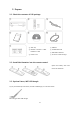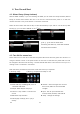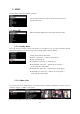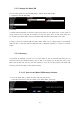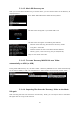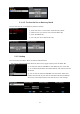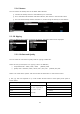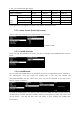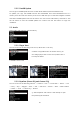User manual
13
4. Turn On and Start
4-1. Wizard Setup (Setup Assistant)
Without HDD installed; if you are installing the HDD you will meet the Setup Assistant (Wizard
Setup) as shown below. Switch the unit on at the rear of X30 and then power it on with the
remote controller or the power button on the front of the X30.
Select OK and confirm with the OK key to start Wizard Setup. If you want to run the set up after
booting up, you can select CANCEL at the 1
st
step.
4-2. Turn ON for normal use
Switch the unit on at the rear of the X30. The power LED will be ON with green color. Power it on
using the remote control or the power button on the front of the X30. The power LED color will
be changed to blue and start booting – The X30 should take about one minute to boot up as it is
looking to see if a network is connected.
After the X30 is powered ON, the below screen will show up in sequence.
1) Booting image 2) Booting completed and ready for use
Music DB: Play loaded(ripped) music in
X30 Music DB folder.
Playlist: Make Playlist and play it.
I-Service : Play i-Radio or online music
service
FM Radio: Play FM radio
CD Play/Rip: Load(rip) CD or play it
directly.
【 TIP ① 】 You will be asked about
formatting the HDD only if the HDD installed
has NOT been formatted.
Browser : See all storages such as hard
disk of X30, USB host and networked
storages.
Input : See all input terminals like
Coaxial, Toslink, RCA R/L and AUX IN
Setup : Change the settings