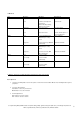User manual
cocos-promotions gmbh | talheimer straße 32-d | 74223 flein, germany | phone 0049 (0) 7131/649 38-0 | fax 0049 (0) 7131/649 38-19
www.cocos-promotions.de | www.cocos-promotions.com | www.usb-sticks.de
9
Equalizer-Mode
1. During playback:
2. Press the Menu-button to enter the Play-Submenu.
3. Press the Next/Last-button to select the Equalizer-Menu.
4. Press the Menu-button to enter the Equalizer-Menu.
5. Press the Next-button to choose the desired Equalizer sound and press the Menu-button for confirmation.
•
Lyric Display
This player supports “.LRC” lyric files (users may download from http://www.51lrc.com) and the lyrics can be displayed
synchronously while playing music.
How to use lyric files?
Save the lyric file with the same name as that of the corresponding music file.
e.g. Music file name: GiGi-Sky.mp3
Lyric file name: GiGi-Sky.mp3
How to find out, whether lyrics exist or not?
If there are no lyrics to match the currently played song, the icon on the top of the left side in the Music-Mode will change.
.
1. The current song has a matching lyric file.
2. Long press the Menu-button to enter the Lyric-Menu, while the music is playing.
3. Press the Menu-button to return to the Lyric-Mode.
4. Browse lyrics manually.
Press VOL+/- for browsing the lyrics.
5. Play Recorded Files (Voice-Menu RPL)
1. Enter the main menu.
2. Press the Next/Last-button to select the menu-item Voice (RPL).
3. Press the Menu-button to enter the Voice (RPL)-Menu.
4. Press the Play-button to start playing the recorded files.
5. Select recorded files:
Last: to select previously recorded files
Next: to select the next recorded files
Convert ACT Files to WAV Format Files
The ACT format files can be converted to WAV format files through the accessory installation tools.
1. Run the “Sound Converter” programme and click on “Open”