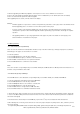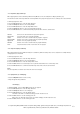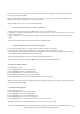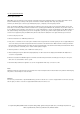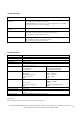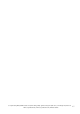User manual
cocos-promotions gmbh | talheimer straße 32-d | 74223 flein, germany | phone 0049 (0) 7131/649 38-0 | fax 0049 (0) 7131/649 38-19
www.cocos-promotions.de | www.cocos-promotions.com | www.usb-sticks.de
15
12. Strong Recommendation
Private Space Function
Many MP3-users are puzzled over the problem of information disclosure and private data accessed by others. When others
borrow the MP3-Player, normally all the private information should be deleted, which may cause problems.
However, the “Private Space” function, provided by this player, completely solves this great problem.
Users can divide the USB-Disk of this player with the installation tool into two parts of any proportions (Users will see two
drive letters on the PC; but SP4 should be installed for the operating system Windows 2K, otherwise only one drive letter can
be seen. Without such installation, users must choose “single ordinary disk” or “single encrypted disk” in the “Online Mode” of
the “System Setting”-menu), and one part can be encrypted as a private space, which needs a password for the access. (If
users do not encrypt both parts, the USB-memory will be treated as two disks.) This is the great “Private Space” function.
1. Connect the player to a PC.
2. Run the installation tool “MP3 Player Disk Tool”:
3. First, there is a format tool. Select the option “Partition and encrypt” and set a desired capacity for the encrypted disk, then
choose the setting of username and password. Fill the username in the blank field of “New username” and the password in
the blank field of “New password”, then write the same password again in the blank field of “New password Confirm”. After
the above operation is finished, click on “Start” and the partition begins.
4. After the partition is finished, click on “OK” then restart your pc.
5. After restarting the PC, two disks will be displayed (only one drive letter will be displayed for Windows 2K SP4). Click to
access the encrypted disk.
6. Run the executable file “RdiskDecrypt.exe” and write username and password into the dialog box. If they are correct, the
disk can be accessed and files can be copied.
7. Username and password are required to access the encrypted disk with every connection to a PC.
Note:
Dividing one disk into two parts may erase the data in it. Please backup the data in the disk before the partition. And merging
two parts to one disk may also erase the data.
Warning:
Do not loose your username or password. Otherwise, you will not be able to access the encrypted disk. You will have to merge
the two parts, in order to erase the encrypted disk and the data in it will be lost.