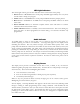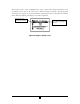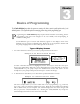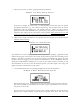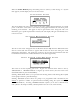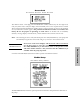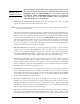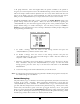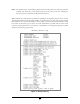User`s manual
28 28
3 “Data entry screens” are used to specify prescription parameters.
Sample of a Data Entry Screen
In the above example, the cursor rests on a field requiring numeric data entry for specific
prescription information, e.g., the volume in the IV bag. The operator enters the correct
information using the numeric keys and decimal point key. When the correct data is
displayed and the “YES/ENTER” key is pressed, the pump accepts the selection if it is a
valid entry value and moves the cursor down to the next field. If the down arrow key is used
to move to the next field, the value reverts back to default or the last programmed value.
4 “Run screens” display information to the operator about the progress of the specific infusion
while the pump is running:
Sample of a Run Screen
The standard “run screen” displays the Mode Identifier, the rate of pumping, a graphical bar that
indicates the progress of the infusion, the volume already infused, and the time remaining for the
infusion. No action is required on a run screen, therefore, no highlight bar appears. In some
therapies a field may toggle to give the operator more information, i.e. the “REMAIN” field may
change from HH:MM (time remaining) to ml to tell you how much volume is remaining as well.
The information on the run screen will alternate between a four-line display and a large font
display of each line of information on the screen.
5 “User Notification Screens” are messages displayed to the user for information.
Sample of User Notification Screen
Words representing “keys” are displayed in reverse video (shown in this manual as bold text).
The action requested by a notification screen is either to press a specified key or to resolve an
alert, alarm, or error code.
For all events such as alerts, alarms, or error codes, specific notification screens will also be
displayed. (See chapter entitled, “Troubleshooting” for specific alert, alarm, and error code