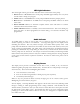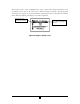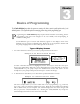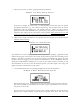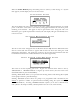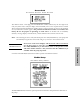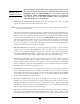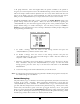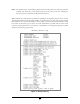User`s manual
30 30
When the Curlin Medical pump successfully passes it’s self-test, a brief message of “System
OK” appears, and the display moves to the next screen:
Power Status Screen
This screen displays the active power source of the pump, whether internal (batteries) or external
power. If the active source is the C-size batteries, a bar graph will indicate the amount of power
remaining in the batteries. This graph is only an approximation of the charge left and is not
intended to give a specific representation of battery life. The display will again automatically move
to the next screen:
Preventive Maintenance Screen
The above alert screen will appear after the Welcome Screen
only
when the Maintenance Due
date has arrived and will continue to appear until the date has been reset during the actual
maintenance performance. The pump may continue to be used after the maintenance due date
but should be returned for its routine maintenance at the earliest opportunity.
Select Program or Bio-Med Setup Screen
This screen is the first requiring you to act. It gives two selections from which to choose,
“PROGRAM” or “BIOMED SETUP.” Using the up or down arrows, move the cursor to the
desired field and then press the ENTER key.
Selecting “PROGRAM” allows you to proceed with choosing features and entering data required
for the pump to deliver a prescribed therapy.
Selecting “BIOMED SETUP” allows the pump to be programmed and customized by the
clinician to perform a number of special functions including setting the system clock. (See
“BIOMED SETUP”) Accessing “BIOMED SETUP” requires you to enter a clinician access
code. (Refer to the chapter entitled, Clinician Information and Access Code, of this manual.)