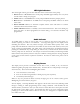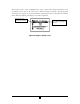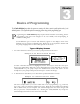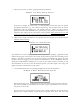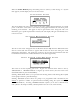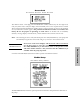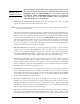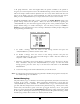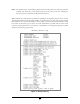User`s manual
32
You may skip any of these functions by using the down arrow to move
the cursor to only the desired selection. When the desired selection is
highlighted, press the “YES/ENTER” key. A secondary screen will
be displayed. When all BIOMED SETUP functions are completed,
move the cursor to the last field, “DONE? YES,” and press the
“YES/ENTER” key to exit this menu.
1 PREVENTIVE MAINTENANCE DATE: The first field displays the date the pump
requires its annual routine preventive maintenance check.
Note: You cannot change this date, it is changed only when a factory technician performs the
routine pump maintenance.
The clinician that initially programs the pump for a patient should note the maintenance date.
Once this date arrives, a “Perform Routine Maintenance” message will briefly appear after the
welcome screen. If the “Maintenance Due” date will occur during the time the patient will be
on service, the clinician may wish to select another Curlin Medical pump for this patient.
This action will avoid any undue concern on the patient’s part at the notice of “maintenance
due” and eliminate the need to recall a pump in service for maintenance. The pump,
however, can continue to be used without disrupting service when this message appears, but
should be returned for service as quickly as possible.
2 PROGRAMMER ID: This feature gives the programmer the option to use the numeric
keypad to enter his or her assigned ID number (up to ten digits). If this option is not to be
used, it can be left blank and skipped, using the down arrow to scroll to the next field. When
the PROGRAMMER ID number is satisfactory, press the “YES/ENTER” key at the
“ACCEPT? YES/NO” field and the number will be stored in the pump history log.
3 PATIENT ID: This feature gives the programmer the option to use the numeric keypad to
enter a patient ID number (up to ten digits). If this option is not to be used, it can be left
blank and skipped, using the down arrow to scroll to the next field. When the PATIENT ID
number is satisfactory, press the “YES/ENTER” key at the “ACCEPT? YES/NO” field and
the number will be stored in the pump history log.
4 Rx NUMBER: This feature gives the programmer the option to use the numeric keypad to
enter a prescription number (up to ten digits). If this option is not to be used, it can be left
blank and skipped, using the down arrow to scroll to the next field. When the Rx NUMBER
is satisfactory, press the “YES/ENTER” key at the “ACCEPT? YES/NO” field and the
number will be stored in the pump history log.
5 INVOICE NUMBER: This feature gives the programmer the option to use the numeric
keypad to enter an invoice number (up to ten digits). If this option is not to be used, it can be
left blank and skipped, using the down arrow to scroll to the next field. When the INVOICE
NUMBER is satisfactory, press the “YES/ENTER” key at the “ACCEPT? YES/NO” field
and the number will be stored in the pump history log.
6 CHANGE LOCK: This selection allows the clinician to change the lock setting of the pump.
This feature is also available under the OPTIONS menu of each therapy. There are four
choices in this field: OFF, 1, 2, or 3. When the lock is set to “OFF, ” the clinician has access
IMPORTANT
INFORMATION