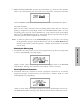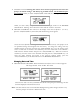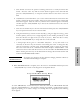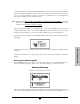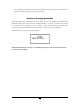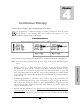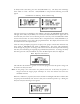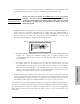User`s manual
35
8 PRINT PATIENT HISTORY: To print the patient history log, connect the Data Interface
Cable to the communication port on left side of the pump before selecting this command.
(FOLLOW DIRECTIONS THAT ACCOMPANY THE DATA INTERFACE CABLE.)
The pump will display:
When you select “YES,” the display will read “Printing Patient History Record.” When the
printing is completed, the pump display returns to the BIOMED SETUP Menu. To abort
the printing process, press the “NO/CHANGE” key on the pump’s keypad, and the display
will return to the BIOMED SETUP Menu. If the Patient History Log stops before all data is
transferred, exit and restart the “Print Pt. Hx” command.
Note: To utilize the print feature of the Curlin Medical pump, you must have a PC running
the Hyperterminal program within MS Windows™, and use the Curlin Medical Data
Interface Cable which is purchased separately. Detailed user instructions are provided
with the cable
.
Clearing the History Log
9 CLEAR Hx LOG: This feature is used to clear the patient history log from the pump. When
you select “YES/ENTER,” the pump displays:
When you select “YES,” the history log is cleared and the display returns to the BIOMED
SETUP Menu. Selecting “NO” aborts the feature and also returns to the menu.
Clearing Patient Information
10 CLEAR Rx: When this command is selected, prescription information for all currently
programmed therapies is cleared; however, the patient data is retained. When you select
“YES/ENTER” the pump displays:
When you select “YES,” all prescription programs are cleared, and the display returns to the
BIOMED SETUP Menu. Selecting “NO” aborts the feature and also returns to the menu.
Basics Programming