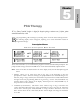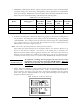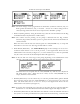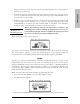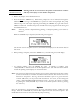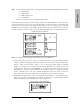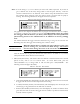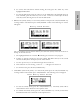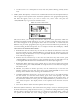User`s manual
57
a. MxRATE (Maximum Rate) limits: Use the numeric keys to enter the upper limits of the
infusion rate. When the correct maximum titration rate is entered, press “YES/ENTER”
and the cursor will move to the next field. The minimum rate is 0, and the maximum rate
must be equal to or less than maximum Basal Rate listed in Figure 5.1 Administration
Routes table.
b. ∆Rate (Delta Rate): Some prescriptions include incremental levels or delta limitations (e.g.,
“Do not raise the rate more than 1 ml in 12 hours”). If the prescription has these
components, use the ∆Rate field and the ∆ Time field to enter those limits. Example:
Enter the incremental titration amount level of 1 ml on this field, and press
“YES/ENTER” to move to the next field.
c. ∆Time (Delta Time): Enter the incremental or delta time limit. (Example: Enter 12:00
hours.) If there are no incremental or delta level components to the prescription, leave
these fields (∆Rate and ∆Time) set at their default settings of “0” and press
“YES/ENTER” to move to the next field.
d. Max BOLS (Maximum Bolus Dose): Use this field to set the upper limit of the Bolus or
Patient Demand dose. If there is no bolus dose, enter “0”. If a value is given for the
Bolus Dose, use the numeric keys to enter it on this field, press the “YES/ENTER” key
to accept, and move to the next field. The value entered for this field must be equal to or
less than maximum Bolus Dose listed in Figure 5.1 Administration Routes table.
e. MinINT (Minimum Bolus Interval): Use this field to set the minimum amount of time
allowed between bolus doses. When the correct time is entered, press the
“YES/ENTER” key to accept, and move to the next field.
f. #BOLS/hr (Number of Boluses allowed per hour): Use this field to enter the maximum
bolus/hr. When correct, press the “YES/ENTER” key to accept, and move to the next
field.
g. ACCEPT? If there are any changes to be made, use the up or down arrows to move to
that field, use the numeric keys to enter the corrected data, and press “YES/ENTER” to
accept the new values. Move the cursor back to the “ACCEPT?” field and press
“YES/ENTER”. The Titration Limits are now entered and the display returns to the
Pre-Prescription screen. If the entire Titration Limit Screen is to be aborted, press “NO”
to return to the Pre-Prescription screen.
6 NEXT? If any field is not satisfactory, use the arrow keys to locate the field to be changed,
enter the changes, press the “YES/ENTER” key to accept the new values and then go back
to the “NEXT?” field. When all fields are satisfied with correct settings, press the
“YES/ENTER” key to exit this screen, and move on to the next PCA Programming Menu.
At the following screen, the patient’s prescription information is entered to complete the
programming of the pump for a PCA Therapy. Remember that there may be additional limits to
rates and doses based on limits for the route of administration selected. (See Figure 5.1).
Note that the screen Identifier gives the abbreviation “PCA” for Patient Controlled Analgesic
Therapy (or EPI if Epidural route is selected) and has a down arrow configuration, which
indicates that there are more than four fields of text or information to be considered.
PCA Therapy