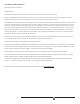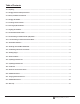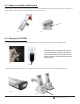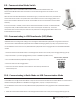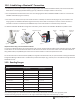User's Manual
C007964_04_CR2600_User_Manual
5
2. Plug the USB connector into the USB port on the computer, or RS232 (Serial) cable to a serial port
on the computer. Once plugged in, the modem’s blue LED light will ash (Figure 18).
12.0 - Aaching the CodeXML® M3 Modem
1. Aach the 8-pin DIN end of the USB or RS232 cable provided to the CodeXML® M3 Modem (Figure
18).
USB Cable RS232 Cable
Figure 18
USB Cable
RS232 Cable
11.0 - Batch Mode Indicators
When the CR2600 is in batch/storage mode, the storage icon (Figure 22) will ash every 10 seconds to indicate data has been
stored. If batch memory is full, the storage icon will ash 5 mes every second. Data will need to be downloaded or deleted to
free memory space.
Note: The storage icon will only ash if data has been stored.
3. Scan the preferred Communicaon Mode sengs:
4. To transmit the captured data to CortexTools™ on your host device, place reader into charging staon. The reader will wait 5
seconds before transming data. The 5 second delay allows the host device to prepare to receive the data.
USB Downloader Mode
USB Keyboard Mode USB Virtual Comm Mode
Batch Mode Enable
- Send and Log
Batch Mode Enable
- Log Only
2. Scan the preferred Batch Mode conguraon bar code: