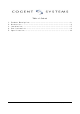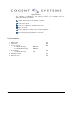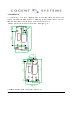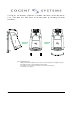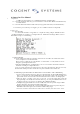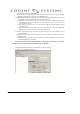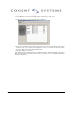User's Manual
209 Fair Oaks Avenue South Pasadena, CA 91030 tel: (626) 799-8090 fax: (626) 799-8996
4. Smart-Gate User Manual
1 Preparation:
1.1 Make sure the S2 switch is on “ Card Management Mode” (Default setting).
1.2 Connect the Smart Gate with Category 5 network cable to network switch. Please use POE switch if try
to use POE features.
1.3 Connect the Smart Gate with the COM1 of PC by using special serial cable (come with Smart Gate)
1.4 Connect the power (12V DC power supply to pin 13, 11 of DB15 socket if not using POE).
2 How to use:
2.1 Network Setting:
2.1.1 Follow the instruction of Appendix A to complete the setting of Hyper Terminal first, then
open Hyper Terminal, choose function 2 ” Configure Network” , default network setting as Picture 1 (Server
IP is the PC is using for communicating).
Picture 1
2.2 Enroll / Matching:
2.2.1Create Admin Card: The first contactless card had been read will be the Admin card if there
were no templates stored in the Smart Gate.
There are three working mode 1. Enroll Mode, 2. Delete Mode, 3. Verify Mode and can be
changed by presenting the Admin Card.
a. The Yellow LED will start to be flashing after power on 15 seconds later, and at this moment the
Smart Gate is waiting for setting Admin card.
b. Choose a smart contactless card and present it to the front of the Smart Gate, then remove it away,
the Smart Gate will beep and enter enroll work mode, please mark the card as Admin card.
2.2.2Enroll Fingerprint / Enroll Mode: the LED indication is Green LED on, Yellow LED flashing.
a. present a smart contactless card near to the front of the Smart Gate, the Green LED will flash once
then goes off and leave the yellow LED flashing if the Smart Gate read the card successfully. And
please make sure the card is near the front of the Smart Gate when continue to enroll fingerprint.
b, Place the finger of enroller on the sensor for at least 1 second, the Smart Gate capture the
fingerprint image successfully when the Smart Gate beep once and green LED flash twice. Leave
the finger on the sensor for one more second if the yellow LED keep flashing.
C, Writing the fingerprint minutia into card successfully if the device beeps twice and green LED
flash for three times. (the card must be within reading range).
d, Writing the fingerprint minutia into card successfully again if the device beeps twice and green
LED flash for three times again. (the card must be within reading range).
e, the device is back to enroll work mode when remove card away from front of the device,