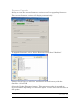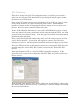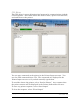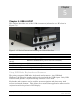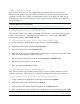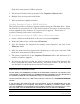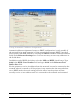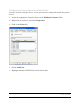Printer User Manual
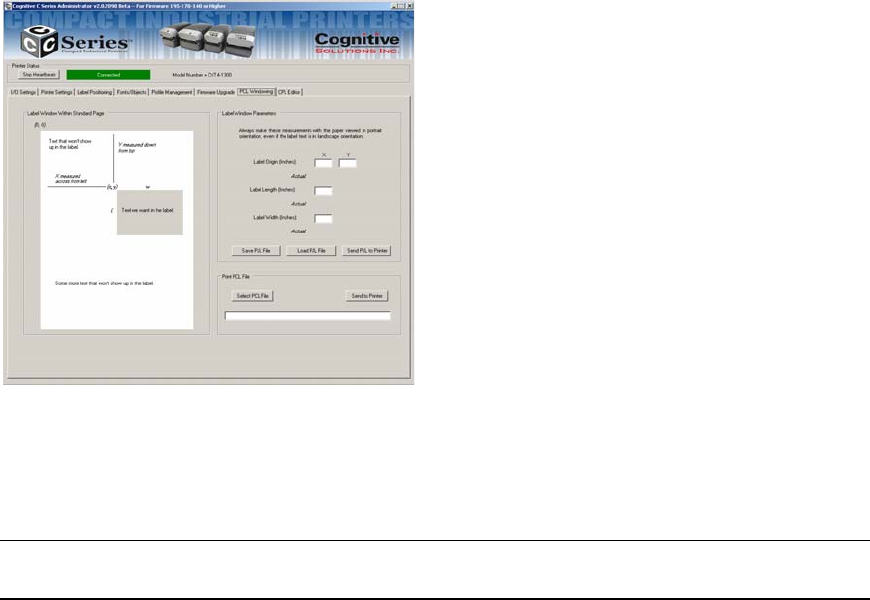
Copyright © 2006, Cognitive - 1.800.525.2785 65
105-169-03
PCL Windowing
This tab is useful only for PCL-equipped printers. It allows you to make a
label out of a full-page PCL document by specifying the small region of that
document you wish to print.
Since many PCL print images were designed to fit on 8-1/2”x11” paper, much
of the image won’t fit on a typical thermal printer label. Administrator
provides a simple means of cropping the desired image area to send to your
printer. Here’s a quick example of how to do this:
In the “Label Window Parameters” area of the PCL Windowing page, simply
enter the upper left corner coordinates of the desired windowed area you wish
to print from your original image. View the page in portrait orientation when
performing this operation.
Then, enter the length and width of the label you’ll be using to print on with
your C-Series printer. A test print will appear to ensure your label size
settings are correct. The box printed should fit within the edges of your label.
Test your PCL print file on the thermal printer by selecting the PCL file to be
printed using the “Select PCL File” button, located in the “Print PCL File”
section.
Note that Cognitive PCL is a true PCL HP5 compatible language. If the
print file you’re using is not compatible with PCL HP5, the print results may
not be correct.
If the desired print position isn’t correct, adjust the “Label Origin” values until
the desired print is located correctly. Following is a specific example describing
the activities and effects: