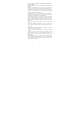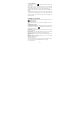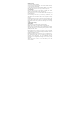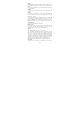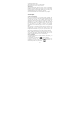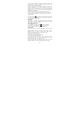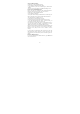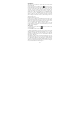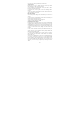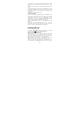User's Manual
11
2. To reject a call, slide ‘REJECT’ button (Red icon) button leftward.
2.4 In-call options
While on a call, reveal the in-call options: Speaker, Mute, Hold, End
and More.
Note that if Bluetooth services are on and you are connected to a
hands-free device, the more menu indicator will show Bluetooth on.
1. Speaker: To use the speaker, select ‘Speaker’ so it shows a green
bar. To turn it off, select it again so the bar is unfilled. The status bar
will display this icon when the speaker is on.
2. Mute: To mute your side of the conversation, select ‘Mute’ so it
shows a green bar. To turn it off, select it again so the bar is unfilled.
The status bar will display this icon when Mute is on.
3. Hold: To put an active call on hold, select ‘Hold’. To resume the
call, or take the call off hold, select it again so the bar is unfilled. If
you take a call while already on a call, the first call will be placed on
hold automatically. The status bar will display this icon when a call is
on hold.
4. Add call: If you need to enter numbers while on a call, touch ‘Add
call’.
5. Incoming call: During call in progress, if you are on a call (“call in
progress”) when another call comes in (“incoming call”), you have a
few choices:
• Answer the incoming call and place the call in progress on hold. To
switch calls at any time, touch ‘Swap ’.
• If you don’t want to interrupt your call in progress, then touch
‘END’.
6. While on a call, you can conference up to six callers, counting
yourself. Note that you can also have an additional caller on hold
during a conference call, regardless of how many participants are on
the conference.
Note: Whether the group call function can be used depends on
whether the network operator supports and provides such function as
well as whether you have applied for such function. Please contact
network operator for details.