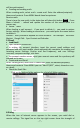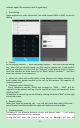User's Manual
Table Of Contents
-
7
-
will be synchronized.
Creating and sending mails
When creating mails, select mail > create mail. Enter the address(recipient)
、
theme and contents. Press MENU donde tiene las opciones.
Receive mails
There is tone for new mails, in the status box will show this button , Press
Menu >‘refresh’ , refresh and update the number of the unread mails in a
proper way.
Delete mails
When loading a mail account , if you want to delete it , you need to restore
factory settings . When loading a second one,you could press the menu button
to delete it.
Notices:many functions depend on Gmail Account,for example:Electronic
Market、Google Talk、Sync Contact and Calendar.
5.2 Email
Load Email.
c. Open network connection,
d. In setting the account interface, input the correct email address and
password and click next mobile, phone automatically complete the sending and
receiving server Settings. Pop-up mail find frequency, and user Settings
interface, complete Settings, click next.
e. For account creation name, input your account name and the synchrony will
proceed on its own.
Create and send Email
When creating mails, select mail > create mail. Enter the address(recipient)、
theme and contents. Press MENU you can “Add CC/BCC”, select, discard or save
as a draft.
Check the Email files
Click on the bottom folder options for a list of all folder options.
6.Dialing
When the icon of internet server appears in the screen, you could dial or
receive callings. The signal bar on the top right corner show the strength of