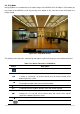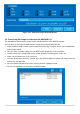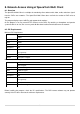User guide
51
5-3-2. Event Search
The Event Search window is used to find stored video.
Figure 5.3.4. Event Search Screen
When the Event menu is selected, the user can see a calendar which has recorded data. Select a specific
date and the event log will be displayed. Press the PLAY button to playback the data or the SAVE button to
save the data after selecting the specific data. User can find a data of the specific channel and event using
a button in the above red box. Press the PREV to return to the SEARCH window.
5-3-3. Go To First Time
You can access from the oldest recorded data on the DVR hard drive by selecting GO TO FIRST TIME
on the SEARCH window. Press the PREV to return to the SEARCH window.
5-3-4. Go To Last Time
You can access from the last minute recorded data on the DVR hard drive by selecting GO TO LAST
TME on the SEARCH window. Press the PREV to return to the SEARCH window.
5-3-5. Go To Specific Time
User can search for video data from a specific instance by setting the date and time in the Go To
Specific Time menu. Use the mouse or the control button on the remote control to change the date and
time value and press the PLAY button after setting. If there are not video data in the set date and time,
No Data Exist message displays.