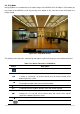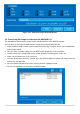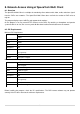User guide
55
7. Back Up
7-1. Still Image Backup onto USB Flash Drive
Still images can be captured and archived onto a USB flash drive or an external hard drive in live mode or
while playing back recorded video. In the live mode, press the BACKUP button to launch the archive
function or select BACK UP menu on the screen using the mouse.
1. Select a specific channel which wants to backup on live screen.
2. When you press BACKUP button, the archiving screen will display as Figure 6.1.1.
3. Once you press Backup button, the system will capture a still image.
Figure7.1.1. Still Image Archiving and Backup Screen
NOTICE For a backup using a USB Flash Drive, the file format of the USB flash drive must be FAT32.
7-2. Video Backup onto USB Flash Drive
Video can be captured and archived onto the USB flash drive or a hard drive while playing back the
recorded video.
In playback mode, press the BACKUP button to launch the backup function.
1. When you press BACKUP button, the DVR will ask whether to archive a Still Image or a Video Clip.
2. If the user selects VIDEO CLIP, the DVR will ask for the media type. Select USB Stick to back up less
than an hour. Select USB HDD (Huge Backup) to back up from 1 hour to 24 hours.
3. Once you select the channel and duration, the system will start to archive the data to the USB media.