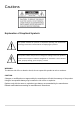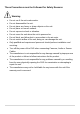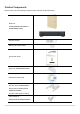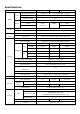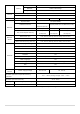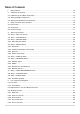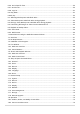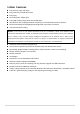User Guide (Ver. 4.0) Model: D4RS, D8RS, D16RS, D4WRS, D8WRS, D16WRS 4, 8, 16 Channel Digital Video Recorder About This User’s Guide Before operating the unit, please read this user’s guide thoroughly and retain it for future reference.
Cautions Explanation of Graphical Symbols This symbol indicates the presence of important operating and maintenance (servicing) instructions in the literature accompanying the product. This symbol indicates the presence of “dangerous voltage” within the product’s enclosure that may be of sufficient magnitude to constitute a risk of electric shock, property damage, personal injury, or death. WARNING To reduce a risk of fire or electric shock, do not expose this product to rain or moisture.
These Precautions must be Followed for Safety Reasons Warning Do not use if the unit emits smoke. Do not disassemble the unit. Do not place any heavy or sharp objects on the unit. Do not place on uneven surface. Do not expose to shock or vibration. Do not move the unit when the unit is powered on. Do not block, and allow dust to accumulate in the air vents. Do not restrict airflow of the unit; doing so can damage the unit.
Product Components Please make sure the following components are included as specified below. DVR Unit (D4WRS/D8WRS/D16WRS or D4RS/D8RS/D16RS) Remote Control Battery1.
Specifications ITEM Input Video D4RS/D4WRS D8RS/D8WRS D16RS/D16WRS Channel, Input Level 4CH/ 8CH/ 16CH Composite, 1.0Vp-p, 75ohm Signal Format NTSC/PAL Video Loss Check Yes VGA 1 VGA (1024x768, 1280x1024) Output CVBS 1 BNC 1 BNC 1 BNC SPOT Selectable 1 BNC 1 BNC Input & Output 4 CH Line input & 1 CH Line output Audio Codec G.711 Sensor/ Sensor Input 4 (NC / NO Selectable) Alarm Alarm Out 1 Alarm Out by Sensor, Motion and Video Loss Compression H.
USB Flash drive Video & Still Image Network Video & Still Image Huge Backup Yes (up to 24 hours) Backup User I/F RS-485 Menu Display GUI Input Method Remote control, Mouse PTZ control 1 RS-485 1 RS-485 Dynamic DNS Network Interface Network Max.
Table of Contents 1. Main Features ............................................................................................................................. 10 2. Initial Boot up Process .................................................................................................................. 11 2-1. Initial Boot up and Basic Time Setup ............................................................................................ 11 2-2. Setting Daylight Saving Time ...........................
5-3-6. Go To Specific Time ................................................................................................................... 50 5-3-7. Archive List ................................................................................................................................ 50 5-3-8. Log List ..................................................................................................................................... 51 5-4. Play Mode ..............................................
7-8-3. Still-image Capture During Live ................................................................................................. 77 7-8-4. Recording Video on Local PC During Live ................................................................................. 78 7-8-5. Local Playback and Remote Playback....................................................................................... 79 7-8-6. AVI Backup during Playback ..........................................................................
1. Main Features Easy Record, Copy and Setup Easy Search by Thumbnail Preview Easy Copy Recording Rate: 120fps @ D1 H.264 high quality compression saves HDD space Simultaneous live view/playback while continuing to record/network transfer or backup Remote monitoring/recording/playback/configuration and control via internet 4 Channel Audio Recording NOTE: Under federal law, The Fourth Amendment to the U.S.
2. Initial Boot up Process 2-1. Initial Boot up and Basic Time Setup 1. During the first boot up, the following logo and message will be displayed. 2. After the system initializing is completed, select the language and set date and time as specified below. 2-2. Setting Daylight Saving Time To enable Daylight Saving feature/NTP synchronization, take the following steps. 1. Enter the SETUP mode. The default Username is “ADMIN” and Password is “1111”.
2. Go to SETUP > SYSTEM > DATE & TIME SETUP 3. Select ON from the DAYLIGHT SAVING dropdown menu. 2-3. Setting NTP (Network Time Protocol) 1.
2. Select the proper TIME ZONE time. Table2.3.1.
MI Michigan (W) GMT-6 GMT-5 MN Minnesota GMT-6 GMT-5 MS Mississippi GMT-6 GMT-5 MO Missouri GMT-6 GMT-5 MT Montana GMT-7 GMT-6 NE Nebraska GMT-6 GMT-5 NE Nebraska (W) GMT-7 GMT-6 NV Nevada GMT-8 GMT-7 NH New Hampshire GMT-5 GMT-4 NJ New Jersey GMT-5 GMT-4 NM New Mexico GMT-7 GMT-6 NY New York GMT-5 GMT-4 NC North Carolina GMT-5 GMT-4 ND North Dakota GMT-6 GMT-5 ND North Dakota (W) GMT-7 GMT-6 OH Ohio GMT-5 GMT-4 OK Oklahoma GMT-6 GMT-5 OR
3. Name, Function and Connection 3-1. Front Panel DxxRS DxxWRS Figure 3.1.1. Front panel Table 3.1.1. Front LED and Port of DxxRS Name Description LED light is on when power is applied to the system. POWER LED light is on when the system is recording video data. HDD This USB port for archiving footage into a USB device. (USB 2.0 connector) USB Port 3-2. Connectors Do not power this system on before all the connections are completed. Make sure all the connections are properly secured.
D8RS/D8WRS D16RS/D16WRS Figure 3.2.1. Connectors ① VIDEO IN: Video input port. ② VIDEO OUT: D4RS: Switchable (Composite Video Output or Spot Monitor) D8RS, D16RS: CVBS1 – Composite Video Output / CVBS2 – Spot Monitor ③ VGA: VGA (Video Graphics Array) output port. Connects to the PC VGA monitor. ④ RS-232C (for D8RS/D16RS/D8WRS/D16WRS only): For engineering use only, the function is used by a gender through the VGA output. ⑤ AUDIO IN: Four connectors for audio input.
3-3. Remote Control ① ID: To set the remote control ID. ② REC: To start and stop manual recording ③ 0~9: To select channel (1,2,3,..) or to enter a DVR ID number or use as number key. ④ F/REW: During playback – To move the playback position 60seconds back. During Pause – To move the playback postion 1 frame back. ⑤ F/ADV: During playback – To move the playback position 60seconds forward . During Pause – To move the playback position moves 1 frame forward ⑥ REW: To rewind the recording.
4. Setting up the DVR The following sections detail the initial setup of the DVR. Menu screen will close if user input is not received in 5 minutes. 4-1. Setup – Main Live Screen To enter the setup menu, right click on the mouse and select setup from the submenu or press the setup button on the remote control. Table 4.1.1. Live Screen and Quick Operation Window When the DVR prompts the LOG-IN window, enter the PASSWORD using the virtual keyboard, or the front panel, or the remote control.
4-2. Setup – SYSTEM Mode In the SETUP menu, select the SYSTEM tab. Then, the SYSTEM menu is displayed as pictured below. Navigate through the menu items using the mouse or the remote control and change the value of the menu. Figure 4.2.1. SYSTEM Setup Screen Table 4.2.1. Menu Items in SYSTEM Setup Screen Item Description DESCRIPTION Press the button to view the system information.
DATE&TIME Select the display date and time using the mouse or the control button on the remote SETUP control and press OK button to set the present date and time. Select DAYLIGHT SAVING using the mouse and the control button on the remote control and select the appropriate daylight saving time zone. The options are: OFF: Daylight saving is turned off. USA: Applies the USA daylight saving time. EU: Applies the EU daylight saving time. - Select the GMT AREA using the mouse or the control button.
- INTERVAL – Every 1 hour ~ 24 hours - ONCE – Synchronizes time only once. NTP will not synchronize unless the Connection Mode is changed. DVR sends E-MAIL Notification when the NTP server time is faster than the system time with bellow message. “NTP server time is faster than the system time. In this case, NTP server time is ignored to protect the user data. User must set the time manually. SYSTEM TIME: Mon Oct 10 13:46:49 2011 SERVER TIME: Mon Oct 10 13:33:12 2011 DVR ID: DVR IP ADDRESS: 172.16.2.
MAIL PORT: Assign Mail Port number. SEURE OPTION: Select the secure mail server connection method. (SSL or TLS) MAIL TO: Enter the appropriate email address to enable sending e-mail reports using a virtual keyboard. MAIL SERVER: Enter the appropriate mail server information. ID: Enter the appropriate mail server ID. PASSWORD: Enter the appropriate mail server PASSWORD. MAIL FROM: To set the email address sent to the destination host. UNIT NAME Name the DVR (e.g.
4-3. Setup – RECORD Mode In the SETUP menu, select the RECORD tab. Then, the RECORD menu is displayed as pictured below. Navigate through the menu items using the mouse or the control button on the remote control and change the value of the menu item. Figure 4.3.1. RECORD Setup Screen Table 4.3.1. Menu Items in RECORD Setup Screen Menu Item SITE Description Select a channel for applying the following settings using the mouse or the control button on the remote control.
RESOLUTION Select D1, Half D1 or CIF using the mouse or the control button on the remote control. FRAME RATE Set the frame rate for the specified channel. The sum of the frame rate values from each channel cannot exceed the maximum frame rates for a specific recording resolution. QUALITY Select the recording quality for the selected channel. Options are; Level 1 (Low), Level 2, Level 3, Level 4, and Level 5 (High) RECORDING Assign the recording mode for the selected channel.
4-3-1. Recording Schedules To setup a recording schedule, select SCHEDULE in the RECORD menu. Navigate through the items using the mouse or the control button. Select CHANNEL > select NONE, CONTINUOUS or MOTION > HIGHLIGHT AREA To copy a schedule to a different channel, select the channel from the COPY SCHEDULE menu. . Figure 4.3.2.
4-4. Setup – DEVICE Mode In the SETUP menu, select the DEVICE tab. Then, the device menu is displayed as pictured below. Navigate through the menu items using the mouse or the control button on the remote control and change the value of the menu item. Figure 4.4.1. DEVICE Setup Screen Table 4.4.1. Menu Items in DEVICE Setup Screen Item ALARM OUT Description Set the sensor, motion, and video loss for triggering alarm relay HDD Error and Video Loss can trigger beeping.
(9 – Highest sensitivity, 1 – Lowest sensitivity) KEY TONE Enable/disable key tone. REMOTE CONTROL ID Set the remote control ID. 1. Select ID. 2. Input the remote control ID number. 3. An icon will indicate on the Live Screen if the remote control ID is synchronized. The options are from 0 to 99 Select the type of each sensor. SENSOR Option is Off, Normal Open or Normal Close. 4-4-1. Alarm-Out Figure 4.4.2. ALARM-OUT Setup Screen Table 4.4.2.
4-4-2. Keyboard Controller & PTZ Setup To control the PTZ functions of the camera, connect the PTZ controller to the RS-485 port on the back of the chassis with CAT5 (or equivalent) cable. ① Connect the RS-485 cables of PTZ camera to the RS-485 port on the rear panel. [D4RS/D4WRS] [D8/16RS, D8/16WRS] Figure 4.4.3. Device Mode Setup Screen Figure 4.4.4. Device Mode Setup Screen ② Open the PTZ sub menu by selecting the submenu button. Figure 4.4.5.
Note: Connect PTZ cameras that support RS-485 directly to the RS-485 port. If the camera is controlled through an RS-232C interface, use an RS-232C to RS-485 to RS-232C signal converter.
SPOT EVENT Set the dwell time for the display of the event activated channel. DWELL TIME (1-10sec) SEQUENCE Enable/disable sequential display of spot channel in full screen. If select ON, the selected channel will be displayed on the monitor periodically. SEQUENCE Set the dwell time for the spot channel display.(1-10sec) DWELL TIME SPOT CHANNEL Select a channel for spot monitoring using the mouse or the control button on the remote control and press OK button. 4-4-4.
4-5. Setup – DISPLAY Mode In the SETUP menu, select the DISPLAY tab. Then, the DISPLAY menu is displayed as pictured below. Navigate through the menu items using the mouse or the control button on the remote control and change the value of the menu item. To return to the previous setup menu screen, press the ESC button. Figure 4.5.1. DISPLAY Setup Screen Table 4.5.1. Menu Items in DISPLAY Setup Screen Item Description OSD Enable/disable on-screen-display.
COVERT Enable/disable display of the specified video channel in live display.
4-6. Setup – NETWORK Mode Select the NETWORK tab. Then, the network menu is displayed as pictured below. Navigate through the menu items using the mouse or the control button on the remote control and change the value of the menu. Figure 4.6.1. NETWORK Setup Screen Table 4.6.1. Menu Items in NETWORK Setup Screen Item NETWORK TYPE Description DHCP: DVR will automatically retrieve an IP address. STATIC: Network information must be manually configured.
WEB PORT Enter the port number for connection using web. NETWORK Set the value for network streaming. STREAM 4-6-1. Network Types 4-6-1-1. DHCP An IP address is automatically assigned by the DHCP server, which automatically assigns the IP address and other parameters to new devices. 4-6-1-2. STATIC IP address, Subnet Mask, Gateway, and DNS are manually assigned by the user. IP ADDRESS: The fixed IP address of the DVR unit. SUBNET MASK: The subnet mask for the LAN.
HOST NAME This item allows the user to setup a domain name manually, using virtual keyboard displays as shown. SUBMIT/UPDATE When manual host name input is done, move the cursor to this item and select ON to submit the settings. ezDDNS Enable/disable ezDDNS to register the host name automatically. 4-6-3. Network Port and Web Port Connecting DVR/DVRs through an IP sharing device, each DVR must be assigned a unique TCP port number for access from outside the LAN.
4-7. Setup – USER MANAGEMENT Mode In the SETUP menu, select the USER MANAGEMENT tab. Then, the USER MANAGEMENT menu is displayed as pictured below. Navigate through the menu items using the mouse or the control button on the remote control and change the value of the menu item. Figure 4.7.1. USER MANAGEMENT Setup Screen Table 4.7.1. Menu Items in USER MANAGEMENT Setup Screen Item Description AUTHORITY Only the Admin will have access to the menu.
ADMIN, USER1, USER2, USER3: Selected Checkbox: The user can access the function. Blank Checkbox: The user can not access the function. PASSWORD Options are ADMIN, USER1, USER2 and USER3. SETUP Select USER PASSWORD using the mouse or the control button on the remote control and press SEL button. Select user type and enter the current password. And, enter a new password, enter the same password again to confirm and select OK. Then the message “PASSWORD CHANGED” is displayed.
Figure 4.8.1. STORAGE Setup Screen Table 4.8.1. Menu Items in STORAGE Setup Screen Item OVERWRITE Description When enabled, the DVR will continue recording and overwrite the oldest existing recorded data once the hard drive is full. When disabled, recording will stop once the hard drive is full. DISK FORMAT You will have an option of YES or NO for formatting the Hard Drive. After formatting HDD, the DVR will reboot.
DISK INFO Hard drive information. Displays the following information; RECORDING Enable/disable recording limit. LIMIT RECORDING Set the recording limit days. (1- 90 days) LIMIT DAYS If the RECORDING LIMIT DAYS are set to 1, the data will be overwritten after 24 hours. S.M.A.R.T Set the alarm and beep by setting the HDD temperature limit. Alarm will trigger alarm output. Buzzer will trigger beeping from the internal speaker.
4-9. Setup - CONFIG Mode In the SETUP menu, select the CONFIG tab. Then, the configuration menu is displayed as pictured below. Navigate through the menu items using the mouse or the control button on the remote control and change the value of the menu item. Figure 4.9.1. CONFIGURATION Setup Screen Table 4.9.1. CONFIGURATION Setup Item Description EXPORT TO User can save the current configuration (Setting values) of the DVR to the USB USB flash drive.
LOAD Press the button to reset the system to the default settings. DEFAULT The following settings such as Language, DVR ID, Security User Authentication, Security User P/W, Date format, DLS settings, Network settings, HDD overwrite, Limit recording, HDD serial number, and HDD ERROR time will not be included. LOAD Press the button to reset the system to the factory default settings. FACTORY DEFAULT SOFTWARE Upgrade softeware to the latest version.
4-9-1. Firmware Upgrade 1. Create a new folder named “upgrade” in the USB flash drive root directory. 2. Create sub-folder for each model under “upgrade” folder and copy each firmware. “d4rs” for D4RS and D4WRS: “main_D4RS_speco_*.*.*_201****” “d8rs” for D8RS and D8WRS: “main_D8RS_speco_*.*.*_201****” “d16rs” for D16RS and D16WRS: “main_D16RS_speco_*.*.*_201****” 3. Plug in the USB flash drive on the rear panel. 4. Navigate to CONFIG menu of SETUP. 5. Select SOFTWARE UPGRADE. 6.
5. Live, Search and Playback 5-1. Live View In the Live screen, video inputs from the cameras are displayed as they are configured in the Display Setup screen. Various On-Screen Display (OSD) symbols, which indicate the status of the DVR, are described in Table 5.1.1. Figure 5.1.1. Live Screen and Quick Operation Window Table 5.1.1. Status Indicator Icons in Live Viewing Screen Icon Description Indicates the DVR is locked. Note) to unlock, right click on the live view screen and click on Unlock.
Indicates that a network client is connected to the DVR. Indicates that sequencing mode is enabled. Displays the current date and time. RC: ALL Remote control ID display. If a remote ID is not set, the message “ALL” is displayed. Displays the amount of recording on the hard disk from 0-99%. Indicates that HDD is recycled. Continuous recording in progress. Manual recording in progress. To set the Manual recording mode, press the Record button on the front panel. Motion alarm recording in progress.
Table 5.1.2. Menu Items in Quick Operation Window Icon Description SETUP Setup button. Click this button to go to a setup menu. AUDIO Audio button. Click this button to set an audio reception type; (Channel 1 through 4, Audio Mute). SEARCH Search button. Click this button to enter the search menu. SNAPSHOT Snapshot button. Click this button to create a snapshot. (JPEG STILL IMAGE) CAMERA PTZ MAIN Pop up the PTZ user interface. MONITOR Sequence button.
5-1-1. PTZ Control Table 5.1.3. Menu Items in PTZ Control Window Item Description INITIALIZE Initialize the PTZ settings of the selected camera PAN/TILT Select PAN/TILT using the ▲▼◀ and ▶button, then press SEL. Adjust the tilt (UP/DOWN)/pan (LEFT/RIGHT) position using the ▲▼◀and ▶ buttons. ZOOM/FOCUS Select ZOM/FOCUS using the▲▼◀ and ▶ buttons, then press SEL. Adjust the zoom (UP/DOWN)/ focus (LEFT/ RIGHT)position using the ▲▼◀ and ▶ buttons. OSD Select OSD to enter the menu.
5-2. Digital Zoom in Live and Playback Screen RS series supports Digital Zoom feature during live and playback mode. 1. Double click the target channel. 2. Click the left button of the mouse and drag to make rectangular shape. 5-3. SEARCH Screen To enter the search screen menu, select SEARCH menu on the screen using the mouse or press SEARCH icon on live screen. Figure 5.3.1.
5-3-1. EZSearch The EZSearch window is used to find stored video with ease using the thumbnail playback screen. Figure 5.3.2. Calendar Screen Figure 5.3.3. Channel Selection Screen Figure 5.3.4. 24 Hourly Thumbnail Screen Figure 5.3.5. Minute Thumbnail Screen Figure 5.3.6. Play Mode Screen 1. When the EZSearch menu is selected, the user can see a calendar, which displays recorded dates with highlights. Select a specific date on a calendar. 2. Select a channel from Channel Selection Screen.
5-3-2. Time Line Search The CALENDAR Search window is used to find the stored video by using the time line bar. Figure 5.3.7. Calendar Screen Figure 5.3.8. Time-Line Search Screen When the Timeline menu is selected, the user can see a calendar, which displays recorded dates with highlights. Select a specific date and time. Click and drag the red time indicator bar to the desired hour. User can select a specific minutes using a button in the above red box.
Figure 5.3.10. Event Search Screen 5-3-4. Go To First Time You can access from the oldest recorded data on the DVR hard drive by selecting GO TO FIRST TIME on the SEARCH window. Press the PREV to return to the SEARCH window. 5-3-5. Go To Last Time You can access from the last minute recorded data on the DVR hard drive by selecting GO TO LAST TME on the SEARCH window. Press the PREV to return to the SEARCH window. 5-3-6.
5-3-8. Log List You can access the LOG list search screen by selecting LOG on the SEARCH window. Figure 5.3.12. Log List Screen When the Log menu is selected, the user can see a calendar, which has a log data. Select a specific date and press NEXT button, and then the log data will be displayed. Press the SAVE button to save the data and then the data is saved as a text file format. 5-4. Play Mode During playback of a recorded event, the mode changes from SEARCH to PLAY.
Press to play or pause recorded video. Jump/Step forward. Playback position moves 60 seconds forward. 2x, 4x, 8x,16x, 32x speeds for D4RS/D4WRS 2x, 4x, 8x,16x for D8RS/D8WRS 2x, 4x, 8x for D16RS/D16WRS Single Channel forward playback speed 1x, 2x, 4x, 8x, 16x, 32x, 64x Slow Mode play. Forward playback speed x1/4, x1/2 Press to backup the video. EZCopy button. Return to the previous menu screen, search window, or exit from the Menu. 6. Back Up 6-1.
6-2. Video Backup onto USB Flash Drive during playback Video can be captured and archived onto the USB flash drive or a hard drive while playing back the recorded video. In playback mode, press the 1. When you press BACKUP button to launch the backup function. BACKUP button on the selected channel or all channels, the DVR will ask whether to archive a Still Image, a NSF or AVI and select the proper media type. 2. Select USB STICK (Flash Drive) to back up less than an hour.
6-3. EZCopy: Video Backup onto USB Flash Drive during playback Using EZCopy feature, Video can be easily archived onto the USB flash drive or a hard drive. In playback mode, press the EZCOPY button to launch the backup function. 1. Press EZCOPY button on the selected channel or all channels. 2. Then, EZCOPY START time will display. 3. Move time bar cursor to the time of end of backup and press EZCOPY button. Then, EZCOPY STOP time will display. 4. EZCOPY window will display.
6-4. Transferring Still Images or Video from the ARCHIVE List The stored data in the hard drive can be found in the ARCHIVE list in the SEARCH window. User can back up still images or video into the storage device from the ARCHIVE list. 1. Select the date to begin searching and navigate through the days using the mouse or the control button or the remote control. 2. Once you have selected the date, press the NEXT button to open the list of stored data. 3.
6-5. Playback of Backup Video 6-5-1. AVI Format AVI format: AVI format video can be played back by Window Media Player™ or other media player that is compatible with AVI format video. 1. Please install the UMSDecoderFilter that the DVR copies “DvrPlayer” folder on USB flash drive with the video. UMSDecoderFilter is exported to the “/DvrPlayer” folder of the USB drive. 2. Otherwise, the video and time stamp over video cannot be displayed properly in Windows Media Player™. Timestamp On AVI.
7. Network Access Using the Multi-Sites Network Viewer 7-1. Overview The SpecoTech Multi Client is a multiple site monitoring client software with; video, audio, and alarm signals from the DVRs over networks. The SpecoTech Multi Client does not limit the number of DVR units to register. The program displays up to 16 DVRs and supports dual monitors. On the program, user may control PTZ cameras on the DVRs.
7-3. Installation of the Program 1. Insert the provided CD in the CD drive and double-click “SpecoTech Multi Client (XXXX).exe” 2. Select a destination folder and click “Next”. 3. Select the program folder and click “Next”. 4. The installation status screen is displayed. 5. After the installation is completed, “SpecoTech Multi Client” icon displays on the desktop screen.
7-4. Live Window When installation is completed, double click the “SpecoTech Multi Client” icon on your desktop to start the program. 7-4-1. Main User Interface 7-4-2. Control Buttons Button Description Click this icon to run a playback window to search and play videos that LOCAL PLAYBACK are recorded in the local PC. Click this icon to run a playback window to search and play videos that REMOTE PLAYBACK are recorded in the remote DVR.
THUMBNAIL REFRESH: Click this icon to refresh and renew thumbnail image of the connected sites. SITE ADDITION: Click this icon to open ‘Site Addition’ window. SITE DELETE: Click this icon to delete site from the index window, after disconnect a site. SITE MANAGEMENT NET FINDER: Select the site from the index window and click this icon to modify the information of specific site. CONNECT DISCONNECT Click this icon to connect the selected site/sites. Click this icon to disconnect the selected site/sites.
7-5. Search and Playback Window 7-5-1. Main User Interface You can access to search window by clicking the search icon (Local Playback / Remote Playback) on the upper right of the Live Window. 7-5-2. Main Control Panel Button Description Click this icon to run a playback window to search and play videos that LOCAL PLAYBACK are recorded in the local PC. Click this icon to run a playback window to search and play videos that REMOTE PLAYBACK are recorded in the remote DVR.
CONNECT Click this icon to connect the selected site/sites. DISCONNECT Click this icon to disconnect the selected site/sites. SETUP CAPTURE EVENT LIST Click this icon to setup configuration of SpecoTech Multi Client. Click this icon to capture a still image. Opens list of events logged by the UMS Multi Client. Click this icon to set the beginning time for backup of the recorded EZCopy Start video in AVI format.
7-6. Setup of SpecoTech Multi Client Click the setup icon to setup the configuration of UMS Multi Client software. The SETUP window is displayed as below. 7-6-1. General Security Option: Set a password for security options. Select security options and set a password. Then when you access any of selected functions, you need to enter the password. You can also set the save path for capturing and backup. Save Path: Specify the location to save captured still image for Capture and Backup data.
7-6-2. Event Event log can be archived and searched. Event Log: Specify the location to save event logs and select event to archive. Event Search: Event log can be searched from the selected time.
7-6-3. Record Record Setup: You can set the recording conditions as the following; Always, Event, or Auto record. And you can also select target DVR/DVRs and channel/channels. When you set the recording condition to event, you can set event for motion or alarm with duration. Record Local Storage Setup: You can select the local disk to record and the amount of disk space you want to allow the program to use for recording.
7-6-4. Display You can select the OSD (On Screen Display) to be displayed. 7-6-5. Language English, French and Spanish is selectable.
7-6-6. About “About” provides network client version information.
7-7. Remote Setup The menu settings for the DVR unit can be set over network. Put the cursor of the mouse on the channel, which is connected to the site and right click on the mouse to open the submenu. Then the following window is displayed as below. Select the REMOTE SETUP. Then the setup window is displayed. The specified menu screen is displayed on the upper left of the screen. Enter the password of the DVR when prompted.
7-7-1. System Select System to set system and time settings. DATE DISPLAY FORMAT: Select the date display format. CLIENT ACCCESS: Enable/Disable remote access through network client software. NTP SETUP: Sets whether to synchronize the time using NTP server or not. o Primary SNTP Server: Input the NTP primary server address. o Secondary SNTP Server: Input the NTP secondary server address. o Time Zone: Select the time zone.
7-7-2. Record Select RECORD tab to set the recording conditions. These settings apply to the specified channel only. Recording Setup o RESOLUTION: Sets the resolution for the recordings. The set value applies to an individual channel. o FRAME RATE: Sets the recording rate. o QUALITY: Sets the image quality in 5 levels. o RECORDING: Sets the recording mode. o RECORDING MODE: CONTINUOS, SCHEDULE, MOTION o PRE RECORD: Sets whether to perform or not pre recording.
7-7-3. Device Select Device to set Spot Out, Enable/Disable CVBS Out, motion zone. ALARM OUT: Set the sensor, motion, and video loss for triggering alarm relay HDD Error and Video Loss can trigger beeping. CONTROLLER: Set the controller baud rate and ID. PTZ: Set the PTZ baud rate, protocol, and ID. MOTION: Setup the motion detection area and the sensitivity.
MAIN MONITOR SEQUENCE: Setting for automatically switching the displayed video. SEQUENCE DWELL TIME: Sets the interval for automatically switching the screens. SITE: Name, Covert, Brightness, Contrast, Hue, Saturation These settings apply to the specified channel only. 7-7-5. Network NETWORK TYPE o STATIC: The address setting mode is manual. Input IP, Gateway, Subnet Mask, and DNS IP. o DHCP: The address setting mode is automatic. DDNS: Set whether to use DDNS service or not.
7-7-7. Storage Select Storage to configure continued recording settings by overwriting the hard disk and the storage period for the recording data. OVERWRITE: To continue recording by overwriting when the hard disk becomes full, check the checkbox. RECORD LIMIT: Sets whether to limit or not the recording data storage period. S.M.A.R.T.: Sets the TEMPERATURE LIMIT of the Hard Disk to trigger the ALARM and the BUZZER. 7-7-8. Remote Upgrade Shows the current Firmware version installed on DVR.
7-8. Operation 7-8-1. Addition, Delete, and Modify of DVR Sites 7-8-1-1. Addition of Sites 1. Click SITE ADDITION button. And then the following window will be displayed as below. o Site Name: Input a name that properly describes a site. o IP Address: Input IP address (Public IP address of a router that DVR is connected.) or Domain name o Port Number: Default Port Number is “5445”. o ID: Input ID of DVR. Default ID is “admin”. o Password: Input network password of DVR. Default Password is “1111”.
7-8-1-3. Modify of Sites 1. Select the site/sites to modify from the directory window. 2. Click NET FINDER button. And then the following window will be displayed as below. 3. Click MODIFY button. And then the modified information is displayed as below.
7-8-2. Connect and Disconnect 7-8-2-1. Connect 1. Select site/sites to connect from the directory window. 2. Click CONNECT button, and then site/sites displays/display as connected. 7-8-2-2. Disconnect 1. Select site/sites to disconnect from the directory window. 2. Click DISCONNECT button, and then selected site/sites disconnected.
7-8-3. Still-image Capture During Live 1. Double-click a channel to capture from the display screen. (Otherwise all channels will be captured.). 2. Click CAPTURE button. And then a Capture window will be displayed as below. 3. Set Save Path, File Name, and File Format. And then click OK button. 4. Still image is saved as set in Capture window.
7-8-4. Recording Video on Local PC During Live 1. Click SETUP button. And then a setup window will be displayed as below. 2. Select Record and set the values. 3. Select Disk and set the values. 4. Click RECORD ON button. And the color of button is changed. 5. Live video data is recorded as set in Record and Disk setup. These video data can be searched and play-backed with Local Playback.
7-8-5. Local Playback and Remote Playback 7-8-5-1. Playback of Recorded Video on a Local PC 1. Click LOCAL PLAYBACK. And then Playback Window will be displayed over the Live Window. 2. Select site/sites to connect from the directory window. 3. Click CONNECT button. And then Green bar displays on Search calendar and timeline scale window. 6. Move the marker on the timeline scale to where there is video data and press the PLAY button. 7. Video data that is recorded on local PC will be play-backed. 8.
7-8-5-2. Playback of Recorded Video on Remote DVR 1. Click REMOTE PLAYBACK. And then Playback Window will be displayed over the Live Window. 2. Select the site to connect from the directory window. 3. Click CONNECT. And then Green bar displays on Search calendar and timeline scale window. 4. Move the marker on the timeline scale to where there is video data and press the PLAY button. 5. Video data that is recorded on the remote DVR is play-backed.
7-8-6. AVI Backup during Playback You can back up the recorded videos in AVI format during playback. 1. Double-click the target channel to backup. 2. Select the beginning time by using the search calendar and timeline scale bar. 3. Click EZCOPY START button on the timeline scale to select the beginning point of the backup. 4. Click EZCOPY END button on the timeline scale to select the ending point of the backup.
6. You can also set the beginning time and ending time on this window. After selecting a channel for backup, click the OK button. The backup will begin. 7. AVI video data is recorded as set in AVI Backup window. AVI format video can be played back by using Window Media Player™ or other media player that is compatible with AVI format video.
8. Network Access Using the Web-Browser Viewer The DVR provides a live remote monitoring feature by web-browser viewer. (NOTE: Web-Brower is only available for Internet Explorer) 1. Check the IP address of the DVR from SETUP>SYSTEM>DESCRIPTION>IP ADDRESS or 2. Input the IP address or Domain name address that you pre-registered. 3. Click this bar. Then the dialog box is displayed. 4. Click “Install” to download and install the ActiveX control. 5.
Site Name: Input a name that properly describes a site. IP Address: Input IP address (Public IP address of a router that DVR is connected.) or Domain name Port Number: Default Port Number is “5445”. ID: Input ID of DVR. Default ID is “admin”. Password: Input network password of DVR. Default Password is “1111”. 7. Then the cameras connected to the DVR are displayed on the screen. 8. Use mouse scroll to digitally zoom in and out from a single channel display.
9. Network Access Using the Smart Phone Viewer Notice Data Usage will be applied if there is no Wi-Fi connection. Please check with your Phone Carrier. 9-1. App Viewer for iPhone 1. Enter the Apple App Store. 2. Search “Speco Player” in the App Store. Notice SPECO Player is for the RS, WRS and HD series DVRs. SPECO VIEWER is not compatible with the T Series DVR’s (TH, TN or TL) or the PC Series DVR’s. 9-1-1. Live 1. Open the installed “Speco Player” App and select the Live Preview.
10-3-2.PTZ Control To control the PTZ functions of the camera, tap the menu button. Then PTZ menu icons will display. Using the PTZ icon on the screen, control PTZF control. 10-3-3. Playback 1. Select the registered device and select the channels up to 4 channels to search and playback. Select Mode as ‘Playback’ and click ‘Connect’ . Then the search window will display. 2. Select the date, hour, minute, AM/PM and click ‘Connect & Play’ 86 .
3. The app will display the selected channel(s). Double tap the channel screen to switch 1 channel display to 4 channels split display or vice versa. 4. Tap the menu button. Then Playback menu icons will display. 9-2. App Viewer for Android Phone 1. Enter the Android Market. 2. Search “Speco Player” in the Android Market and install the “Speco Player” app. Notice SPECO Player is for the RS, WRS and HD series DVRs.
3. The app will display the selected channel(s). Double tap the channel screen to switch 1 channel display to 4 channels split display or vice versa. 9-2-2.PTZ Control To control the PTZ function of the camera, tap the channel screen, then the channel name will be highlighted in Yellow. Using the PTZ menu icons on the screen, control PTZF control.
APPENDIX: Network Connection - LAN 1. Install the network client software from the supplied CD. 2. Check the IP address from SETUP > SYSTEM > DESCRIPTION or SETUP>NETWORK of DVR. 3. Run the network client software.
4. Input Site Name, Site Address (IP address), Port Number, and Password on the connect window. Site Name: Input a name that properly describes a site. IP Address: Input IP address Port Number: Default Port Number is “5445”. ID: Input ID of DVR. Default ID is “admin”. Password: Input network password of DVR. Default Password is “1111”. 5. Select a site by checking the box, and Press 90 button to connect to the site.
APPENDIX: Network Connection – Internet and DDNS Dynamic Domain Name System (DDNS) allows a domain name to be constantly synchronized with a dynamic IP address. A current dynamic IP address is being associated with a static domain name. 1. Go to SETUP>NETWORK>DDNS and set the DDNS SERVER to ON. If you set ezDDNS to ON, the host name is automatically generated and registered. 2. Go to SETUP>NETWORK>DDNS>HOST NAME. Manually enter a domain name using the virtual keyboard and click ENTER button.
3. When a manual host name is completed, Go to SETUP>NETWORK>DDNS>SUBMIT/UPDATE and select ON to submit the settings on the SPECO DDNS. Once the setting is completed, the DDNS address will be: http://hostname.ddns.specoddns.net For example, if you enter the host name as “D4RS”, then the address will be: http://d4rs.ddns.specoddns.net 4. When DDNS setting is done, click the APPLY button. Otherwise DDNS setting will not be applied. 5. When you exit SETUP menu, DDNS NOTIFIY window will pop up. 6.
8. Port forward the NETWORK PORT (Default: 5445) and WEB PORT (Default: 80) of the private IP Address of the DVR on the network router. Please refer to the user manual and guide for the detailed steps for port forwarding for specific router model. 6. Run the network client software. 7. Input Site Name, Site Address (IP address), Port No., and Password on the connect window. 8. Site Name: Input a name that properly describes a site.
APPENDIX: E-SATA CONNECTION Please read the following instructions before using the E-SATA port. Failure to do so may cause serious damage to the recorded video. SPECO is not responsible for data loss caused by improper usage. Use ONLY a new HDD or a HDD that is pre-formatted on a PC. Turn off the DVR before plugging the E-SATA HDD. DO NOT disconnect the E-SATA port while the DVR power is on. The purpose of the E-SATA port is to extend recording capacity.