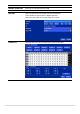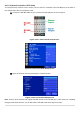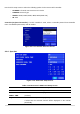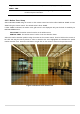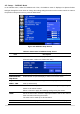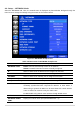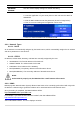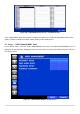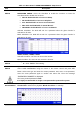User`s guide
36
4-6. Setup – NETWORK Mode
Select the NETWORK tab. Then, the network menu is displayed as pictured below. Navigate through the
menu items or change the settings using the mouse or the remote control.
Figure 4.6. NETWORK Setup Screen
Table 4.6. Menu Items in NETWORK Setup Screen
Item
Description
NETWORK TYPE
DHCP: DVR will automatically retrieve an IP address.
STATIC: Network information must be manually configured.
IP
When in Static: Enter IP address that is assigned for the DVR
SUBNET MASK
When in Static: Enter Subnet Mask that is assigned for the DVR
GATEWAY
When in Static: Enter Gateway that is assigned for the DVR.
DNS (PRIMARY)
When in Static: Enter Primary DNS address that is assigned for the DVR
DNS (SECONDARY)
When in Static: Enter Secondary DNS address assigned for the DVR
DDNS
Dynamic Domain Name System (DDNS) allows a DNS name to be
constantly synchronized with a dynamic IP address. In other words, it
allows using a dynamic IP address to be associated with a static domain
name so others can connect to it by the static name.
Enable/disable using domain name address through DDNS server.
NETWORK PORT
Enter the port number. (Default 5445)
NETWORK AUDIO
PORT
Display the network audio port (NETWORK PORT + 1).