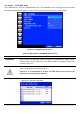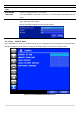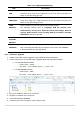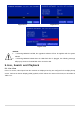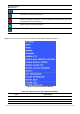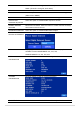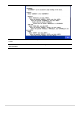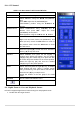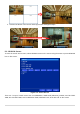User`s guide
43
Table 4.9.1. CONFIGURATION Setup
Item
Description
EXPORT TO
USB
User can save the current configuration (Setting values) of the DVR to the
USB flash drive. Plug in the USB flash on the front panel and press the
button to start the saving process.
IMPORT
FROM USB
User can upload the configuration of the DVR to another DVR using the USB
Flash drive. Plug in the USB flash drive on the front panel and press the
button to start the loading process.
LOAD
DEFAULT
Press the button to reset the system to the default settings.
The following settings such as Language, DVR ID, Security User
Authentication, Security User P/W, Date format, DLS settings, Network
settings, HDD overwrite, Limit recording, HDD serial number, and HDD
ERROR time will not be included.
LOAD
FACTORY
DEFAULT
Press the button to reset the system to the factory default settings.
SOFTWARE
UPGRADE
Upgrade softeware to the latest version.
After connecting USB flash drive to USB port on the DVR, click SEARCH.
It will automatically find the upgrade file.
4-9-1. Firmware Upgrade
1. Create a new folder named “upgrade” in the USB flash drive root directory.
2. Create sub-folder for each model under “upgrade” folder and copy each firmware.
For D16DS/D16WDS Models:
- Folder name – “d16ds”
- File name – “main_D16DS_speco_*.*.*_201****”.bin
For D8DS/D8WDS Models:
- Folder name – “d8ds”
- File name – “main_D8DS_speco_*.*.*_201****”.bin
3. Plug in the USB flash drive on the rear panel.
4. Navigate to CONFIG menu of SETUP.
5. Select SOFTWARE UPGRADE.
6. Follow the procedure from Figure 4.9.2 to Figure 4.9.4.