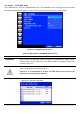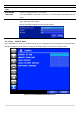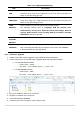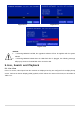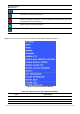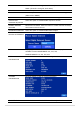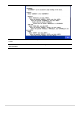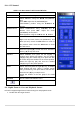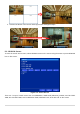User`s guide
45
Figure 5.1.1. Live Screen and Quick Operation Window
Table 5.1.1. Status Indicator Icons in Live Viewing Screen
Icon
Description
Indicates the DVR is locked. Note) to unlock, right click on the live view
screen and click on Unlock.
Audio mute.
To select audio output, press the Audio after click the right button on the
mouse.
Toggle from Audio 1 to 4, mute in order.
Indicates that alarm is set. To set the alarm function, press the Alarm button
on the front panel.
Indicates that alarm output is activated.
Event indicator. When there is an event (motion recording, video loss, HDD
fail, S.M.A.R.T), this icon will be highlighted.
Indicates that a network client is connected to the DVR.
Indicates that sequencing mode is enabled.
Displays the current date and time.
RC: ALL
Remote control ID display. If a remote ID is not set, the message “ALL” is
displayed.