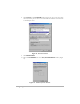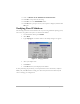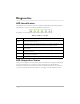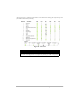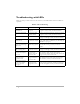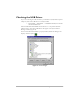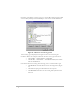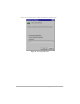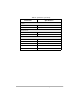User`s guide
Diagnostics 15
Tro u bl es h o ot i n g w it h L ED s
Table 3 provides possible solutions in the event that your LEDs indicate that the modem has
a problem.
Table 3:
LED Troubleshooting
Indication/LED State Problem Possible Solution
PWR LED off No power
Check power adapter connections, and power outlet. If
all appear to work, contact your Service Provider.
None of the LEDs light
up
Power has not been
applied to LEDs
Check power adapter connections, and power outlet. If
all appear to work, contact your Service Provider.
CBL LED steady amber Hardware failure
Disconnect DC plug, wait 10 seconds and reconnect
DC plug. If no change, contact your Service Provider.
LAN LED off No Ethernet or USB
Check Ethernet/USB connection and computer power.
If using USB, check the USB driver (see “Checking the
USB Driver” on page 16).
LEDs stuck in the Image
Update state
Modem image update
Wait until update is complete (usually 2-10 minutes). If
the LEDs do not change, contact your Service
Provider.
PWR LED is green and
CBL is flashing amber
Modem’s boot code
has failed to execute
Disconnect DC plug, wait 10 seconds and reconnect
DC plug. If no change, contact your Service Provider.
LEDs stuck in the
Downstream Frequency
Hunt state.
Modem is searching
for downstream
frequency from the
Service Provider
If the modem has been stuck in this state for longer
than 30 minutes, make sure the cable is firmly
connected at the modem and at the CATV outlet. If no
change contact your Service Provider.
LEDs stuck in the
Registration state
Modem is attempting
to register with the
Service Provider
If the modem has been stuck in this state for longer
than 10 minutes, contact your Service Provider.
LEDs indicate normal
operation but modem
does not allow data
throughput
Potential network
configuration issue
Check network configuration. If modem still does not
allow data throughput, contact your Service Provider.