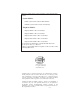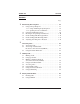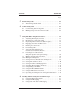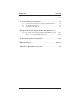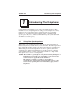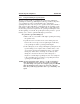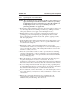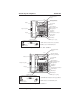R DSU and DSU II Series Digital Telephone Systems ● LCD Speakerphone Station User’s Guide COMDIAL 1 QZ 2 ABC 3 DEF 4 GHI 5 JKL 6 MNO 7 PRS 8 TUV 9 WXY 0 OPER # TRNS/CNF HOLD TAP INTERCOM SPEAKER SHIFT MUTE 1 ABC 2 DEF 3 GHI 4 JKL 5 MNO 6 PRS 7 TUV 8 WXY 9 * 0 R # MESSAGE SHIFT TAP TRNS/CONF SPEAKER MUTE HOLD
This user’s guide applies to the following system and telephone models: System Models: • DSU systems with software 20A and later. • DSU II systems with software 4A and later. Telephone Models: • Impact 8012S-** Rev. A and later. • Impact 8024S-** Rev. A and later. • Impact SCS 8312S-** Rev. A and later. • Impact SCS 8324S-** Rev. A and later. • Impact SCS 8324F-** Rev. A and later. If you need more information, consult GCA70–245, LCD Speakerphone Reference Manual.
GCA70–281 Contents Contents Page 1 Introducing The Telephone . . . . . . . . . . . . . . . . . . . . . . . . . . . 1–1 1.1 Using Your Speakerphone . . . . . . . . . . . . . . . . . . . . . . . . . 1–1 1.1.1 Using A Full Duplex Speakerphone . . . . . . . . . . . 1–2 1.1.2 Speakerphone User Guidelines . . . . . . . . . . . . . . . 1–3 1.2 Using The LCD Abbreviations . . . . . . . . . . . . . . . . . . . . . 1–6 1.3 Knowing Your Speakerphone Functions. . . . . . . . . . . . . 1–10 1.
Contents GCA70–281 Page 5 Transferring Calls . . . . . . . . . . . . . . . . . . . . . . . . . . . . . . . . . . . 5–1 5.1 Transferring Outside Calls . . . . . . . . . . . . . . . . . . . . . . . . 5–1 6 Conferencing Calls . . . . . . . . . . . . . . . . . . . . . . . . . . . . . . . . . . 6–1 6.1 Conferencing Stations Together . . . . . . . . . . . . . . . . . . . . 6–1 6.2 Making Unsupervised Conference Calls . . . . . . . . . . . . . 6–2 7 Using The Other Telephone Features . . . . . . . . . . .
GCA70–281 Contents Page 9 Programming Your Telephone . . . . . . . . . . . . . . . . . . . . . . . . 9.1 Storing Autodial Or Personal Speed Dial Numbers . . . . . 9.2 Storing DSS Numbers. . . . . . . . . . . . . . . . . . . . . . . . . . . . 9.3 Storing Feature Buttons . . . . . . . . . . . . . . . . . . . . . . . . . . 10 Operating Your Telephone With A DSS/BLF Console 10.1 Operating Your Telephone With A DSS/BLF Console . . 10–1 10.1.1 Accessing The Button Levels. . . . . . . . . . . . . . .
This page remains blank intentionally.
GCA70–281 1 Introducing The Telephone Introducing The Telephone Congratulations and thank you for using a Comdial telephone! This manual serves as a helpful guide for using your new telephone’s many functions. If you should need more information about a particular function or on a function not listed in this guide, consult the LCD Speakerphone Reference Manual, GCA70–245 (your system attendant should have several copies). 1.
Introducing The Telephone 1.1.1 GCA70–281 Using A Full-Duplex Speakerphone The Impact SCS 8324F-** speakerphone uses the latest full-duplex speakerphone technology. (Full-duplex technology enables both parties on a speakerphone call to speak simultaneously—half duplex speakerphones allow only one person to speak at a time.) The 8324F-** will operate in either full-duplex or half-duplex mode depending on the current line conditions.
GCA70–281 1.1.2 Introducing The Telephone Speakerphone User Guidelines NOTE: The speakerphone user guidelines in this section which do not apply to the Impact SCS model 8324F-** when it is operating in full-duplex mode are noted. However, when the 8324F-** is in half-duplex mode or in “speech training” mode, the following guidelines are applicable. • Both parties cannot talk at the same time. You must wait for silence out of your loudspeaker before talking.
Introducing The Telephone GCA70–281 LCD Alphanumeric Display SCS02B Handset Interactive Buttons (NOT programmable) Programmable Buttons Intercom Button* Message Waiting Light Message Button Telephone Speaker Dialpad 1 ABC 2 DEF 3 GHI 4 JKL 5 MNO 6 PRS 7 TUV 8 WXY 9 * 0 Shift Button MESSAGE TAP Button SHIFT TAP Transfer/Conference Button Speaker Button TRNS/CONF SPEAKER # MUTE R HOLD Mute Button Volume Up Hold Button Volume Down Microphone Opening Connectors On Bottom Of
GCA70–281 Introducing The Telephone LCD Alphanumeric Display AW700A Handset Interactive Buttons (NOT programmable) Programmable Buttons Volume Up Keypad TAP Button R 1 Transfer/ Conference Button Volume Down Shift Button Mute Button 2 ABC 3 DEF QZ 4 GHI 5 JKL 6 MNO 7 PRS 8 TUV 9 WXY 0 OPER # Message Waiting Light TRNS/CNF HOLD INTERCOM TAP SHIFT SPEAKER Hold Button MUTE Speaker Button Connectors On Bottom Of Telephone Intercom Button Microphone Opening Line Cord ! Optional Headset
Introducing The Telephone 1.2 GCA70–281 Using The LCD Abbreviations The following chart identifies the abbreviations on your LCD screen and provides a brief definition of each feature. For more detailed information, see your System Reference Manual, GCA70-245. Abbreviation ADIAL ALL Feature Auto Dial All Call Forward Definition Allows you to program a number as an autodial for one-button dialing. Using Call Forward, you can forward all calls.
GCA70–281 Introducing The Telephone Feature Abbreviation Definition CLEAR Clear If someone has left a message on your telephone, CLEAR cancels the message. CWAIT Call Waiting You can send a call-waiting tone to a busy station and await a reply. DARK Dark When adjusting the contrast on your LCD, DARK makes the background of the screen darker. DISP Display You can adjust the contrast on your LCD screen. DND Do Not Disturb With DND enabled, your station appears busy to calling stations.
Introducing The Telephone Abbreviation GCA70–281 Feature Definition L (followed by number) Line Tells you which line you are currently using. LIGHT Light When adjusting the contrast on your LCD, LIGHT makes the background of the screen lighter. MUSIC Music You can turn on the background music to play through your speaker.
GCA70–281 Introducing The Telephone Abbreviation Feature Definition SET Set Enables Call Forwarding. SOHVA Subdued Off Hook Sends a subdued message to a busy Voice Announce station. TIMER Timer Displays the running time of the current call. TKMSG Take A Message One non-verbal response to a SOHVA, TKMSG tells the calling station to “Take a message.” VAB Voice Announce Block Inhibits your station from receiving voice-first intercom calls or SOHVA calls.
Introducing The Telephone 1.3 GCA70–281 Knowing Your Telephone’s Functions Your telephone provides many versatile features for your use. These features are explained in terms of what they allow you to do. Refer to section 1.4, Understanding What The Lights Mean, for information about the lights associated with your telephone’s buttons. Hold Button • • Places a line or Intercom call on hold. • • Selects an intercom path. Stores pauses in number sequences during programming.
GCA70–281 Introducing The Telephone Speaker Button (not available on 8112N and 8212N) • • • Turns your speaker on or off. • • Recalls dial tone or generates a hookflash. • • Transfers calls • Regulates the volume of the ringer, speaker, handset, and group listening mode. Disconnects a call when you are on a handsfree call. Ends or cancels programming. TAP Button Retrieves held calls or last call placed on hold. Transfer/Conference Button Sets up conference calls.
Introducing The Telephone 1.4 GCA70–281 Understanding What The Lights Mean The lights on your telephone indicate the status of lines, features, and intercom. – Next to a Direct Station Select (DSS)/Busy Lamp Field (BLF) button: • • • Steady red = station is in use or in Do Not Disturb. Flashing red = station is receiving a call or station is calling you. Fluttering red = station-to-station messaging has been set. – Next to a line button: • • • • • • • • Steady green = line is in use at your station.
GCA70–281 Introducing The Telephone – Next to the HOLD button: • • Flashing red = message awaits pick up (models 8012S, 8024S). Fluttering red = automatic station relocation has been set. – Next to the MESSAGE button (models 8312S, 8324S, and 8324F): • Flashing red = message awaits pick up – Next to the SPEAKER button: • • • On steady (with telephone on hook and busy) = speakerphone mode is active. On steady (with telephone on hook and idle) = background music is turned on.
Introducing The Telephone 1.6 GCA70–281 Adusting Your Telephone’s Pedestal (Models 8312S, 8324S and 8324F only) An adjustable pedestal is provided on your telephone to allow you to select the most comfortable viewing angle. When you receive your telephone, it will be in its lowest position — down flush against the pedestal. You can raise your telephone to one of three higher positions as follows: 1.
GCA70–281 2 Answering Calls Answering Calls NOTE: Throughout this book, all references to fixed buttons are printed in upper case bold type, for example “Press the INTERCOM button.” All references to interactive buttons are printed in upper case bold italic type, for example “Press the OPTIONS button.” 2.1 Answering Calls • To answer a call ringing at your telephone, 1. If the light is flashing orange, lift handset, —OR— if the light is red, press the flashing line button and lift handset.
Answering Calls GCA70–281 • To answer a call that is ringing at a telephone in your group, 1. Press INTERCOM and dial #4 (ringing station must be programmed in your call pickup group). 2. Speak toward telephone to answer call. Lift handset if you desire privacy. • To answer a call that is ringing the loud ringer or night transfer station, 1. Press INTERCOM and dial 80. 2. Speak toward telephone to answer call. Lift handset if you desire privacy. 2.
GCA70–281 Answering Calls 2.3 Using The Caller ID Feature The Caller ID feature allows you to view incoming call numbers before you answer them. Incoming call numbers are displayed in the upper half of the LCD. If caller’s name is available, it is displayed in the lower half of the LCD. If another call rings in while on an incoming call, the second caller’s number flashes on the LCD for five seconds. The system stores the last caller’s number.
This page remains blank intentionally.
GCA70–281 3 3.1 Making Calls Making Calls Making A Call NOTE:If the installer has enabled your system with Specialized Route Access (SRA), the system returns a special intercom tone when you dial out (using INTERCOM 9, or a preprogrammed line group 1 button). After this SRA tone, you have ten (10) seconds to dial digits; otherwise, the telephone automatically returns to its idle state. Furthermore, you only have three seconds pause time between digits before the system automatically dials your call.
Making Calls GCA70–281 • To dial personal or system speed dial number, NOTE: If you manually choose a line for dialing, press HOLD before using a speed dial. If you place a call on hold prior to using your speed dial, pause several seconds before you press the speed dial button; if you immediately press the speed dial button, the system will choose the line that you have on hold to place your speed dial call. 1.
GCA70–281 3.4 Making Calls Using Last Number Redial • To redial the last number that you dialed at your telephone, 1. Dial #, if you select a line, press HOLD then dial #. 2. When called party answers, lift handset. 3.5 Accessing Lines • To access outside line using line group feature, 1. Press INTERCOM, then dial line group access code: 9 = group 1, 81 = group 2, 82 = group 3, 83 = group 4. 2. Listen for outside dial tone. 3. Dial number. 4. When called party answers, lift handset.
Making Calls 3.6 GCA70–281 Using Dial By Name The dial by name feature allows you to use the display and interactive buttons of your LCD speakerphone to search through a preprogrammed index of intercom or system speed dial names, locate a desired name, and automatically call the located name. • To use dial by name, 1. Press OPTIONS to enter the dial by name menu. 2. From the dial by name menu, press the INT button for intercom calling, —OR— press EXT for system speed dial calling. 3.
GCA70–281 3.7 Making Calls Using Automatic Call-Back • To arrange for the system to call back when a busy station becomes idle or rings with no answer, 1. Make intercom call and hear busy signal or ring-back tone. 2. Press CAMP. 3. Hang up. (When called station becomes idle or is operated by its user, your station will ring. Call-back is canceled if you do not lift your handset when you hear this ringing). • To answer call-back ring, 1.
This page remains blank intentionally.
GCA70–281 4 Placing Calls On Hold Placing Calls On Hold 4.1 Holding Calls • To place a call on hold, 1. Press HOLD. 2. Hang up handset. • To return to call that is on hold, 1. Lift handset and press line button with flashing green light. • To place a call on exclusive hold, 1. Press HOLD twice and hang up handset. • To place a call on hold at another telephone, 1. While on line, press INTERCOM (system places call on hold). 2. Dial ✳ 90, then dial extension number of telephone to receive held call.
Placing Calls On Hold GCA70–281 4.2 Using Call Park • To park a call, 1. When on a line, press INTERCOM. 2. Dial ✳, then dial park orbit access code, (91 - 99) (if chosen orbit is busy, dial alternative orbit number). 3. Hang up handset. 4. Use paging feature to announce call and park orbit access code if necessary. NOTE:If call is not retrieved within a programmable time limit, it reverts to the parking station as a standard held call, and only one call can be placed in an orbit at a time.
GCA70–281 5 Transferring Calls Transferring Calls 5.1 Transferring Outside Calls • To announce a call before transferring it, 1. Answer outside call. 2. Press TRANSFER/CONFERENCE (call is placed on hold), 3. Dial station number. 4. Upon answer, announce the call. 5. Hang up the handset (call is transferred). • To transfer a call without first announcing it, 1. Answer outside call. 2. Press TRANSFER/CONFERENCE (call is placed on hold). 3. Dial station number. 4. Hang up handset.
This page remains blank intentionally.
GCA70–281 6 Conferencing Calls Conferencing Calls 6.1 Conferencing Stations Together • To set up a conference call that includes both outside lines and intercom parties, outside lines alone, or intercom parties alone, 1. Make first call. 2. Press TRANSFER/CONFERENCE (call is placed on hold automatically). 3. Make next call. 4. Press TRANSFER/CONFERENCE to establish conference. 5. Repeat the last three procedures to add up to two more parties, establishing a 5-party conference (including yourself).
Conferencing Calls GCA70–281 6.2 Making Unsupervised Conference Calls • To drop out of a conference call between you and two outside lines (creating an unsupervised conference), 1. Dial # and hang up (lines remain lighted/in use until one or both outside parties disconnect). • To rejoin an unsupervised conference between two outside lines, 1. Press one of the lighted buttons where conference is taking place. NOTE: Conference volume levels are dependent upon the quality of the external lines.
GCA70–281 7 Using The Other Telephone Features Using The Other Telephone Features 7.1 Adjusting The Display Contrast • To adjust the display contrast, 1. Press OPTIONS. 2. Press NEXT until DISP is displayed. 3. Press DISP (display reads “contrast level”). 4. Press LIGHT or DARK to change contrast level accordingly (press button once for each degree of change desired). 5. Press SPEAKER to save the last level and end. 7.2 Blocking Voice Announce Calls • To block voice-announced calls, 1. Press OPTIONS.
Using The Other Telephone Features GCA70–281 • To un-block voice-announced calls, 1. Press OPTIONS. 2. Press NEXT. 3. Press VAB. 4. Press OFF. 5. Press SPEAKER to end. • To block a SOHVA while you are on a call, 1. Press BLOCK. 7.3 Displaying The Functions Of Your Station’s Buttons (Button Query) • To cause your station’s display to show the function of each button, 1. Press OPTIONS until QUERY is displayed. 2. Press QUERY. 3. Press any button and read its function in your LCD speakerphone’s display.
GCA70–281 Using The Other Telephone Features 7.4 Engaging Automatic Set Relocation NOTE:If this feature has been enabled by your system programmer, the message-waiting light will flash for several seconds when you connect your telephone to another location. This means that the system is waiting to automatically relocate your extension number and other programmed features to the new location. If you do not want your telephone to have its old programming after relocation, reject the automatic relocation.
Using The Other Telephone Features GCA70–281 7.6 Forwarding Calls • To forward calls to another telephone, 1. Press OPTIONS. 2. Press NEXT until CFWD is displayed. 3. Press CFWD. 4. Press PERS to forward prime line and intercom calls, —OR— press ALL to forward all calls. 5. Press SET. 6. Dial extension number of station to which calls are to be forwarded. 7. Press SPEAKER to end. • To cancel call forwarding, 1. Press OPTIONS. 2. Press NEXT until CFWD is displayed. 3. Press CFWD. 4. Press PERS or ALL. 5.
GCA70–281 7.7 Using The Other Telephone Features Activating The Call Forward Outside System (CFOS) Feature The Call Forward Outside System (CFOS) feature gives DSU II station users the ability to forward line calls to a remote location outside the system. CFOS remains in effect in the event of a loss of power or a system reset. • To activate the CFOS feature, 1. Press INTERCOM ✳07. 2.
Using The Other Telephone Features GCA70–281 7.8 Listening To A Call Over The Speaker (Group Listening) You can turn on the telephone speaker while you have the telephone handset lifted if you wish. The distant party’s voice then sounds over the telephone speaker as well as the handset; however, only your handset microphone is active. • To do this while on a call, 1. Press and hold SPEAKER for two seconds. —OR— press pre-programmed group listening button. • To cancel group listening, 1.
GCA70–281 Using The Other Telephone Features • To page through system telephones (all-call and zone paging), 1. Lift handset. 2. Press INTERCOM and dial all-call or zone number: 84, 85, or 86 = zones 1, 2, or 3 87 = all-call. 3. Make announcement. 4. Hang up handset or wait for an answer. • To answer telephone paging from any station, 1. Lift handset, 2. Press INTERCOM, dial 88, and meet paging party on line. • To enable the Tracker pager at your station, 1. Press INTERCOM. 2. Dial ✳ 06.
Using The Other Telephone Features GCA70–281 • To park a call and have Tracker Pager tell someone to retrieve the call, 1. Answer call and press TRANSFER/CONFERENCE. 2. Dial extension and hear ringback. 3. Press TRACK (or dial # 01). 4. Your display shows park orbit (91–99) and then returns to idle*. Hang up handset or press SPEAKER to end. The Tracker paging system will transmit orbit dialing code and caller ID information, if available, to called party’s Tracker Pager display.
GCA70–281 Using The Other Telephone Features 7.10 Muting Your Telephone • To mute your telephone, 1. Press and engage MUTE (MUTE light turns on). • To return to the distant party, 1. Press and disengage MUTE (MUTE light turns off). 7.11 Setting A Do Not Disturb At Your Telephone • To enable do not disturb, proceed as follows: 1. Press OPTIONS. 2. Press NEXT until DND is displayed. 3. Press DND. 4. Press ON. 5. Press SPEAKER to end.
Using The Other Telephone Features GCA70–281 7.12 Setting The Volume Control Your telephone has a volume control switch. This is a multipurpose control that you can use to set the volume of the ringer, the speaker, the handset, the headset, and the group listening mode. Your LCD displays the new setting when you press the volume button. NOTE: Impact 8324S-**, 8324F-**, and 8312S-** telephones support the optional ICVOL-** handset.
GCA70–281 Using The Other Telephone Features When you change the loudness, that change remains in effect until you change it again (referred to as default setting). • Set the speaker, headset, handset, or group listening loudness for all future calls using the following steps: 1. Press INTERCOM. 2. Choose speaker, headset, handset, or group listen mode to be affected. 3. While in that mode, press VOLUME UP or VOLUME DOWN to adjust loudness. 4.
Using The Other Telephone Features GCA70–281 7.14 Switching Between Pulse and Tone • To convert to tone while dialing — If the local telephone service is pulse (rotary) 1. Press # at point in dialing sequence where conversion to tone is required. NOTE: Pulse/Tone switching can be programmed into memory keys by pressing # during number storage. 7.15 Using Background Music • To turn the music on, 1. Press OPTIONS. 2. Press NEXT. 3. Press MUSIC. 4. Press ON. 5.
GCA70–281 Using The Other Telephone Features 7.16 Using the Recall/Flash Feature • If your system has been configured for flash, 1. Press TAP to generate a timed flash signal while on line. • If your system has been configured for recall, 1. Press TAP to disconnect as if you had hung up. 7.17 Using Toll Restriction Override • To use Toll Restriction Override at a station, 1. Press INTERCOM. 2. Dial ✳ ✳ 6. 3. Dial your station extension number. 4.
Using The Other Telephone Features GCA70–281 7.18 Operating Your Telephone As A Departmental Station If your telephone is within a departmental group of telephones, you can place your station in either an off-duty or a wrap-up mode. The off-duty mode is when you leave your telephone for lunch or for an extended time period and want another department telephone to receive your calls.
GCA70–281 8 Sending And Receiving Non-Verbal Messages Sending And Receiving Non-Verbal Messages 8.1 Using The Messaging Feature • To retrieve a message, 1. Observe flashing message-waiting light. 2. Lift handset. 3. Press INTERCOM, then press HOLD or MESSAGE button; connection to message desk is automatic. • To turn on the message waiting light at another telephone when that station is busy, 1. Hear the busy tone and remain on the line. 2. Press NEXT. 3. Press MSG. 4. Hang up handset.
Sending And Receiving Non-Verbal Messages GCA70–281 • To turn off the message waiting light at a busy or idle station, 1. Press MESSAGE. (For models 8012S and 8024S, press INTERCOM, then dial # 3.) 2. Dial extension number of station that was alerted. The message waiting light of called station will turn off. • To turn off the message waiting light during message-delivering conversation, 1. Press INTERCOM. 8.
GCA70–281 Sending And Receiving Non-Verbal Messages 8.3 Using Station-To-Station Messaging • To activate station-to-station messaging [called station must have busy lamp field (BLF) appearance], 1. Make intercom call and hear ring-back tone. 2. Dial ✳ 7; your station’s BLF light turns on at called station. 3. Hang up handset. • To cancel station-to-station messaging, 1. Press INTERCOM and dial # 7. 2. Dial extension number of station where you left the call-back indication. 3. Press SPEAKER.
This page remains blank intentionally.
GCA70–281 9 Programming Your Telephone Programming Your Telephone 9.1 Storing Autodial Or Personal Speed Dial Numbers • To store autodial or personal speed dial numbers, 1. Press OPTIONS. 2. Press NEXT until ADIAL and SDIAL is displayed. 3. Press ADIAL or SDIAL to choose autodial or speed dial programming. 4. Press programmable button (or 0–9 for speed dial). 5. Press line button, or dial 1, 2, 3, or 4, to select line groups 1-4, or dial 0 for system to select line. 6.
Programming Your Telephone GCA70–281 9.2 Storing DSS Numbers • To store extension numbers at DSS buttons, 1. Press OPTIONS, 2. Press NEXT until DSS is displayed, 3. Press DSS 4. Press programmable button, 5. Dial extension number, 6. Press next programmable button and dial another extension number. 7. Repeat previous step until finished then press SPEAKER to end. 9.3 Storing Feature Buttons • To store special purpose feature buttons, 1. Press OPTIONS. 2. Press NEXT until FEAT is displayed. 3.
GCA70–281 10 DSS/BLF Console Operating Your Telephone With A DSS/BLF Console 10.1 Operating Your Telephone With A DSS/BLF Console The IB64X, IB48X, and IB24X DSS/BLF consoles have additional buttons and status lights that extend the memory button capability of an adjacent companion telephone. The buttons can be programmed for automatic dialing (speed dial) or direct station selection (DSS) with busy lamp field (BLF) using the instructions provided previously in this guide.
DSS/BLF Console 10.1.1 GCA70–281 Accessing The Button Levels The IB24X and IB48X DSS/BLF consoles have four levels of buttons, quadrupling the consoles’ button capacity. The four buttons at the bottom of each console allow you to select which button level is currently active. To change button levels, press one of the buttons at the bottom of the console. The leftmost button activates level 1, the next button activates level 2, etc.
GCA70–281 11 Troubleshooting Your Telephone Troubleshooting Your Telephone Should your Impact telephone fail to operate properly, or if you do not understand why it is operating in a certain manner, review the following list of symptoms and causes for help. SYMPTOM INTERCOM light is flashing. MESSAGE light (models 8312S, 8324S) or HOLD light (models 8012S, 8024S) is flashing. MUTE light is on. SPEAKER light on steady. Error Tone (three steady tones) You can not receive a voice announce call.
This page remains blank intentionally.
GCA70–281 Index Index Page A Accessing Lines . . . . . . . . . . . . . . . . . . . . . . . . . . . . . . . . . . . . . . . . 3-3 Accessing The Button Levels (DSS/BLF Console). . . . . . . . . . . . 10-2 Account Codes, Entering . . . . . . . . . . . . . . . . . . . . . . . . . . . . . . . . . 7-3 Activating The Call Forward Outside System (CFOS) Feature . . . 7-5 Adjusting The Display Contrast. . . . . . . . . . . . . . . . . . . . . . . . . . . . 7-1 Adjusting Your Telephone’s Pedestal . . . . . . . . .
Index GCA70–281 Page Calls, Transferring . . . . . . . . . . . . . . . . . . . . . . . . . . . . . . . . . . . . . . 5-1 Calls, Transferring Outside . . . . . . . . . . . . . . . . . . . . . . . . . . . . . . . 5-1 CFOS Feature, Activating The . . . . . . . . . . . . . . . . . . . . . . . . . . . . . 7-5 Conference Calls, Making Unsupervised. . . . . . . . . . . . . . . . . . . . . 6-2 Conferencing Calls . . . . . . . . . . . . . . . . . . . . . . . . . . . . . . . . . . . . . .
GCA70–281 Index Page I Intercom Button . . . . . . . . . . . . . . . . . . . . . . . . . . . . . . . . . . . . . . . 1-10 Introducing The Telephone. . . . . . . . . . . . . . . . . . . . . . . . . . . . . . . . 1-1 K Knowing Your Telephone’s Functions . . . . . . . . . . . . . . . . . . . . . . 1-10 L LCD Abbreviations, Using The . . . . . . . . . . . . . . . . . . . . . . . . . . . . 1-6 LCD Messaging, Using . . . . . . . . . . . . . . . . . . . . . . . . . . . . . . . . . .
Index GCA70–281 Page P Paging Announcement, Making A . . . . . . . . . . . . . . . . . . . . . . . . . . 7-6 Pedestal, Adjusting Your Telephone’s . . . . . . . . . . . . . . . . . . . . . . 1-14 Placing Calls On Hold . . . . . . . . . . . . . . . . . . . . . . . . . . . . . . . . . . . 4-1 Programmable Buttons . . . . . . . . . . . . . . . . . . . . . . . . . . . . . . . . . . 1-10 Programming Your Telephone . . . . . . . . . . . . . . . . . . . . . . . . . . . . . 9-1 Pulse And Tone, Switching Between .
GCA70–281 Index Page T Tap Button. . . . . . . . . . . . . . . . . . . . . . . . . . . . . . . . . . . . . . . . . . . . 1-11 Telephone Features, Using The Other . . . . . . . . . . . . . . . . . . . . . . . 7-1 Telephone, Introducing The . . . . . . . . . . . . . . . . . . . . . . . . . . . . . . . 1-1 Telephone, Muting Your . . . . . . . . . . . . . . . . . . . . . . . . . . . . . . . . . . 7-9 Telephone, Programming Your . . . . . . . . . . . . . . . . . . . . . . . . . . . . .
Index GCA70–281 Page V Voice Announce Calls, Blocking . . . . . . . . . . . . . . . . . . . . . . . . . . . 7-1 Volume Control. . . . . . . . . . . . . . . . . . . . . . . . . . . . . . . . . . . . . . . . 1-11 W Wrap-up Mode . . . . . . . . . . . . . . . . . . . . . . . . . . . . . . . . . . . . . . . .
GCA70–281 A Quick Reference Guide Appendix A Quick Reference Guide This quick reference guide provides you with a list of the feature dialing codes used on the Impact digital telephone system. Feature To Turn On To Turn Off Account Code Programmed Button, or INTERCOM ✳ 04 Assist Programmed Button Attendant INTERCOM 0 Automatic Callback INTERCOM Ext.
Quick Reference Guide Feature GCA70–281 To Turn On To Turn Off Line Group 1 Line Group 2 Line Group 3 Line Group 4 INTERCOM 9 INTERCOM 81 INTERCOM 82 INTERCOM 83 Line Group Queue INTERCOM (grp. code) ✳8 INTERCOM # 8 Message Waiting INTERCOM ✳ 3 Ext. INTERCOM # 3 Ext.
GCA70–281 Feature Quick Reference Guide To Turn On Toll Restriction Override INTERCOM ✳✳6 Voice Announce Block Programmed Button or INTERCOM ✳ 2 Volume Save INTERCOM ✳✳5 To Turn Off INTERCOM # 2 LCD Speakerphone Reference Manual A–3
This page remains blank intentionally.
NOTES
NOTES
NOTES
NOTES
This manual has been developed by Comdial Corporation (the “Company”) and is intended for the use of its customers and service personnel. The information in this manual is subject to change without notice. While every effort has been made to eliminate errors, the Company disclaims liability for any difficulties arising from the interpretation of the information contained herein.
R Charlottesville, Virginia 22901-2829 World Wide Web: http://www.comdial.com/ Printed in U.S.A. GCA70–281.