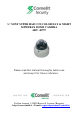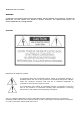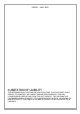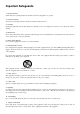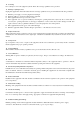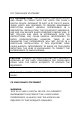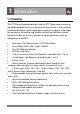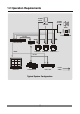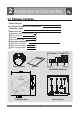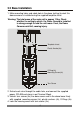INSTR ¼” SONY SUPER HAD CCD COLOR DAY & NIGHT MINITRAX DOME CAMERA ART. 40797 Please read this manual thoroughly before use and keep it for future reference. Via Don Arrigoni, 5 24020 Rovetta S. Lorenzo (Bergamo) http://www.comelit.it – E mail: export.department@comelit.
WARNINGS AND CAUTIONS WARNING TO REDUCE THE RISK OF FIRE OR ELECTRIC SHOCK, DO NOT EXPOSE THIS PRODUCT TO RAIN OR MOISTURE. DO NOT INSERT ANY METALLIC OBJECT THROUGH THE VENTILATION GRILLS OR OTHER OPENINGS ON THE EQUIPMENT.
ISSUE 1 - JULY 2007 LIMITATION OF LIABILITY THE INFORMATION IN THIS PUBLICATION IS BELIEVED TO BE ACCURATE IN ALL RESPECTS, HOWEVER, WE CANNOT ASSUME RESPONSIBILITY FOR ANY CONSEQUENCES RESULTING FROM THE USE THEREOF. THE INFORMATION CONTAINED HEREIN IS SUBJECT TO CHANGE WITHOUT NOTICE. REVISIONS OR NEW EDITIONS TO THIS PUBLICATION MAY BE ISSUED TO INCORPORATE SUCH CHANGES.
Important Safeguards 1. Read Instructions All the safety and operating instructions should be read before the appliance is operated. 2. Retain Instructions The safety and operating instructions should be retained for future reference. 3. Cleaning Unplug this equipment from the wall outlet before cleaning it. Do not use liquid aerosol cleaners. Use a damp soft cloth for cleaning. 4.
12. Servicing Do not attempt to service this equipment yourself. Refer all servicing to qualified service personnel. 13. Damage requiring Service Unplug this equipment from the wall outlet and refer servicing to qualified service personnel under the following conditions: A. B. C. D. When the power-supply cord or the plug has been damaged. If liquid is spilled, or objects have fallen into the equipment. If the equipment has been exposed to rain or water.
FCC COMPLIANCE STATEMENT. FCC INFORMATIONS: THIS EQUIPMENT HAS BEEN TESTED AND FOUND TO COMPLY WITH THE LIMITS FOR CLASS A DIGITAL DEVICE, PURSUANT TO PART 15 OF THE FCC RULES. THESE LIMITS ARE DESIGNED TO PROVIDE REASONABLE PROTECTION AGAINST HARMFUL INTERFERENCE IN A RESIDENTIAL INSTALLATION. THIS EQUIPMENT GENERATES, USE AND CAN RADIATE RADIO FREQUENCY ENERGY AND, IF NOT ISTALLED AND USED IN ACCORDANCE WITH THE INSTRUCTIONS, MAY CAUSE HARMFUL INTERFERENCE TO RADIO COMMUNICATIONS.
1 Introduction 1.1 Features The PTZ Dome keyboard controller and the PTZ Dome camera make up the building blocks for any surveillance/security system. Using multiple keyboard controllers and multiple dome cameras, no place is too large for monitoring. Extensible and flexible architecture facilitates remote control functions for a variety of external switching devices such as multiplexers and DVRs.
1.2 Operation Requirements ALARM INPUT ALARM OUTPUT SENSOR SIREN FLASHING LIGHT RS-485 MULTIPLEXER J-BOX VIDEO CAMERA.1 CAMERA.2 CAMERA.3 ......
2 Installation and Connection 2.1 Package Contents Dome camera Instruction manual (This document) Template sheet Accessory kit 1 2 3 4 Mounting screws (PH 6 x 35.
2.2 Base Installation 1. Make mounting holes and cable hole in the place (ceiling) to wich this dome camera is installed using the supplied template sheet. Warning: The total mass of the main unit is approx 1.3kg. Check whether the ceiling to which the Dome Camera is installed is strong enough to hold the unit mass. If not, the Dome Camera could fall, causing injury. Template sheet Plastic Anchor(4x) O-Ring(4x) Mounting Screw(4x) Torx Screw 2.
2.3 Basic Configuration PTZ Dome Camera System CAUTION Do not connect the power cable until all other connections have been completed. If you complete the whole connection of cameras, then you have to cut the extra cable.
2.4 Setting Dome Camera Termination The device which is connected at end of line, whether it be a dome camera or keyboard controller, must have the cable for communication terminated by setting the “485-TERMINATION” ON at the DOME SETUP MENU of the OSD (Refer to 3.9-2 485-TERMINATION). Without proper termination, there is potential for control signal errors. Total length of the cable for communication should not exceed 1.2km. Cable for communication TERMINATION ON TERMINATION ON 1.
2.5 Setting the Protocol of Dome Camera Dip Switch2 Dip Switch1 Dome ID Setting Dome Camera Function Dome Camera Protocol Function S/W-No. ON OFF Function 7 NTSC PAL NTSC/PAL Figure 1 - Dome Camera Function Select Switch No. 8 No. 9 No. 10 Protocol OFF ON OFF Fastrax-ll OFF OFF OFF Pelco-D ON OFF OFF Pelco-P Figure 2 - Dome Camera Protocol Selection Switches No. 1 No.
2.6 Setting Address (ID) of Dome Camera To prevent wrong operation and malfunction, each dome camera must have a unique address (ID). Refer to Figures 1 and Table 1 for setting the dome camera address (ID) and protocol selection. 1 2 3 4 5 6 7 8 9 0 O N The factory default setting is 1.
27 28 29 30 31 32 33 34 35 36 37 38 39 40 41 42 43 44 45 46 47 48 49 50 51 52 53 54 55 56 57 58 59 60 61 62 63 ON OFF ON OFF ON OFF ON OFF ON OFF ON OFF ON OFF ON OFF ON OFF ON OFF ON OFF ON OFF ON OFF ON OFF ON OFF ON OFF ON OFF ON OFF ON ON OFF OFF ON ON OFF OFF ON ON OFF OFF ON ON OFF OFF ON ON OFF OFF ON ON OFF OFF ON ON OFF OFF ON ON OFF OFF ON ON OFF OFF ON ON OFF ON ON ON ON OFF OFF OFF OFF ON ON ON ON OFF OFF OFF OFF ON ON ON ON OFF OFF OFF OFF ON ON ON ON OFF OFF OFF OFF ON ON ON ON 9 ON ON ON
For example : ID Address SW1 SW2 SW3 SW4 SW5 SW6 ON OFF OFF OFF OFF OFF 1 2 3 4 5 6 7 8 9 0 O N 1 ID Address SW2 SW3 SW4 SW5 SW6 OFF ON OFF OFF OFF OFF 1 2 3 4 5 6 7 8 9 0 O N 2 SW1 SW1 SW2 SW3 SW4 SW5 SW6 63 ON ON ON ON ON ON 1 2 3 4 5 6 7 8 9 0 O N ID Address 10
2.7 Connecting Wiring 2.7-1 Connecting to the RS-485 The dome camera can be controlled remotely by an external device or control system, such as a control keyboard, using RS-485 half-duplex. 2.7-2 Connecting Video out connector Connect the video out(BNC) connector to the monitor or video input of the DVR. 2.7-3 Connecting Alarms AI (Alarm In) You can use external devices to trigger the dome camera to react to events.
3 Program and Operation Notice The symbols shown below mean some action of the joystick controller is required. / / KEY : move joystick up and down direction. : move joystick left and right direction. : twist joystick. : push defined key. 3.1 Start up Screen START UP PROTOCOL : FASTRAX-II DOME : 01 VX.XX 3.2 Main Menu MAIN MENU PRESET TOUR AUTO SCAN AREA TITLE ALARM CAMERA SETUP DOME SETUP EXIT / : move cursor up and down. : select. / ESC : exit current menu.
3.3 Preset Menu PRESET MENU NUMBER: 01 TITLE: ========== 0/1234567890 1/1234567890 * * * 2/1234567890 3/1234567890 4/1234567890 5/1234567890 HOME POSTION: 07 EXIT 306.2 017.4 / / : move cursor up and down. : move cursor left and right or select or change values. : move dome camera to saved preset point at NUMBER:xx, or character at / ESC : exit current menu. If you need to view specific places routinely, you should program presets.
You can select the Home Position from the saved presets. 3.3-2 Set ShortCut Preset 1. First of all move the dome to the desired position using joystick and set the zoom position using the zoom in or zoom out. 2. Press Preset Number you want to save and press PGM and PRST button in sequence. For example, if you want to save to number 23, press 2 + 3 + PGM + PRST button in sequence. 3.3-3 Recall Presets Press Preset Number and press PRST button.
3.4 Tour Menu TOUR MENU TOUR : 1 TITLE: ========== DWELL TIME: 10 SEC SPEED: 07 == == == == == == == == == == == == == == == == SAVE EXIT / / : move cursor up and down. : move cursor left and right or select or change values. : change character at TITLE: or change the saved preset number on the ‘==’ mark / ESC : exit current menu. 3.4-1 Set Tours 1. Move cursor to TOUR: and select tour number by using joystick. 2.
3.5 Auto Scan Menu AUTO SCAN MENU SCAN: 1 TITLE: ========== START POINT: 000.0 000.0 END POINT: 000.0 000.0 SCAN DIR. : CW SPEED: 07 SWAP: OFF SAVE EXIT / / : move cursor up and down. : move cursor left and right or select or change values. : change character at TITLE: / ESC : exit current menu. 3.5-1 Set Auto Scans 1. Move cursor to SCAN: and select scan number by using joystick. 2. To insert the Title of the Auto scan, move cursor to TITLE: and set proper title by using joystick.
9. SWAP will change the PAN position between START POINT and END POINT. 10. Select SAVE to save this Auto Scan. 11. Select EXIT to escape this menu. 3.5-2 Set ShortCut Auto Scan1 You can adjustable the Auto Scan 1’s Pan Limit by using the ShortCut button. 1. First of all move the dome to the desired Pan Start position using Joystick. 2. Press 6 + 5 + PGM + PRST button in sequence. Then “SAVING: PAN LEFT AND TILT” is displayed and the message will be disappeared after a few seconds. 3.
3.6 Area Title Menu AREA TITLE MENU AREA: 1 TITLE: AREA1====== START POINT: 000.0 END POINT: 045.0 SAVE EXIT / / : move cursor up and down. : move cursor left and right or select or change values. : change character at TITLE: / ESC : exit current menu. 3.6-1 Set Area Titles Each area title has default value. There are 8 Area titles that are dividing 360 degrees into 8 equal parts. 1.
3.7 Alarm Menu ALARM MENU INPUT: NC OUTPUT: NO OPTION: TIME OUT PRESET: 01 HOLDING TIME: 10 SEC SAVE AND EXIT EXIT / : move cursor up and down. / : move cursor left and right or select or change values. / ESC : exit current menu. 3.7-1 Set Alarm INPUT: NC / NO / OFF You can select alarm input types here. NC means Normal Close, NO means Normal Open. If you select input types as OFF, the alarm input is disregarded. OUTPUT: NC / NO / OFF You can select alarm output types here.
3.8 Camera Setup Menu CAMERA SETUP MENU FOCUS CONTROL WB CONTROL AE CONTROL L/L CONTROL PICTURE NIGHT SHOT CONTROL INITIALIZE CAMERA EXIT / : move cursor up and down. : select. / ESC : exit current menu. FOCUS CONTROL Controls the focus mode and digital zoom. WB CONTROL Controls the white balance mode. AE CONTROL Controls the auto exposure options. L/L CONTROL Controls access between changing line lock and internal mode. PICTURE CONTROL Controls the sharpness, mirror, freeze, nega/posi, DNR, PIP setting.
3.8 Camera Setup Menu, continued 3.8-1 Focus Control Menu FOCUS CONTROL MENU MODE: AUTO DISTANCE: 0.1M DIGITAL ZOOM: OFF SAVE AND EXIT EXIT / / / : move cursor up and down. : move cursor left and right or select or change values. ESC : exit current menu. MODE: AUTO / MANUAL You can select focussing mode, auto or manual. DISTANCE: 0.1 / 1.0 / 1.5 / 2.5 / 6.0 M Camera doesn’t focus nearer than this range. DIGITAL ZOOM: ON / OFF When this is set to OFF, camera zoom uses only optical zoom mode.
3.8 Camera Setup Menu, continued 3.8-2 WB Control Menu WB CONTROL MENU MODE: AWB RGAIN: BGAIN: SAVE AND EXIT EXIT / / / : move cursor up and down. : move cursor left and right or select or change values. ESC : exit current menu. MODE: AWB / INDOOR / OUTDOOR / MANUAL / WAWB - AWB : Auto White Balance mode. - INDOOR: Indoor White Balance mode. - OUTDOOR: Outdoor White Balance mode. - MANUAL: Manual mode. You can adjust R and B Gain manually. - WAWB: Wide Range Auto White Balance mode.
3.8 Camera Setup Menu, continued 3.8-3 AE Control Menu AE CONTROL MENU MODE: AUTO SHOT: NORMAL SHUTTER: IRIS: GAIN: BRIGHT: 30 BLC MODE: OFF BLC LEVEL: SAVE AND EXIT EXIT / / / : move cursor up and down. : move cursor left and right or select or change values. ESC : exit current menu. MODE: AUTO / SHUTTER PRI / IRIS PRI / MANUAL / FLICKERLESS - AUTO: means all functions are activated automatically. - SHUTTER PRI(ority): means that you can set only shutter value and others are controlled automatically.
BRIGHT: 0 ~ 90 The brightness value is changeable from 0 to 90. BLC MODE: ON / OFF The Back Light Compensation is active when ON is set. BLC LEVEL: 0 ~ 90 The BLC Level is selectable from 0 to 90.
3.8 Camera Setup Menu, continued 3.8-4 L/L Control Menu L/L CONTROL MENU SYNC: INTERNAL PHASE: SAVE AND EXIT EXIT / / / : move cursor up and down. : move cursor left and right or select or change values. ESC : exit current menu. MODE: INTERNAL / LINE LOCK - INTERNAL: Synchronizes camera to an internal crystal. This choice is recommended if there is noise on the power line. - LINE LOCK: Synchronizes camera to AC power. This choice eliminates picture roll in multi-camera systems.
3.8 Camera Setup Menu, continued 3.8-5 Picture Menu PICTURE MENU SHARPNESS: 08 MIRROR: OFF FREEZE: OFF NEGA/POSI: POSI DNR: ON PIP: OFF SAVE AND EXIT EXIT / / / : move cursor up and down. : move cursor left and right or select or change values. ESC : exit current menu. SHARPNESS: 0 ~ 15 The Sharpness can be controlled from 0 to 15 and the default value is 8. MIRROR: ON / OFF Video image can be reversed along vertical line. FREEZE: ON / OFF The FREEZE is ON, you can see still picture.
3.8 Camera Setup Menu, continued 3.8-6 Night Shot Control Menu NIGHT SHOT CONTROL MENU D/N MODE: AUTO D/N LEVEL: HIGH DELAY: 10 SEC SAVE AND EXIT EXIT / / / : move cursor up and down. : move cursor left and right or select or change values. ESC : exit current menu. D/N MODE: AUTO / BW / COLOR / GLOBAL - AUTO: The camera automatically engages the switch from color to b/w depending on the ambient light, allowing the camera to be effective in day/night environments.
3.8 Camera Setup Menu, continued 3.8-7 Initialize Camera If you run this menu, camera's all setting options are initialized as default setting.
3.9 Dome Setup Menu DOME SETUP MENU TILT AUTO FLIP: ON 485-TERMINATION: OFF ACKNOWLEDGE: ON AUTO CALIBRATION PASSWORD OSD DISPLAY HOME FUNCTION INITIALIZE DOME DOME INFORMATION SAVE AND EXIT EXIT / / / : move cursor up and down. : move cursor left and right or select or change values. ESC : exit current menu. 3.9-1 Tilt Auto Flip Allows the dome camera to automatically turn 180 degrees when the camera tilts to its lowest position. When the camera reaches the floor 90 degree tilt down, it will stop.
3.9 Dome Setup Menu, continued 3.9-4 Auto Calibration Menu AUTO CALIBRATION MENU EXECUTION EXIT / : move cursor up and down. : select. / ESC : exit current menu. If there is an error on angle of the Camera, just select EXECUTION of the AUTO CALIBRATION MENU. The motor of the Pan/Tilt will adjust its angle automatically.
3.9 Dome Setup Menu, continued 3.9-5 Password Menu PASSWORD MENU DISPLAY: OFF CHANGE PASSWORD: ==== SAVE AND EXIT EXIT / / : move cursor up and down. : move cursor left and right or select or change values. : change character at CHANGE PASSWORD: / ESC : exit current menu. If you want to protect the whole menu, select ON at the DISPLAY MENU. The PASSWORD MENU will be displayed when the MENU button is pressed to enter the MAIN MENU.
3.9 Dome Setup Menu, continued 3.9-6 OSD Display Menu OSD DISPLAY MENU DOME ID: ON PT POSITION: ON PAN DIRECTION: OFF TOUR ELEMENT: OFF AREA TITLE: OFF ALL DISPLAY DEFAULT SAVE AND EXIT EXIT / / / : move cursor up and down. : move cursor left and right or select or change values. ESC : exit current menu. You can see only video or some character with video. Each element is able to handle in several. The PT POSITION means Pan / Tilt Position. If the PAN DIRECTION is ON, ‘N’ is displayed at the 0 degree.
3.9 Dome Setup Menu, continued 3.9-7 Home Function Menu HOME FUNCTION MENU MODE: ON FUNCTION TYPE: PRESET FUNCTION NUMBER: 01 DWELL TIME: 010 SEC SAVE AND EXIT EXIT / / / : move cursor up and down. : move cursor left and right or select or change values. ESC : exit current menu. Mode: ON/OFF Function type: Preset / Tour / Auto scan Function number: xx Dwell time: 10 ~ 600sec.
3.9 Dome Setup Menu, continued 3.9-8 Initialize Dome INITIALIZE DOME MENU PRESET DATA TOUR DATA AUTO SCAN DATA AREA TITLE DATA DOME SETUP DATA ALL DOME DATA EXIT / : move cursor up and down. : select. / ESC : exit current menu. You can initialize all data separately. Selecting ALL DOME DATA will initialize all dome data (preset, tour, auto scan, area title, dome setup) except camera setting. 3.9-9 Dome Information DOME INFORMATION VERSION: VX.
4 Troubleshooting and Maintenance 4.1 Troubleshooting If you experience difficulties operating your camera, refer to the following. If the guidelines do not enable you to solve the problem, contact an authorized technician. PROBLEM Nothing appears on the screen. Check all cable connections and the power of the interface unit. CHECK The image on the screen is dim. Is the lens dirty? If so, clean the lens with a soft, clean cloth.
4.2 Preventive Maintenance Following the preventive maintenance schedule allows detection and correction of minor faults before they become serious and cause equipment failure. Periodically perform the following: 1. Inspect all connecting cables for deterioration or other damage. 2. Wipe housing with a clean damp cloth. Clean P.C. dome/windows with an approved P.C. cleaner.* 3. Verify that all the mounting hardware is secure.
5 Specifications 5.1 General Specifications MODEL POWER NTSC Power Source PAL DC12V / AC24V ±10% Power Consumption 12.0 Watts Image Sensor Total Pixels 1/4" SONY Super HAD CCD 811(H) x 508(V) Scanning System Scanning Frequency 15.734KHz(H), 59.94Hz(V) Sync. System 480 TV lines(COLOR), 530 TV lines(B/W) 0.5 lux (Color), 0.05 lux (B/W), 0.001 lux (Low-shutter) ideo Output 1.
5.1 General Specifications, continued MODEL NTSC PAL 360°continuous rotation Panning Angle Manual : Max. 150°/sec. Panning Speed Auto : Max. 375°/sec. 0°~ 90° [Auto Flip : Off / On] Tilting Angle Manual : Max. 150°/sec. Tilting Speed F U C N T I O N GENERAL D O M E Auto : Max. 375°/sec.
5.
APPENDIX. PELCO PROTOCOL FUNCTION LIST FUNCTION PRESET PRESET shortcut saving RUN PAN ZERO SCAN SCAN LEFT LIMIT SCAN RIGHT LIMIT TOUR ALARM RESET RUN HOME DOME MENU ESC KEY CTRL_KEY(In Menu) VERSION DISPLAY KEY Preset No. How To. EXAMPLE PRESET NOTE1 PRESET PRESET NOTE1 NOTE1 PRESET PRESET PRESET PRESET PRESET PRESET PRESET 1 - 60 1- 60 34 61 - 64 65 66 71 - 74 90 91 95 96 95 99 No.+PRESET NOTE1 No.+PRESET No.+PRESET NOTE1 NOTE1 No.+PRESET No.+PRESET No.+PRESET No.+PRESET No.+PRESET No.+PRESET No.
Via Don Arrigoni, 5 24020 Rovetta S. Lorenzo (Bergamo) http://www.comelit.it – E mail: export.department@comelit.