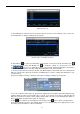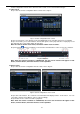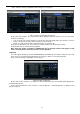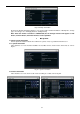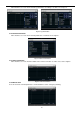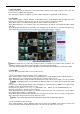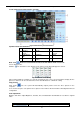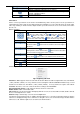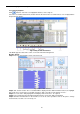Instruction Manual
32
4 Record search & playback and backup
Search configuration includes three submenus: time search, event search and file manager.
4.1
Time search
Step1: enter into Search configurationtime search; refer to Fig 5-1:
Fig 5-1 Search configuration-time search
Step2: select channel, screen display mode, the highlight date in the calendar means have record data
Step3: select a date, press Search button, click the time grid to set the play start time or input play record
time manually. The selected time match the blue grid.
Note: the vertical column means hours, horizontal column means channels.
Step4: click Play button to playback record; click the relevant buttons on the screen to do operation:
Playback buttons
Note: when the monitor resolution is VGA800*600, the time search interface will appear a hide
button, click this button, the whole interface can be expanded.
4.2
Event search
Step1: enter into Search configurationevent search; refer to Fig 5-2:
Fig 5-2 Search configuration-event search
Step2: click Search button, the searched event information will displayed in the event list box, user can
select date, channel, tick off Motion, Sensor or All accordingly.
Step3: double check a certain record file to playback.
Note: when the monitor resolution is VGA800*600, the event search interface will appear a hide
button, click this button, the whole interface can be expanded.