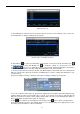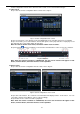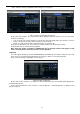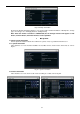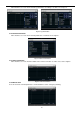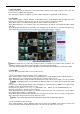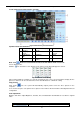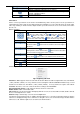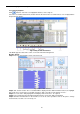Instruction Manual
36
5.1.6 Disk manager
Step1: enter into disk manager interface; refer to Fig 5-7:
Fig 6-7 disk manager
Note: please format the hard disk before record. If not being formatted, it will show the status of the
disk-free space, and total space show OM at the bottom of screen.
Step2: click Refresh button to refresh the disk information of the list box; set the property of the disk then
click Apply button to save the setting
Step3: checked a hard disk, click Format button to star format.
Note: all recorded files in the hard disk will be lost after formatted.
5.1.7 Upgrade
At present, it only supports USB update. Get the firmware from your vendor when there is a new firmware
version, and make sure it is corresponding with the DVR. User can check the USB information in Disk
manager.
5.1.8 Logoff
Click Log off icon, a log off dialogue box will popup, click OK button, the device will log off. If user wants to
log in again, click icon to enter into user name and password to relogin.
5.1.9 Shut Down
Note: DVR going to power off