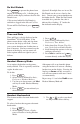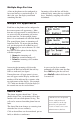User guide

16
Multiple Keys Per Line
A line on the phone can be configured to
have two line keys associated with it. If
this is the case, the display could look
something like this:
Incoming calls to this line will be dis-
tributed evenly among the two available
keys. Similarly, outgoing calls will be
distributed.
Multiple Call Appearances
Each line on the phone can be configured to
have one or more call appearances. More
than one call appearance is useful if there is
an active call and an incoming call arrives
on the same line. In the example shown,
there is in an outbound call with Bob Smith.
The second figure shows an incoming call
from Jim Green. To answer this incoming
call, put the original call on Hold or press
the key to access the new call. Soft
key labels will be updated on the display
with these options:
1. Answer this incoming call.
2. Reject the second incoming call.
3. Forwrd the incoming call to another
extension.
Answering the incoming call places the
original on Hold and refreshes the soft key
labels as indicated (last figure).
If more than one call appearance is in use,
one will appear on the display and the total
number will be indicated by a counter at the
top right corner of the display. For example,
“2/3” indicates that the call on the display is
the second one out of a total of three.
A user can also place another
outbound call on the same first line.
Press Hold during the first call and
press NewCall to obtain dial tone for
a second call.
Shared Lines
The phone supports shared lines
*
. If two
phones share a line, an incoming call to that
number will cause both phones to ring. The
call can be answered on either phone but not
both.
The shared line icon changes to a moving icon
when the line is in use remotely.
Calls on shared lines can be transferred, put on
hold, or added to a conference.
*
Shared lines are an optional
feature configured on the
server and may not be sup-
ported on your particular
system. Contact your system
administrator to find out.