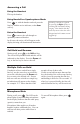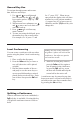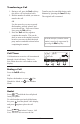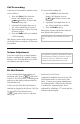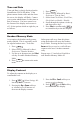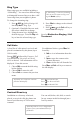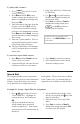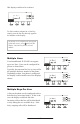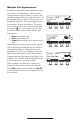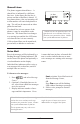User guide
9
General Key Use
To navigate through menus and to enter
data, these are useful tips:
1. Use
Hold
Del
Sel
1 3
DEF
5
JKL
4
GHI
6
MNO
8
TUV
7
PQRS
9
WXYZ
0
OPER
*
#
2
ABC
Hold
Menu
Messages
Do Not Disturb
ABC
21
DEF
3
54
MNOJKLGHI
6
TUV
87
WXYZ
9
OPER
PQRS
0
Directories
Services
Conference
Tr
ansfer
Redial
and
Hold
Del
Sel
1 3
DEF
5
JKL
4
GHI
6
MNO
8
TUV
7
PQRS
9
WXYZ
0
OPER
*
#
2
ABC
Hold
Menu
Messages
Do Not Disturb
ABC
21
DEF
3
54
MNOJKLGHI
6
TUV
87
WXYZ
9
OPER
PQRS
0
Directories
Services
Conference
Tr
ansfer
Redial
to scroll through
lists. In some lists the
Hold
Del
Sel
1 3
DEF
5
JKL
4
GHI
6
MNO
8
TUV
7
PQRS
9
WXYZ
0
OPER
*
#
2
ABC
Hold
Menu
Messages
Do Not Disturb
ABC
21
DEF
3
54
MNOJKLGHI
6
TUV
87
WXYZ
9
OPER
PQRS
0
Directories
Services
Conference
Tr
ansfer
Redial
and
Hold
Del
Sel
1 3
DEF
5
JKL
4
GHI
6
MNO
8
TUV
7
PQRS
9
WXYZ
0
OPER
*
#
2
ABC
Hold
Menu
Messages
Do Not Disturb
ABC
21
DEF
3
54
MNOJKLGHI
6
TUV
87
WXYZ
9
OPER
PQRS
0
Directories
Services
Conference
Tr
ansfer
Redial
keys can be used as “Page Up” and
“Page Down”.
2. When menus have submenus, use
Hold
Del
Sel
1 3
DEF
5
JKL
4
GHI
6
MNO
8
TUV
7
PQRS
9
WXYZ
0
OPER
*
#
2
ABC
Hold
Menu
Messages
Do Not Disturb
ABC
21
DEF
3
54
MNOJKLGHI
6
TUV
87
WXYZ
9
OPER
PQRS
0
Directories
Services
Conference
Tr
ansfer
Redial
and
Hold
Del
Sel
1 3
DEF
5
JKL
4
GHI
6
MNO
8
TUV
7
PQRS
9
WXYZ
0
OPER
*
#
2
ABC
Hold
Menu
Messages
Do Not Disturb
ABC
21
DEF
3
54
MNOJKLGHI
6
TUV
87
WXYZ
9
OPER
PQRS
0
Directories
Services
Conference
Tr
ansfer
Redial
to move one level down or
one level back up.
3. Press
Hold
Del
Sel
Conference
1 3
DEF
5
JKL
4
GHI
6
MNO
8
TUV
7
PQRS
9
WXYZ
0
OPER
*
#
2
ABC
Hold
Del
Sel
Directories
Services
Call Lists
Buddy Status
My Status
Redial
Menu
Messages
Do Not Disturb
ABC
21
DEF
3
54
MNOJKLGHI
6
TUV
87
WXYZ
9
OPER
PQRS
0
to exit from any
menu.
4. To enter text using the dial pad, press
the number keys one or more times
For example, for ‘A’ press ‘2’ and
for ‘C’ press ‘222’. When in text
entry mode the display title will show
whether keys will generate numbers
(1), upper-case (A) or lower-case (a)
characters and the 1/A/a soft key can
change this.
Local Conferencing
You can create a conference with two other
parties using the phone’s local conferencing
feature.
1. Place a call to the first party.
2. Press the
Cnfrnc soft key to create a
new call (the active call is placed
on hold).
3. Dial the phone number of the sec
-
ond party or use the arrow keys to
access speed dial numbers, missed,
placed and received call lists. From
one of these lists press the Dial soft
key.
4. When the second party answers,
press the Cnfrnc soft key again to
join all parties in the conference,
or press the Split soft key to put
the first call on hold and keep the
second call as the active call.
A conference may be created at any time
between an active call and a call which is
on hold (on the same line or another line)
by pressing the Join soft key.
Ending the call on the conference
originator’s phone will not end the
conference; the other two parties
can continue to talk.
Splitting a Conference
When a conference has been established, a
Split soft key is available. Pressing this key
will split the conference into two calls on
hold.