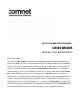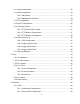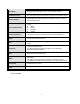INSTALLATION AND OPERATION MANUAL CWGE24MODMS MODULAR 24 PORT MANAGED SWITCH V2.02 – October 2010 The ComNet™ CWGE24MODMS Managed Ethernet Switch Chassis provides transmission of twenty-four (24) Ethernet Ports with the use of three eight port expansion modules.
FCC Warning This Equipment has been tested and found to comply with the limits for a Class-A digital device, pursuant to Part 15 of the FCC rules. These limits are designed to provide reasonable protection against harmful interference in a residential installation. This equipment generates uses and can radiate radio frequency energy and, if not installed and used in accordance with the instructions, may cause harmful interference to radio communications.
Content Chapter 1 Introduction ................................................................................................................................... 1 1.1 Hardware Features....................................................................................................... 2 1.2 Software Feature.......................................................................................................... 3 1.3 Package Contents......................................................................
7.4.1 System Information.......................................................................................... 22 7.4.2 Switch Information........................................................................................... 23 7.4.2.1 Main Board ............................................................................................ 23 7.4.2.2 Management Software .......................................................................... 23 7.4.3 IP Configuration ...............................
7.6.1.3 VLAN Entry ............................................................................................ 44 7.6.2 Rapid Spanning Tree ....................................................................................... 45 7.6.2.1 STP System Configuration .................................................................... 45 7.6.2.2 STP Port Configuration.......................................................................... 47 7.6.3 SNMP.........................................................
7.9 Save Configuration .................................................................................................... 69 7.10 System Reboot ........................................................................................................ 70 Troubleshooting............................................................................................................................................ 71 Appendix A- Command Sets ..........................................................................
Chapter 1 Introduction The CWGE24MODMS Managed Switch is a modular switch that can be used to build high-performance switched workgroup networks. This switch is a store-and-forward device that offers low latency for high-speed networking. The switch is targeted to workgroup, department or backbone computing environments. The CWGE24MODMS Managed Switch features a store-and-forward switching scheme. This allows the switch to auto-learn and store source addresses in a 16K-entry MAC address table.
1.1 Hardware Features Standards IEEE 802.3 10BASE-T IEEE 802.3u 100BASE-TX IEEE 802.3z Gigabit fiber IEEE 802.3ab 1000Base-T IEEE 802.3x Flow control and Back pressure IEEE 802.3ad Port trunk with LACP IEEE 802.1d Spanning tree protocol IEEE 802.1w Rapid spanning tree IEEE 802.1p Class of service IEEE 802.1q VLAN Tagging IEEE 802.1x User authentication IEEE 802.
1.2 Software Feature Management SNMP v1/v2c, Telnet, RMON1, CLI and Web management. MIB RFC 2863 Interface Group MIB, RFC 1213 MIBII, RFC 1493 Bridge MIB, RFC 2674 VLAN MIB, RFC 1643 Ethernet Like MIB, RFC 1215 Trap MIB, RFC 1757 RMON MIB, Private MIB SNMP Trap Cold start/Warm start trap, Link down/Link up trap, Authentication fail trap, Firmware Upgrade TFTP Configuration upload and download System quick installation and backup by TFTP Port Trunk Support IEEE802.3ad with LACP function.
Port Mirror Supports 3 mirroring types: “RX”, “TX” and “Both” packet. Bandwidth Control Per port support ingress rate limiting and egress rate shaping control. Access security IP Management Security: Support IP addresses security to prevent unauthorized intruder. 802.1x Authentication Support IEEE802.1x User-Authentication and can report to RADIUS server. Reject Accept Authorize Disable Access Control List The system provides control list on Source IP & Destination IP.
1.3 Package Contents Unpack the contents of the CWGE24MODMS Managed Switch and verify them against the checklist below: CWGE24MODMS Managed Switch Chassis Four Rubber Feet Power Cord Rack-mounted kit RS232 Cable User Guide Compare the contents of your CWGE24MODMS Managed Switch package with the standard checklist above. If any item is missing or damaged, please contact your local dealer.
Chapter 2 Hardware Description This section describes the hardware of the CWGE24MODMS Managed Switch. 2.
2.2 Rear Panel The 3-pronged power plug is located at the Rear Panel of the CWGE24MODMS Managed Switch as shown in figure below. The switches will work with AC in the range 100-240V AC, 50-60Hz. The DC redundant power jack is optional.
Chapter 3 Hardware Installation 3.1 Desktop Installation Set the switch on a sufficiently large flat space with a power outlet nearby. The surface where you put your Switch should be clean, smooth, level, and sturdy. Make sure there is enough clearance around the switch to allow attachment of cables, power cord and air circulation. Attaching Rubber Feet 1. Make sure that the mounting surface on the bottom of the Switch is grease and dust free. 2. Remove adhesive backing from your Rubber Feet. 3.
3.2 Rack-mounted Installation The switch comes with a rack-mounted kit and can be mounted in an EIA standard size 19-inch rack. The switch can be placed in a wiring closet with other equipment, provided there is proper ventilation. Perform the following steps to rack mount the switch: A. Position one bracket to align with the holes on one side of the switch and secure it with the smaller bracket screws. Then attach the remaining bracket to the other side of the switch. B.
Chapter 4 Module Hardware Description 4.1 Package Contents Unpack the contents of the module package and verify them against the checklist below: Module (your selection of the following): CWGE24MODMS/8TX CWGE24MODMS/8FXSCM1 CWGE24MODMS/8FXSCS1 CWGE24MODMS/8FXSFP CWGE24MODMS/8TX4SFP4 User Guide If any item is damaged or missing, please contact your local dealer or provider.
4.2 Module Features Gigabit copper: complies with IEEE802.3 10Base-T, IEEE 802.3u 100Base-TX, IEEE802.3ab 1000Base-T Gigabit fiber: complies with IEEE802.3z Gigabit fiber ( SX or LX) Connector: Gigabit copper (RJ45), Gigabit SX (SC, Multimode Fiber), Gigabit LX (SC, Single Mode Fiber) LED: Gigabit Fiber (Link/Activity), Gigabit Copper (Link/Activity, 100/1000) Connect Distance: Gigabit Copper: 100 meters Gigabit SX: 500 meters/ Multimode Fiber 50/125um or 62.
4.3 Module Hardware Description 4.3.1 Module LED Indicators The LED Indicators gives real-time information of systematic operation status. The LED indicators are located on each module. The LED indicators will be different depending on which module is installed in the CWGE24MODMS Chassis.
CWGE24MODMS/8TX4SFP4 Module LED Status Meaning Gigabit Copper 1000/100 LK/ACT Green Link on 1000Mbps mode Amber Link on 100Mbps speed mode Off Link on 10Mbps speed mode / No device attached Green Ethernet Link is connected Blink The port is receiving or transmitting data. Off No device attached / Link is disconnected SFP LK/ACT Green Link is connected Blink The port is receiving or transmitting data.
4.3.2 Port Description UTP: The UTP port will auto-sense connections, it can auto detect crossover or straight cable when plugged into a connector. The Gigabit connection requires use of Cat-6 or Cat5e 4 pairs twisted cable with correct pin alignment. If using cat-5 cable, only 100Mbps link speed is supported. The available link distance is up to 100 meters. SC: supports Gigabit SX or Gigabit LX for different link distance.
4.5 Module Troubleshooting Select the proper UTP cable for 1000Base-T (Gigabit 1000T) module. Select the proper Fiber cable to construct your network. The Fiber TX and RX port should be connect to partner’s right fiber port. Example: TX connects to partner’s Fiber RX connector and RX should to partner’s TX connector.
Chapter 5 Network Application This section provides you a few samples of network topology in which the switch can be used. In general, the CWGE24MODMS Managed Switch is designed as a segment switch. That is, with its large address table (16K MAC address) and high performance, it is ideal for interconnecting networking segments. PC, workstations, and servers can communicate with each other by directly connecting with CWGE24MODMS Managed Switch.
5.1 Desktop Application The CWGE24MODMS Managed Switch is an ideal solution for small workgroups. The switch can be used as a standalone switch to which personal computers, server, printer server are directly connected to form a small workgroup. 5.2 Segment Application For enterprise networks where large data broadcast are constantly processed this switch is suitable for a department user to connect to the corporate backbone.
Chapter 6 Console Management 6.1 Connecting to the Console Port The Console port is a female DB-9 connector that enables a connection to a PC or terminal for monitoring and configuring the Switch. Use the supplied RS232 cable with a male DB-9 connector to connect a terminal or PC to the Console port. Connecting the switch to a terminal via RS-232 cable 6.
The settings of communication parameters After finishing the parameter settings, click “OK“. When the blank screen shows up, press Enter key to get into command line mode. Please see below figure for login screen. 6.3 CLI Management The system supports console management (CLI command). After you login to the system, you will see a command prompt. To enter CLI management interface, enter “enable” or “e” command.
Chapter 7 Web-Based Management This section introduces the configuration and functions of the Web-Based management. 7.1 About Web-based Management On CPU board of the switch there is an embedded HTML web site residing in flash memory, which offers advanced management features and allow users to manage the switch from anywhere on the network through a standard browser such as Microsoft Internet Explorer. The Web-Based Management supports Internet Explorer 5.0 or later.
User Name: admin Password: admin 7.3 System Login 1. Launch a browser, such as Microsoft Internet Explorer, via the PC 2. Key in “http:// “+” the IP address of the switch”, and then Press “Enter”. 3. The login screen will appear right after 4. Key in the user name and password. The default user name and password are the same as “admin” 5.
7.4 System 7.4.1 System Information Assigning the system name, location and view the system information System Name: Assign the name of switch. The maximum length is 31 bytes Description: Display the description of switch. The maximum length is 31 bytes Location: Assign the switch physical location.
7.4.2 Switch Information 7.4.2.1 Main Board Hardware Version: display the hardware version Fan 1 Status: display the status of Fan 1 Fan 2 Status: display the status of Fan 2 7.4.2.
7.4.3 IP Configuration User can configure the IP Settings. IP Address Mode: Static: IP address of this switch will be assigned by user. DHCP: IP address of this switch will be assigned by the network DHCP server. IP Address: Assign the IP address that the network is using. If IP Address Mode function is set in DHCP mode, user needn’t assign the IP address manually. The network DHCP server will assign the IP address that is going to be displayed in this column for the switch. The default IP is 192.
IP configuration interface 7.4.4 DHCP Configuration The system provides the DHCP server function. By enabling the DHCP server function, the switch system will be a DHCP server. DHCP Server Settings 1. DHCP Server: Enable or disable the DHCP Server function. Enable – the switch will be a DHCP server on your local network. 2.
5. DNS Servers: Domain Name Server IP Address in your network. 6. Lease Duration (hours): Assign the lease duration time in hours 7. And then, click DHCP Server Configuration interface DHCP Client Information Display the DHCP Client information that has gotten an IP address from the DHCP server.
7.4.5 Firmware Update 7.4.5.1 TFTP Download Firmware It provides the functions to allow a user to update the switch firmware. Before updating, make sure you have your TFTP server ready and the firmware image is on the TFTP server. 1. TFTP Server IP Address: Fill in your TFTP server IP. 2. Firmware File Name: The name of firmware image. 3. Click . TFTP-Update Firmware interface 7.4.5.
TFTP-Configuration Backup interface 7.4.5.3 TFTP Restore Configuration User can restore EEPROM value from TFTP server, but user must put back the backup file in TFTP server, switch will download it back. 1. TFTP Server IP Address: Fill in the TFTP server IP. 2. Restore File Name: Fill in the correct restore file name. 3. Click .
7.4.6 System Event Log 7.4.6.1 LOG Configuration You can mark the check box of Local Logging, Remote Logging, and SMTP Logging to enable the functions of LOG Configuration. Local Logging: Mark this check box for enabling to set Flash Level and RAM Level. Set Flash Level to send event log to flash ROM or RAM by assigning the level. Flash Level: Set the level range of 0 to 7. RAM Level: Set the level range of 0 to 7.
LOG Configuration interface 30
7.4.6.2 Logging Events Level User can select the system log events and SMTP events. When selected events occur, the system will send out the log information. The range of Logging Event Level is from level 0 to level 7. When the level value is the same as the one among Local Logging, Remote Logging, and SMTP Logging, the system will issue a log record to location where user has designated. After configuring, click .
7.4.6.3 Logging RAM Table Logging RAM Table displays the logs that have been sent to RAM. Logging RAM Table interface. 7.4.6.4 Logging Flash Table Logging Flash Table displays the logs that have been sent to Flash ROM.
7.4.
7.5 Port 7.5.1 Port Statistics Display the port statistic information.
7.5.2 Port Information The following information provides the current port statistic information Port Information interface 7.5.3 Port Control In Port configuration, user can view every port status that depended on user setting and the negotiation result. 1. Port: select the port that user wants to configure. 2. State: Current port status. The port can be set to disable or enable mode. If the port setting is disabled, it will not receive or transmit any packet.
3. Auto Negotiation: enable or disable auto negotiation 4. Speed: when Auto Negotiation is disabled, user can select the port link speed. 5. Duplex: set full-duplex or half-duplex mode of the port. 6. Flow Control: set flow control function is Enable or Disable. The default value is Enabled. 7. Jumbo: Assign the Jumbo frame size. The maximum is 10K bytes. 8. Click .
7.5.4 Port Trunk The Link Aggregation Control Protocol (LACP) provides a standardized means for exchanging information between Partner Systems on a link to allow their Link Aggregation Control instances to reach agreement on the identity of the Link Aggregation Group to which the link belongs, move the link to that Link Aggregation Group, and enable its transmission and reception functions in an orderly manner. Link aggregation lets you group up to eight ports into two dedicated connections.
Trunk Configuration interface 7.5.4.2 Trunk Information After setting up the trunk group, user will see the related information as below.
7.5.4.3 Port Activity User will see the related information of LACP Port Activity State as below. Port Activity interface 7.5.5 Port Mirror The port mirror is a method for monitor traffic in switched networks. Traffic through ports can be monitored by specific port. That means traffic goes in or out monitored ports will be duplicated into analysis port.
Port Mirror Configuration interface 1. Port Mirroring State: enable or disable the port mirror function 2. Analysis Port: Select a port for analyzing all monitor port traffic. User can connect mirror port to LAN analyzer or Netxray. 3. Monitor Port: The ports which user wants to monitor. All monitored port traffic will be copied to analysis port. (Up to 8 ports) 4. State: User can choose the monitored port packet in RX, TX or Both state by pulling down the pull-down menu. 5. Click .
7.5.6 Rate Limiting User can set up the bandwidth rate and packet limitation type of each port. Input State: There are 4 check boxes of Bc, Mc, UnkUc, KnownUc for selecting. Rate (1~1526)(Rate*655Kbps): Type in the input rate limit in number between 1~1526. Output State: Enable or disable the output rate limit. Rate (Rate*312Kbps): Type in the output rate limit (multiple of 312).
7.6 Protocol 7.6.1 VLAN A Virtual LAN (VLAN) is a logical network grouping that limits the broadcast domain, which would allow you to isolate network traffic, so only the members of the VLAN will receive traffic from the same members of VLAN. Basically, creating a VLAN from a switch is logically equivalent of reconnecting a group of network devices to another Layer 2 switch. However, all the network devices are still plugged into the same switch physically. 7.6.1.
7.6.1.2 Port VLAN Id Configuration 1. Port: Select the port number in the table list. 2. VLAN ID: Key in the VLAN ID. 3. Ingress Filter: Enable or Disable the ingress filter. 4. Acceptable Frame Type: Choose Tag only or All type. 5.
7.6.1.3 VLAN Entry Edit the existing VLAN Group. 1. Select the VLAN group in the table list. 2. Click VLAN Table Configuration interface 3. User can add/ remove the ports from a VLAN group. 4. Click . VLAN Table Configuration - Edit interface 5. Mark the check box to tag the ports of a VLAN group. 6. Click .
VLAN Table Configuration - Edit interface 7.6.2 Rapid Spanning Tree The Rapid Spanning Tree Protocol (RSTP) is an evolution of the Spanning Tree Protocol and provides for faster spanning tree convergence after a topology change. The system also supports STP and the system will auto detect the connected device that is running STP or RSTP protocol. 7.6.2.1 STP System Configuration User can view spanning tree information about the Root Bridge User can modify RSTP state. After modification, click .
reconfiguration. Enter a value between 6 through 40. Hello Time (1-10): the time that controls switch sends out the BPDU packet to check RSTP current status. Enter a value between 1 through 10 Forward Delay Time (4-30): the number of seconds a port waits before changing from its Rapid Spanning-Tree Protocol learning and listening states to the forwarding state. Enter a value between 4 through 30 [NOTE] Follow the rule to configure the MAX Age, Hello Time, and Forward Delay Time.
7.6.2.2 STP Port Configuration User can configure path cost and priority of every port. 1. Select the port in Port column. 1. Priority: Decide which port should be blocked by priority in LAN. Enter a number 0 through 240. 2. Path Cost: The cost of the path to the other bridge from this transmitting bridge at the specified port. Enter a number 1 through 200000000. 3.
RSTP Port Configuration interface 7.6.3 SNMP Simple Network Management Protocol (SNMP) is the protocol developed to manage nodes (servers, workstations, routers, switches and hubs etc.) on an IP network. SNMP enables network administrators to manage network performance, find and solve network problems, and plan for network growth. Network management systems learn of problems by receiving traps or change notices from network devices implementing SNMP.
SNMP Community String User can define new community string set and remove unwanted community string. RO: Read only. Enable requests accompanied by this string to display MIB-object information. RW: Read write. Enable requests accompanied by this string to display MIB-object information and to set MIB objects. SNMP Trap managers A trap manager is a management station that receives traps, the system alerts generated by the switch. If no trap manager is defined, no traps will issue.
SNMP Configuration interface 50
7.6.4 QoS User can configure QoS policy and priority setting, per port priority setting, COS and DSCP setting. 7.6.4.1 QoS Configuration Queue Profile: Select the queue profile from the column list. Priority Precedence: There are 4 priority precedence selections available. Click . QoS Configuration interface 7.6.4.2 Port-base Configuration Port: Select the number port from the column list. Default Port Priority (0-7): Assign the priority level. Click .
Port-base Configuration interface 7.6.4.3 COS Configuration Set up the COS priority level. COS priority: Set up the COS priority level 0~7, 7 is the highest priority. Click .
7.6.4.4 DSCP Configuration Set up the DSCP priority. Mapping DSCP priority: The system provides 0~63 DSCP priority level. Each level has 8 types of priority – 0~7, 7 is the highest priority. When the IP packet is received, the system will check the DSCP level value in the IP packet that has been received. For example: user set the DSCP level 25 as high. When the packet received, the system will check the DSCP value of the received IP packet.
7.6.5 SNTP User can configure the SNTP (Simple Network Time Protocol) settings. The SNTP allows user to synchronize switch clocks in the Internet. 1. 1. SNTP Server Link Status: Display the link status of SNTP server. 2. 2. Switch Current Time: Display the current time of the switch. 3. 3. SNTP Client: Enable or disable SNTP function. When it is enabled, user can assign the domain name or IP address of SNTP server for getting the time from SNTP server. 4. 4. UTC Timezone: Set the switch location time zone.
CET - Central European FWT - French Winter MET - Middle European MEWT - Middle European Winter SWT - Swedish Winter +1 hour 1 pm EET - Eastern European, USSR Zone 1 BT - Baghdad, USSR Zone 2 +2 hours +3 hours 2 pm 3 pm ZP4 - USSR Zone 3 +4 hours 4 pm ZP5 - USSR Zone 4 +5 hours 5 pm ZP6 - USSR Zone 5 +6 hours 6 pm WAST - West Australian Standard CCT - China Coast, USSR Zone 7 +7 hours +8 hours 7 pm 8 pm JST - Japan Standard, USSR Zone 8 +9 hours 9 pm +10 hours 10 pm +12 hours Midnight
7.6.6 IGMP The Internet Group Management Protocol (IGMP) is an internal protocol of the Internet Protocol (IP) suite. IP manages multicast traffic by using switches, routers, and hosts that support IGMP. Enabling IGMP allows the ports to detect IGMP queries and report packets and manage IP multicast traffic through the switch.
Click . IGMP Configuration interface 7.6.6.2 IGMP Static Configuration Multicasts are similar to broadcasts, they are sent to all end stations on a LAN or VLAN. Multicast filtering is the system by which end stations only receive multicast traffic if they register to join specific multicast groups. With multicast filtering, network devices only forward multicast traffic to the end stations that are connected to registered ports. This function action when IGMP Configuration disable.
Click . If you want to delete an entry from table, select the entry and click "Delete". IGMP Static Configuration interface 7.6.
LLDP Configuration interface 7.6.7.2 LLDP Neighbor Table User will see all information of port by LLDP enable.
7.7 Security 7.7.1 802.1x/ RADIAS 802.1x is an IEEE authentication specification that allows a client to connect to a wireless access point or wired switch but prevents the client from gaining access to the port until it provides authority, like a user name and password that are verified by a separate server. 7.7.1.1 Misc Configuration 1. Mode: Enable or disable 802.1 x protocols. 2. Quiet Period: Set the period during which the port doesn’t try to acquire a supplicant. 3.
MISC Configuration interface 7.7.1.
You can configure 802.1x authentication state for each port. The State provides Disable, Authorize, Accept and Reject. Disable: This function is disabled. Authorize: The specified port is set to the Authorized or Unauthorized state in accordance with the outcome of an authentication exchange between the supplicant and the authenticator. Accept: The specified port will allow the client accessing in any case.
Radius Client Configuration interface 7.7.2 Port Security Use the MAC address table to ensure the port security. 7.7.2.1 Static MAC Address Table User can add a static MAC address; it remains in the switch's address table, regardless of whether the device is physically connected to the switch. This saves the switch from having to re-learn a device's MAC address when the disconnected or powered-off device is active on the network again. User can add / modify / delete a static MAC address.
Static MAC Addresses interface Add the Static MAC Address User can add static MAC address in switch MAC table. 1. MAC Address Port VLAN ID: list the MAC Address Port. VLAN ID 2. MAC Address: Specify the destination MAC address to add to the address table. 3. Port.No: pull down the selection menu to select the port number. 4. Vid: enter the Vid of the MAC address (between 1 and 4094). 5. Click 6. If user wants to delete the MAC address from filtering table, select the MAC address and click . .
MAC Filtering interface 1. MAC Address: Enter the MAC address that user wants to filter. 2. Vid: enter the Vid of the MAC address (between 1 and 4094). 3. Click 4. If user wants to delete the MAC address from filtering table, select the MAC address and click . .
7.7.2.3 MAC Address Table Aging Aging Status: Pull-down menu to enable MAC address table aging function. Aging Time (20~620): Assign the aging time in second. Address Aging interface 7.7.2.
7.7.3 IP Security User can assign up to 10 security IP addresses for accessing the switch via HTTP, TELNET or both, any other IPs which are not included will be restricted. IP Security interface 1. Mode: When mode is set at ON, user can assign up to 10 Security IP addresses. 2. HTTP: mark the check box to enable the access via HTTP for the assigned IP 3. TELNET: mark the check box to enable the access via TELNET for the assigned IP. 4. Click 5.
7.7.4 ACL An ACL is a sequential list of permit or deny conditions that apply to IP addresses. This switch tests ingress or egress packets against the conditions in an ACL one by one. A packet will be accepted as soon as it matches a permit rule, or dropped as soon as it matches a deny rule. If no rules match for a list of all permit rules, the packet is dropped; and if no rules matches for a list of all deny rules, the packet is accepted.
7.8 Factory Default Reset switch to default configuration. Click value or to reset all configurations to the default to reset all configuration except reserved IP, user name and password. Factory Default interface 7.9 Save Configuration Save all configurations that user has made in the system. To ensure the all configuration will be saved. Click to save the all configuration to the flash memory.
7.10 System Reboot Reboot the switch in software reset. Click to reboot the system.
Troubleshooting This section is intended to help you solve the most common problems that may occur on the CWGE24MODMS Managed Switch. Incorrect connections The switch port can automatically detect straight or crossover cable when linked with another Ethernet device. For the RJ45 connection, use correct UTP or STP cables. The 10/100/1000Mbps port uses 2-pairs twisted cable and the Gigabit 1000T port uses 4 pairs twisted cable. If the RJ45 connector is not correctly pinned then the link will fail.
Improper Network Topologies It is important to make sure that you have a valid network topology. Common topology faults include excessive cable length and too many repeaters (hubs) between end nodes. In addition, you should make sure that your network topology contains no data path loops. Between any two ends nodes, there should be only one active cabling path at any time. Data path loops will cause broadcast storms that will severely impact your network performance.
Appendix A- Command Sets Commands Set List Modes Access Method Prompt Exit Method About This Model The user commands available at the user level are a subset of those User EXEC Begin a session with your switch. switch> Enter logout or quit. available at the privileged level. Use this mode to • Perform basic tests. • Display system information. The privileged command Privileged EXEC is advance mode Enter the enable command while in switch# user EXEC mode.
System Commands Set Netstar Command Commands Level system name [system name] Global Description Set switch system name string Defaults Example switch(config)# system name xxx configuration mode system location [system Location] Global Set switch system location switch(config)# string system location xxx Set switch system description switch(config)# string system description xxx Set switch system contact switch(config)# window string system contact xxx Use the ip address interface swi
reload Global Halt and perform a cold restart switch(config)# reload configuration mode default Global Restore to default switch(config)#default no: restore all to default. configuration yes: reserved ip, username mode admin username [Username] Global and password. Changes a login username.
Port Commands Set Netstar Command Commands Level interface gigaethernet [port ID] Interface configuration mode Description Default Example Use the Ethernet interface configuration command switch(config)#interface Use the module Ethernet switch(config)#interface interface configuration gigaethernet 1 gigaethernet 1 command duplex [full | half] Use the duplex configuration command to specify the configuration duplex mode of operation for Fast Ethernet.
jumbo [size] Interface Set jumbo frame size. 1522 configuration Use the no form of this mode switch(config)#interface gigaethernet 1 command to default value. switch(config-if)# jumbo 1524 or [Jumbo size must be even and switch(config-if)# jumbo 10240 between 1522~10240] rate-limit input-mode Interface Set rate-limit input mode.
rate-limit output-rate [value] Interface Set rate-limit output rate Disable switch (config)#interface configuration value. mode gigaethernet 1 Range is 1~3130 for 312Kbps switch (config-if)# unit on the port. rate-limit output-rate 1000 Output rate limit must be between 1~3130 shutdown or no shutdown show interfaces status Interface Enable Use the shutdown configuration Interface configuration mode Privileged EXEC switch (config)#interface gigaethernet 1 command to disable the port.
Mac / Filter Table Commands Set Netstar Command Commands Level mac-address-tabl Global Default Description Use the mactbl aging-time e aging-time [sec.] configuration global configuration command Example 300 secs (Enable) switch(config)# to set the length of time that a mac-address-table aging-time no dynamic entry remains in the 150 mac-address-tabl MAC address table after the (Disable) e aging-time entry is used or updated.
mac-address-tabl e filter hwaddr Configure MAC address Global configuration table(filter) mode switch(config)#mac-address-ta ble filter hwaddr [MAC] vlan 000012348678 vlan 1 [VLAN-ID] Remove an entry of MAC or or address table (filter) switch(config)#no no mac-address-table filter mac-address-tabl hwaddr 000012348678 vlan 1 e filter hwaddr [MAC] vlan [VLAN-ID] show mac-address-tabl e [static|filter|all] or show mac-address-tabl e static or show mac-address-tabl e filter or show mac-address-ta
Port Mirroring Commands Set Netstar Command Commands Level monitor [port number] [rx | tx | both] Description Default Use the port monitor interface Interface configuration configuration command to mode enable Switch Port Analyzer Example switch(config)#interface gigaethernet 1 switch(config-if)#monitor 3 both or (SPAN) port or no monitor [port monitoring on a port.
QOS Commands Set Netstar Command Commands Level show qos Privileged Description Default Show QoS settings Example switch#show qos EXEC qos priority cos [Cos] [Qid] or Qid = switch(config)#qos priority cos configuration Traffic 02 mode Class or Global Configure COS Priority (Default) no qos priority cos switch(config)# no qos priority cos qos priority dscp [dscp] [Qid] or Global Set DSCP Map switch(config)# qos priority configuration dscp 61 5 or mode no qos priority (Default)
qos priority Global precedence configuration [port-base| mode Set Priority Precedence Port-base switch(config)# qos priority precedence port-base or cos-only| switch(config)# qos priority dscp-only| precedence cos-only dscp-first] or or switch(config)# qos priority no qos priority precedence dscp-only precedence or switch(config)# qos priority precedence dscp-first or (Default) switch(config)# no qos priority precedence Spanning Tree Commands Set Netstar Command Commands Level show
spanning-tree max-age [6~40seconds] Global Use the spanning-tree 20 sec configuration max-age global configuration mode switch(config)#spanning-tree max-age 15 command to change the interval between messages the spanning tree receives from the root switch. If a switch does not receive a bridge protocol data unit (BPDU) message from the root switch within this interval, it recomputed the Spanning Tree Protocol (STP) topology.
stp-admin-p2p Interface Use the stp-admp2p interface Enable [disable|enable|aut configuration configuration command to o] mode switch (config)#interface gigaethernet 1 configure a port AdmP2P switch(config-if)# variable.
show vlan [GroupName| VLAN ID] or mode switch(vlan)#show vlan 2 Port Base VLAN mode no vlan group [VLAN ID] VLAN database Delete port base group ID vlan port-based VLAN database Add new port based VALN grpname switch(vlan)#no vlan group 2 mode mode switch(vlan)#vlan port-based grpname test grpid 2 port 2-4 [Group Name] or grpid switch(vlan)#vlan port-based [VLAN ID] grpname test grpid 2 port port 2,3,4 [PortNumbers] 802.1Q | 802.
switchport allowed vlan 8021q add [VLAN Interface Add port to the VLAN switch(config)#interface configuration gigaethernet 1 switch(config-if)# mode ID] switchport allowed vlan 8021q [tagged|untagged] add 2 tagged or or Remove port to the VLAN switchport switch(config-if)# allowed vlan switchport allowed vlan 8021q 8021q remove remove 2 [VLAN ID] or or switch(config-if)# Remove port from all VLAN except default VLAN no switchport no switchport allowed vlan 8021q allowed vlan8021q s
switchport ingress-filtering or Interface Set ingress filter disable switch(config)# interface gigaethernet 1 configuration switch(config-if)# mode no switchport switchport ingress-filtering ingress-filtering or switch(config-if)# no switchport ingress-filtering show vlan Privileged [id|name] EXEC switchport switch#show vlan id VLAN ID information vlanid: 1 ~ 4094 [VLAN ID | Name] show interfaces Show VLAN of Group Name or Privileged EXEC show Port PVID and ingress switch# filter &
logging-local Global history [flash | configuration ram] [level] Set system log level Flash:3(le Switch(config)# vel 3-0) logging-local history flash 3 RAM:7(lev mode el 7-0) or no logging-local history [flash | ram] logging-events [coldstart | warmstart | Global Set the level of each logging Level 7 configuration events.
logging trap [value] or Global Set system log trap 7 Switch(config)# logging trap 4 configuration mode no logging trap Switch(config)# no logging trap 4 clear logging-local [flash | ram] Global Clear system log buffer Switch(config)# clear logging-local flash configuration mode logging sendmail {host-0|host-1} [server] Global Set the SMTP server address Switch(config)# logging sendmail host-0 configuration 192.168.10.
logging sendmail {dst-0|dst-1} [email addr] Global Add or delete system log Switch(config)# configuration SMTP destination-email logging sendmail dst-0 address bill@this-company.com mode or no logging Switch(config)# no logging sendmail sendmail dst-0 {dst-0|dst-1} bill@this-company.
sntp server [ipaddr] Global Set SNTP server IP address. switch(config)# sntp server 192.168.10.5 configuration mode no sntp server Global Set SNTP server IP address to NULL switch(config)# no sntp server configuration default. mode sntp enable Global Enable SNTP Client. switch(config)#sntp enable Disable SNTP Client.
igmp vlan [vid] static [ipaddr] [gigaethernet|port Global Adds a static multicast group configuration and its member port. switch(config)# igmp vlan 1 static 224.0.0.251 gigaethernet mode 1 -channel] [port] no igmp vlan [vid] static [ipaddr] [gigaethernet|port Global Remove a static multicast configuration group and its member port. mode switch(config)# no igmp vlan 1 static 224.0.0.
trunk mode [lacp|static] or Interface Configure the mode of the static configuration trunk group. switch(config)# interface port-channel 1 switch(config-if)# mode no trunk mode trunk mode static or switch(config-if)# no trunk mode channel-group [group id] Interface Adds a port to a trunk. switch(config)# interface configuration If the trunk group doesn’t exist, it will create the group.
SNMP Commands Set Netstar Command Commands Level snmp name [station name] Global Description Default Configure station name. Example switch(config)# snmp name configuration station1 mode snmp location [station location] Global Configure station location. configuration switch(config)# snmp location Taiwan mode snmp contact [station contact] Global Configure station contact. configuration switch(config)# snmp contact HU support@netstar.
DHCP Server Commands Set Netstar Command Commands Level dhcpserver [ip start] [ip number] Global Description Example Enable dhcp server and add switch(config)#dhcpserver configuration lease entry. 192.168.1.5 5 Netmask [255.255.255.0]: mode 255.255.255.0 Gateway [192.168.10.254]: 192.168.10.254 DNS [192.168.10.254]: 192.168.10.254 Lease Duration [24](hours) 24 no dhcpserver Global Disable dhcp server.
802.1X Commands Set Netstar Command Commands Level 8021x enable Global Description Example Use the 802.1x global Disable switch(config)# 8021x enable configuration configuration command to 8021x misc quietperiod [sec.] mode enable 802.1x protocols. Global Use the 802.1x misc quiet 60 configuration period global configuration mode switch(config)# 8021x misc quietperiod 10 command to specify the quiet period value of the switch. 8021x misc txperiod Global Use the 802.
show 8021x Privileged EXEC Displays a summary of the switch#show 8021x 802.1x properties and also the port status. 8021x system Global Use the 802.1x system radius switch(config)# 8021x system radiusip configuration IP global configuration radiusip 192.168.1.1 [IP address] mode command to change the radius server IP. 8021x system Global Use the 802.
lldp-port [disable |rx|tx|both] Interface Use those commands to set Disable switch(config)# interface configuration lldp port tx and rx mode.
ComNet Customer Service Customer Care is ComNet Technology’s global service center, where our professional staff are ready to answer your questions at any time. Email address of ComNet Global Service Center: customercare@ComNet.